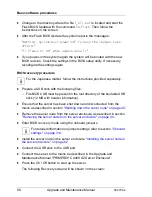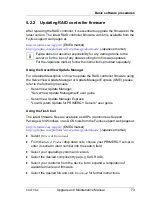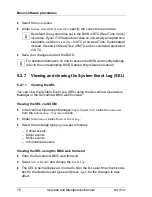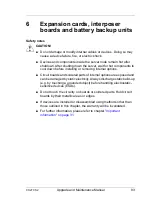CX270 S2
Upgrade and Maintenance Manual
81
Basic software procedures
QLogic FC adapters
Ê
Restart the server.
Ê
During boot, as soon as the QLogic BIOS utility option appears, press
[ALT]
+
[Q]
or
[CTRL]
+
[Q]
.
Ê
Under
Select Host Adapter
use the arrow keys
æ
/
Ë
to select the desired
FC / FCoE adapter and press
[Enter]
.
Ê
From the
Fast!UTIL Options
menu, select
Configuration Settings
, and press
[Enter]
.
Ê
From the
Configuration Settings
menu, select
Adapter Settings
, and press
[Enter]
.
Ê
Note down the new 16-digit WWN address found under
Adapter Port Name
.
Ê
Press
[Esc]
to return to the main menu and exit the QLogic BIOS utility.
Ê
Inform the customer about the changed WWN address.
5.2.11 Using the Chassis ID Prom Tool
System information like server name and model, housing type, serial number
and manufacturing data are stored in the HDD and PDB backplanes.
In order to integrate your system into the ServerView management environment
and to enable server installation using the ServerView Installation Manager,
system data needs to be complete and correct.
After replacing the system board, the HDD or PDB backplane, system
information has to be entered using the
ChassisId_Prom
Tool. The tool and
further instructions are available to maintenance personnel from the Fujitsu
Technology Solutions Extranet:
http://partners.ts.fujitsu.com/com/service/intelservers/tools
I
For the Japanese market, follow the instructions provided separately.