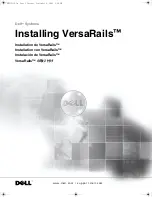PRIMERGY CX122 S1
Service Supplement
77
Replacing the system board
4.7
Replacing the system board
Ê
Open the server as described in
section "Opening the server" on page 31
.
Ê
Remove all cables from the system board.
Ê
Remove the following components from the system board as shown in the
related sections:
–
section "Removing a heat sink" on page 58
–
section "Removing a processor" on page 60
–
Memory modules:
section "Removing a memory module" on page 73
–
section "Replacing expansion cards" on page 48
–
PCI riser card:
section "Replacing the PCI riser card" on page 53
System board D2899
Part number:
S26361-D2899-A100
Summary of Contents for PRIMERGY CX122 S1
Page 1: ...Service Supplement English PRIMERGY CX122 S1 Server Service Supplement November 2010 ...
Page 10: ......
Page 12: ......
Page 20: ......
Page 92: ......