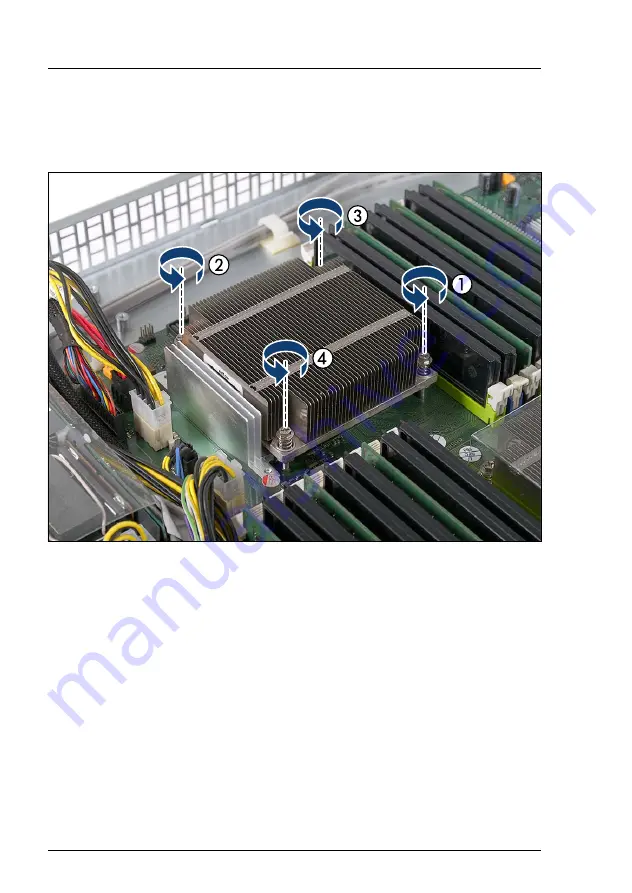
58
Service Supplement
PRIMERGY CX122 S1
Replacing the processor
4.5.2
Removing a heat sink
Ê
Open the server as described in
section "Opening the server" on page 31
Figure 38: Removing the heat sink (A)
Ê
Loosen the four captive screws on the heat sink in a crossover pattern (1-4).
Summary of Contents for PRIMERGY CX122 S1
Page 1: ...Service Supplement English PRIMERGY CX122 S1 Server Service Supplement November 2010 ...
Page 10: ......
Page 12: ......
Page 20: ......
Page 92: ......
















































