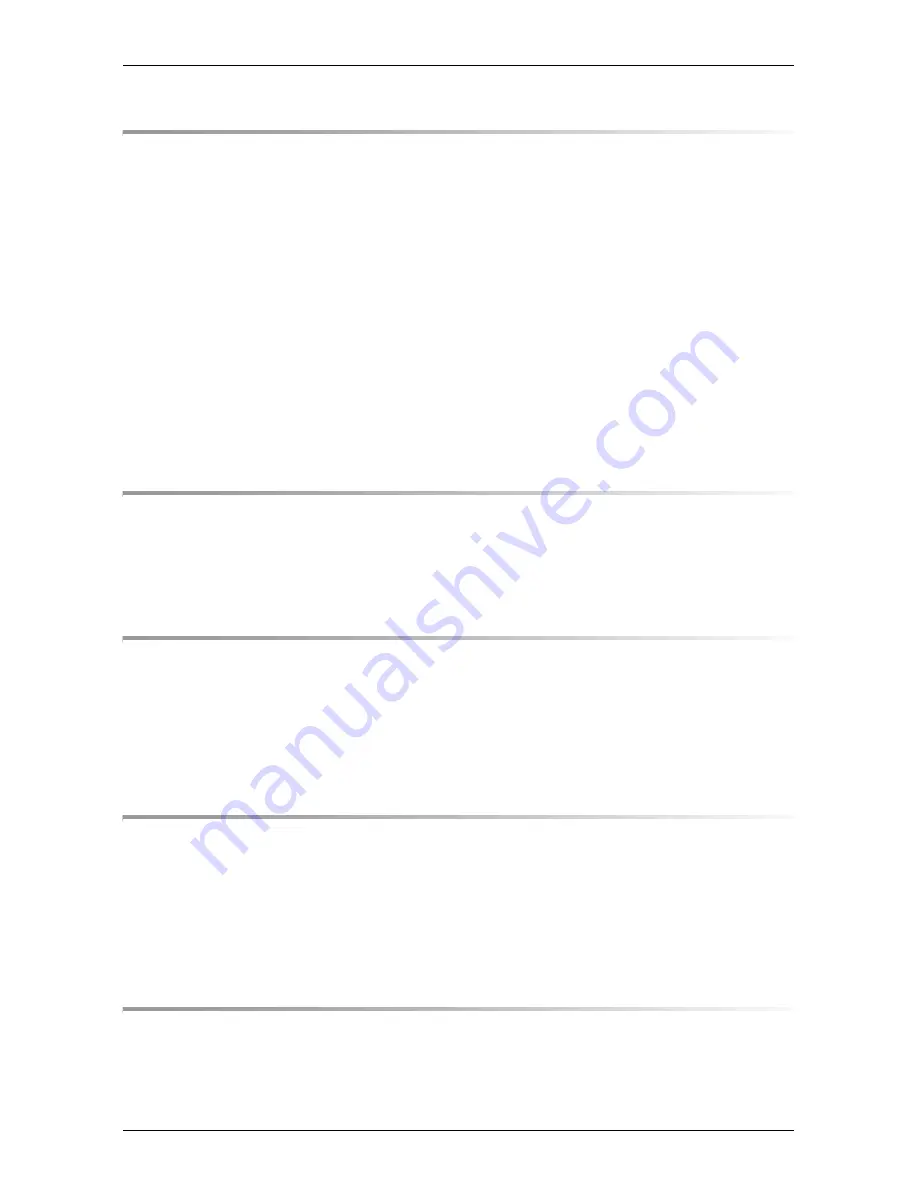
BX600 S3
Operating Manual
5
Contents
9
Fibre Channel I/O Blades . . . . . . . . . . . . . . . . . . . 101
9.1
4/4 Gbit Fibre Channel Switch Blade
(Brocade SilkWorm 4016 4D) . . . . . . . . . . . . . . . . . 102
9.2
2/4 Gbit Fibre Channel Switch Blade
(Brocade SilkWorm 4016) . . . . . . . . . . . . . . . . . . . 104
9.3
2 Gbit Fibre Channel Pass-Thru Blade . . . . . . . . . . . . 105
9.4
4 Gbit Fibre Channel Pass-Thru Blade . . . . . . . . . . . . 106
9.5
Fibre Channel SFP Module . . . . . . . . . . . . . . . . . . 107
9.6
Port Assignment . . . . . . . . . . . . . . . . . . . . . . . . 109
9.7
FC I/O Blade Installation . . . . . . . . . . . . . . . . . . . . 112
10
Management Blade . . . . . . . . . . . . . . . . . . . . . . . 113
10.1
Control and Connection Panel . . . . . . . . . . . . . . . . 114
10.2
Exchanging a Management Blade . . . . . . . . . . . . . . . 116
11
KVM Blade . . . . . . . . . . . . . . . . . . . . . . . . . . . 119
11.1
KVM Blade (Standard Version) . . . . . . . . . . . . . . . . 119
11.2
Adv. KVM Blade . . . . . . . . . . . . . . . . . . . . . . . . . 121
11.3
Digital KVM Blade . . . . . . . . . . . . . . . . . . . . . . . 123
12
Power Supply Concept . . . . . . . . . . . . . . . . . . . . . 125
12.1
Notes on power cabling . . . . . . . . . . . . . . . . . . . . 126
12.2
Power Supply Units . . . . . . . . . . . . . . . . . . . . . . 131
12.2.1
Replacing a Power Supply Unit . . . . . . . . . . . . . . . . . 133
12.2.2
Adding a Power Supply Unit . . . . . . . . . . . . . . . . . . . 136
13
Ventilation Concept . . . . . . . . . . . . . . . . . . . . . . 139
13.1
The Fan Unit . . . . . . . . . . . . . . . . . . . . . . . . . . 140
13.1.1
Replacing the Fan Unit . . . . . . . . . . . . . . . . . . . . . 141






































