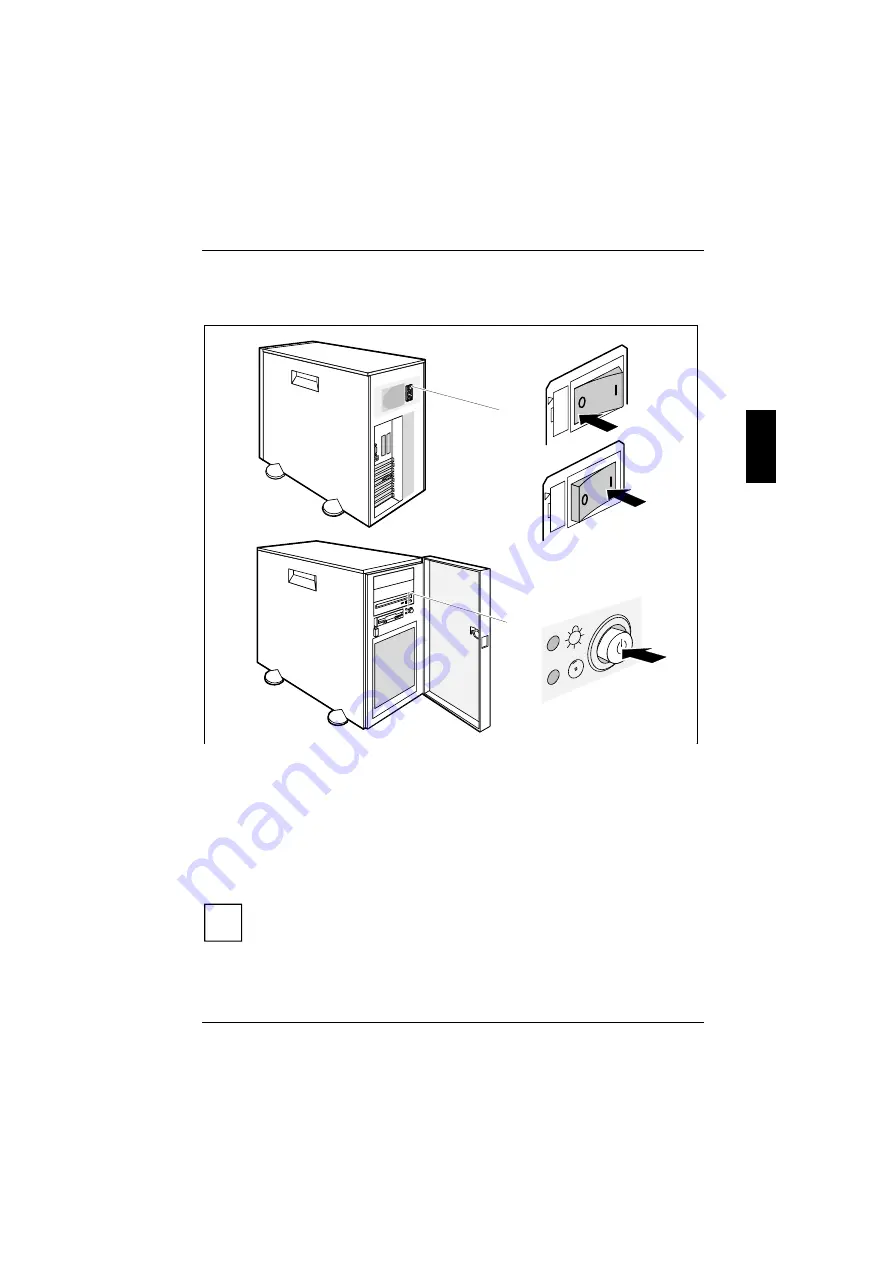
Preparation for use and operation
A26361-K423-Z202-3-7619
19
Switching the server on and off
b
c
a
1
230
115
0
23
0
115
a = Main switch
b = ON/OFF switch
c = Power On display
0 = Server is switched off
1 = Server is ready-to-operate
With the main switch (a) you can switch the server off (position 0) or ready-to-
operate (position 1). If the server is switched off, the ON/OFF switch (b) is
disabled. When the server is ready to operate, it can be switched on using the
ON/OFF switch or via a signal. If you press the ON/OFF switch again you reset the
server to ready mode.
i
The main switch and the ON/OFF switch do not disconnect the server
from the line voltage. To disconnect the line voltage completely, remove
the power plug from the grounded power outlet.
Summary of Contents for PRIMERGY 300
Page 1: ...PRIMERGY 300 Server systems Operating Manual ...
Page 3: ......
Page 36: ......
Page 54: ......
Page 82: ......






























