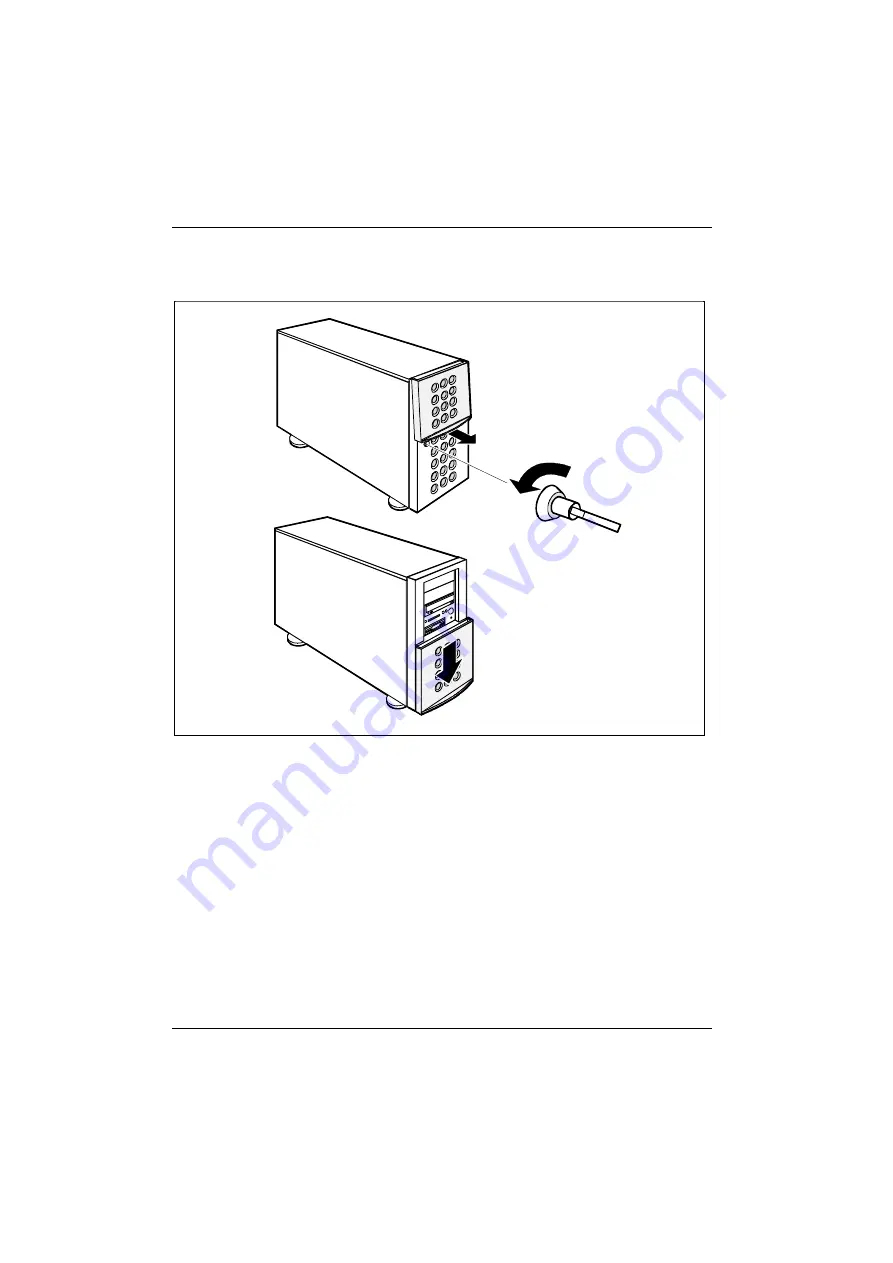
Preparation for use and operation
Unlocking tower server
28
A26361-K632-Z100-1-7619
It is also possible to open the drive cover, however keep the door locked. Proceed as follows:
Ê
Unlock the lock.
1
2
3
Ê
Pull the lower section of the drive cover forward by the handle (1).
Ê
Lock the lock again (2).
Ê
Slide the drive cover downwards (3).
















































