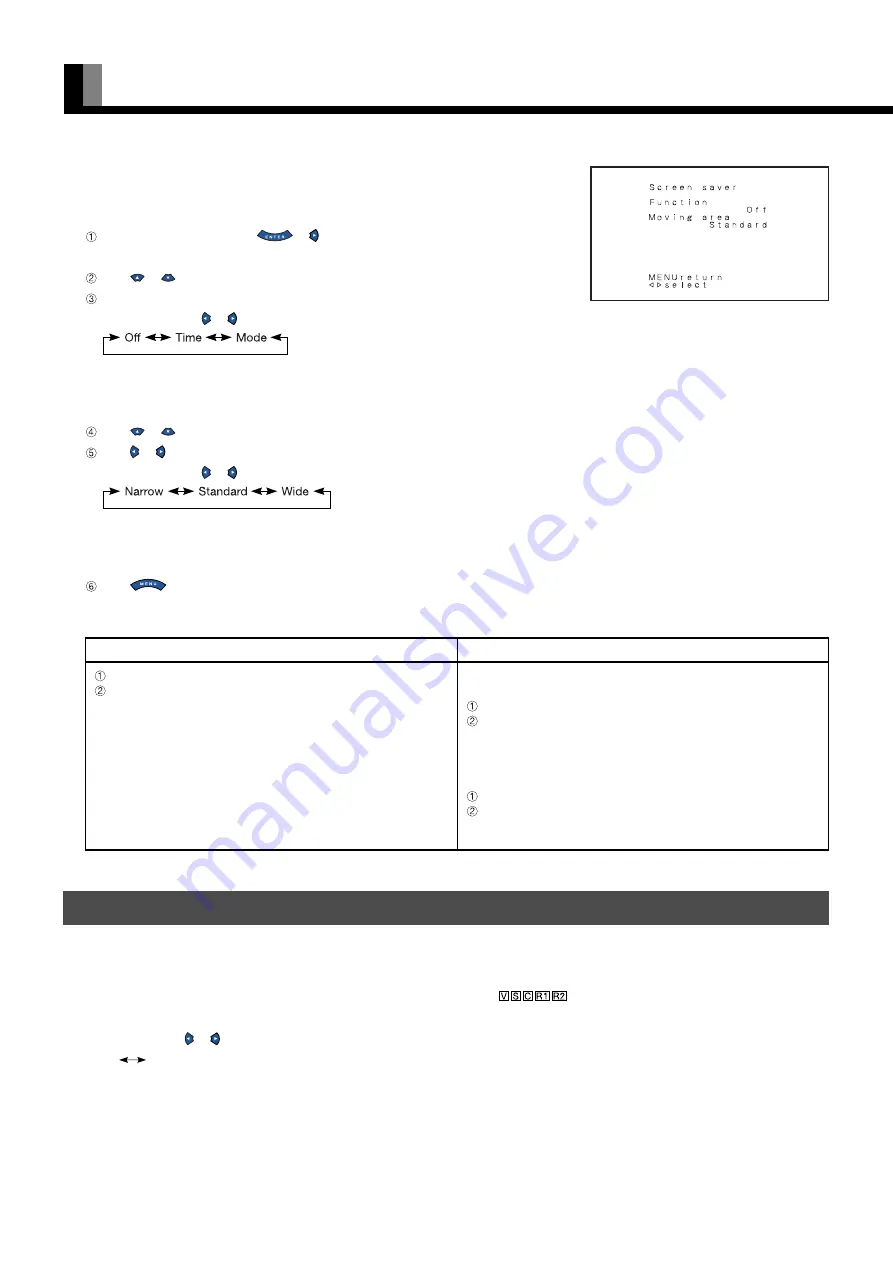
E-38
• Minimizing phosphor burn-in (Screen saver)
All modes
You can use this option to move the screen position to minimize phosphor-induced “burning”.
Follow the steps below.
Select “Screen saver” and press
or .
The “Screen saver” setting screen will appear.
Press
or
to select “Function”.
Select a desired pattern.
Each time you press or , one of the available choices appears in the following sequence:
Off: Disables screen saver.
Time: Moves the pattern every one hour.
Mode: Moves the pattern when the power is turned ON or when you switch between modes.
Press
or
to select “Moving area”.
Press or to select the range for moving the pattern.
Each time you press or , one of the available choices appears in the following sequence:
Narrow: Pattern moves in small range.
Standard: Pattern moves in moderate range.
Wide: Pattern moves in wide range.
Press
when you finish to return to the “Extended menu” screen.
Using screen protection functions (examples)
When using the display continuously
When switching between RGB and video input modes only
occasionally
Select “Time” for “Function” with “Screen saver”.
Select a desired range for “Moving area” with “Screen saver”.
This causes the screen saver pattern to move in the same range at
regular intervals.
When switching between RGB and video input modes
frequently
Select “Mode” for “Function” with “Screen saver”.
Select a desired range for “Moving area” with “Screen saver”.
This causes the information displayed to move when you switch
between modes.
EXTENDED FEATURES (Extended menu) (Continued)
When using the display occasionally
Select “Link DPMS” for “White screen”.
Select a desired amount of time for “DPMS”.
Thus, when the display does not receive a signal, it will automatically
display white over the entire screen. When the predetermined time
elapses, the power will turn OFF.
OTHERS
When displaying images for shooting in studio
• Adjusting color temperature for reshooting (for broadcasting stations)
(Studio mode)
You can use this option to reduce the color temperature to a level suitable for studio use.
Each time you press or , one of the available choices appears in the following sequence:
On
Off
On: Adjusts color temperature so that it is appropriate for reshooting.
Off: Specifies the normal color temperature.
When you select “On” for this option, the choice made for “Color temp.” (color temperature) in the
PICTURE Menu will be ignored.
* See P. E-26–E-27 for information on how to specify color temperature.
“Screen saver” setting screen







































