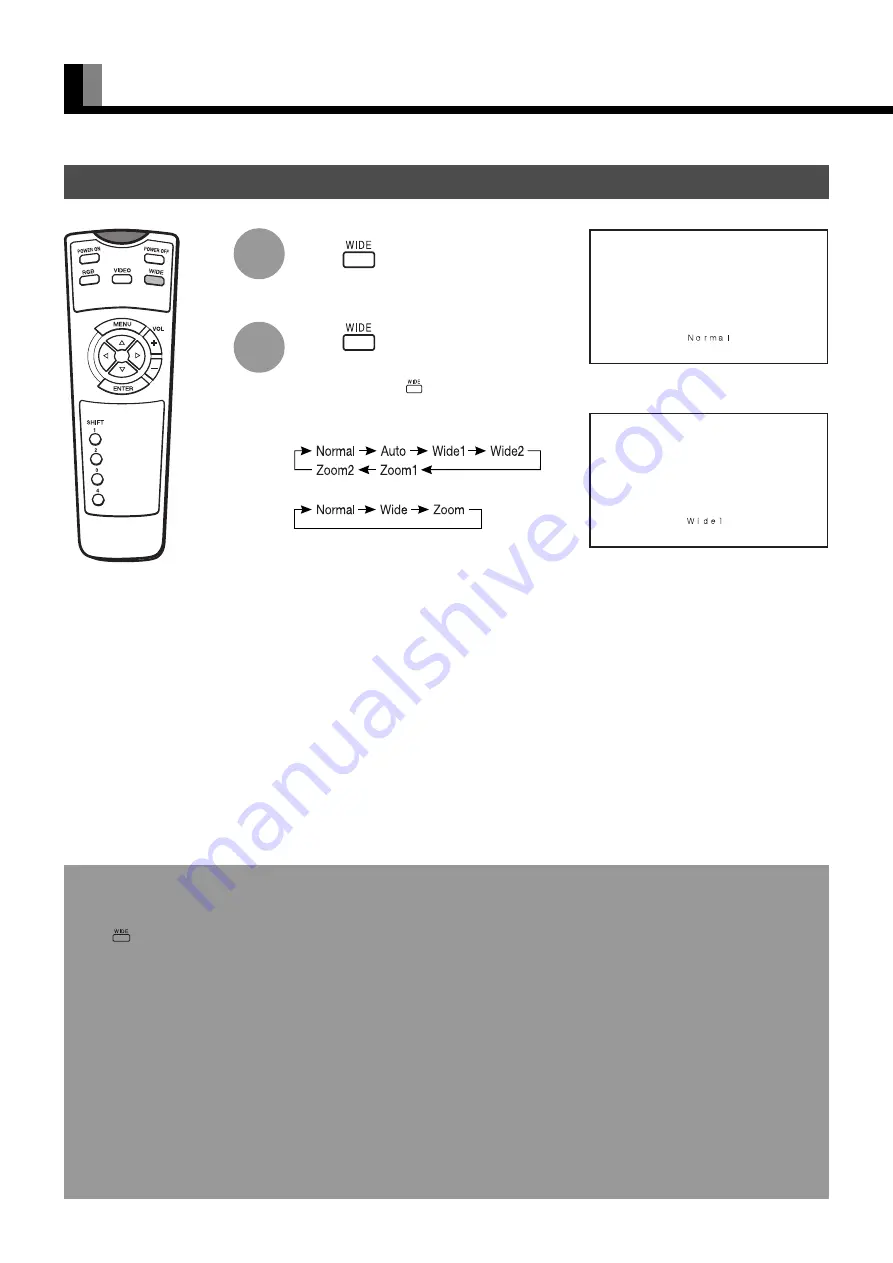
E-18
WATCHING IMAGES ON THE WIDE SCREEN
Information
• You cannot select Auto mode when you are in Comp.video mode (video input mode).
• You may not be able to watch images clearly in Auto mode, depending on the contents of the image software you use. If you experience problems,
use
to switch to a mode that provides the optimum screen size.
* With some games, the zoom screen (with upper and lower unviewable areas) may be selected.
* With some images of standard size (i.e., 4 (frame width) x 3 (frame height)), the zoom screen may be selected if the upper and lower sections of
the image in a scene are extremely dark.
* Some images are designed such that the zoom screen is automatically selected as necessary. With some of these images, however, the screen size
may not be immediately switched over to the zoom screen if the first scene contains an extremely dark image.
Note
• A variety of image modes are available with this display. Remember that if you select a mode with an aspect ratio (ratio of frame width to frame
height) different from that of the TV program or video media, the images will appear differently than if you had selected a mode having the same
aspect ratio.
• Showing a movie or similar premium event at a different aspect ratio from its original one at any event site, restaurant, or bar for profit-making
purposes or for a public audience may constitute a copyright infringement.
For films, try to select a mode having the same aspect ratio as the original image; this enables the director’s original intentions to be preserved.
Reference
See P. E-28–E-29 for how to adjust the image size and position.
Press
.
The currently selected mode will appear.
Press
to select a desired
image mode.
Each time you press
, a different image mode
appears. The sequences used are as follows:
When you are in a video input mode
When you are in an RGB input mode
1
2
* You can also use the
switches on the display’s
control panel to accomplish
these steps.
SWITCHING BETWEEN SCREEN SIZES
Normal mode
Wide1 mode
















































