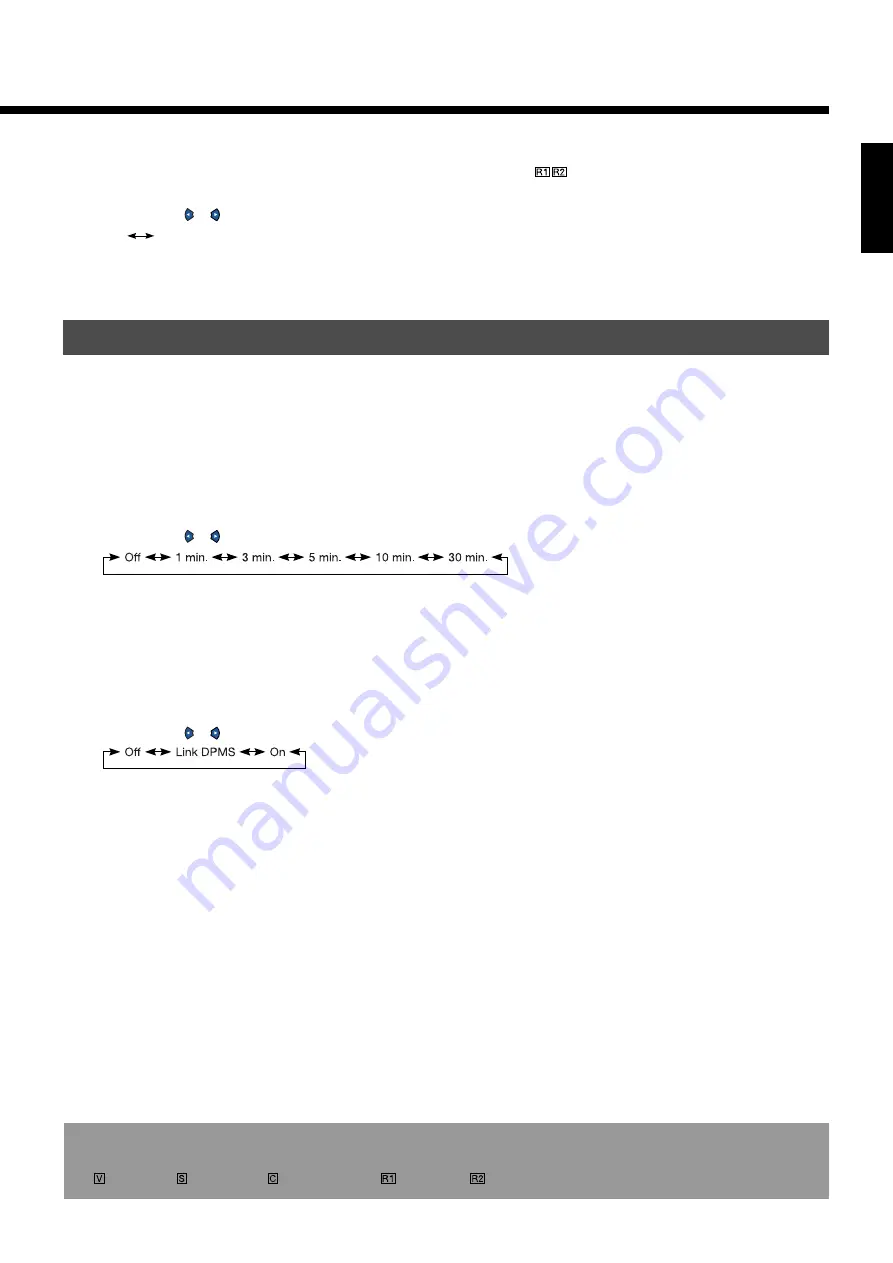
E-37
English
• Frequency scanning (Freq. scan)
You can use this option to perform automatic frequency scanning to ensure optimum image quality.
Each time you press or , one of the available choices appears in the following sequence:
Auto
Fix
Auto: Performs automatic frequency scanning at all times for optimum image quality.
Fix: Maintains the current frequency constant.
SCREEN PROTECTION AND POWER SAVING
The screen protection functions minimize phosphor burn-in but cannot completely eliminate it.
• Selecting time before DPMS starts (DPMS)
All modes
You can use this option to select the amount of time before the DPMS function starts.
DPMS (which stands for “display power management signaling”) allows the display to maintain an
automatic power saving function.
This function causes on-screen information to disappear until the next input operation, if the power
is ON and the display has not received any signals for the predetermined period of time. When
DPMS is active, the power indicator lamp turns orange.
Each time you press or , one of the available choices appears in the following sequence:
Off: Disables DPMS
Number: Time before DPMS starts. (Unit: minutes)
* The power indicator lamp turns orange while the DPMS is ON.
* The power turns ON automatically when the display receives a signal.
• Displaying white over entire screen (White screen)
All modes
You can use this option to display white over the entire screen, so that brightness adjustments can be
performed to minimize phosphor burn-in.
Each time you press or , one of the available choices appears in the following sequence:
Off: Does not display white.
Link DPMS: Displays white approx. 20 seconds after the display stops receiving signals and
turns OFF the power once the predetermined amount of time specified for DPMS
elapses.
* This function does not work when DPMS has not been specified.
On: Displays a white screen immediately. Disables this function when you turn the power OFF.
* On-screen information disappears if you do not take any action for 60 seconds.
* The following abbreviations used in this document represent input modes in which you can make adjustments:
: Video mode,
: S-video mode,
: Comp.video mode,
: RGB1 mode,
: RGB2 mode








































