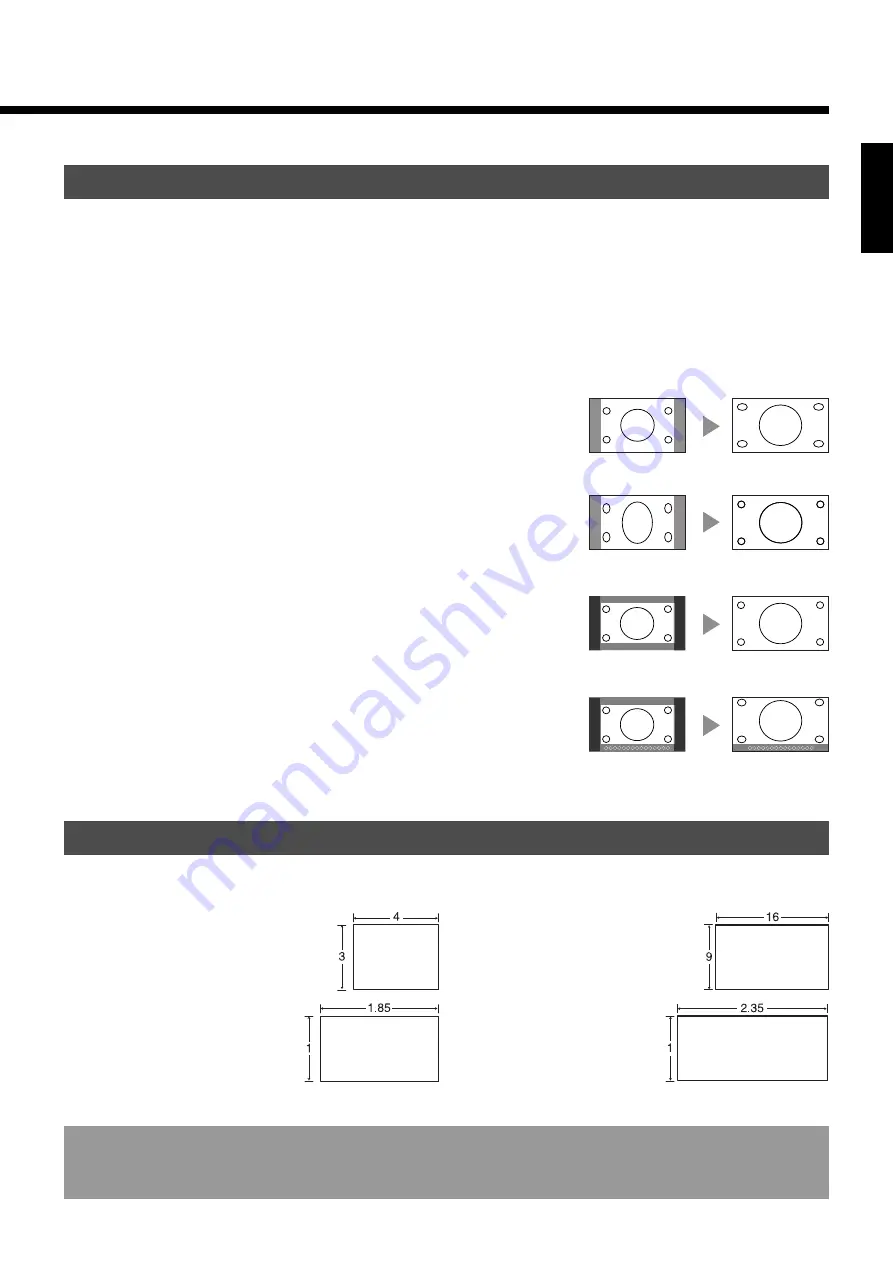
E-19
English
Information
You may find dark areas on top and at the bottom of the screen if you select one of the Zoom modes for media while using the Vista Vision or Cinema
Vision size i.e., the sizes used frequently for image software.
Normal
Displays images of normal size (i.e., a 4:3 aspect ratio).
Auto (Video Input Mode)
The screen size changes automatically in accordance with the contents of image software
you use.
* You cannot select this mode if you have selected the Comp.video mode for input mode.
Wide1 (Video Input Mode)
Displays natural-looking images of standard size on the wide screen.
SCREEN SIZE
ASPECT RATIO
The following aspect ratios are available.
Image of
standard size
Vertically
extended image
Wide1
Wide2
Horizontally
extended image
Zoom1
Horizontally extended
image with caption
Zoom2
16:9 aspect ratio
(HDTV broadcasting, EDTV II
(enhanced definition television II))
4:3 aspect ratio
(VHF/UHF broadcasting, BS broadcasting)
1.85:1 aspect ratio
(Vista Vision size)
2.35:1 aspect ratio
(Cinema Vision size)
Wide2 (Video Input Mode)/Wide (RGB Input Mode)
Reduces the aspect ratio of images from 16:9 to 4:3.
Ideal for displaying vertically extended images such as squeezed images and recorded
HDTV programs.
Zoom1 (Video Input Mode)/Zoom (RGB Input Mode)
Enlarges horizontally extended images equally in all directions to maintain the aspect
ratio constant.
Zoom2 (Video Input Mode)
Reduces the height of horizontally extended images with captions, without eliminating
the caption. Only the height of images is reduced, not the height of the caption.
(Captions may not be easy to read, however, depending on the image.)
















































