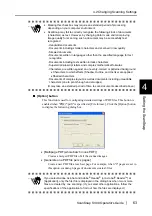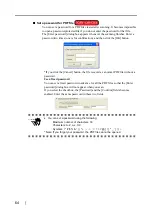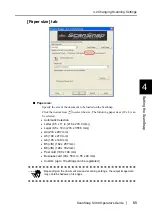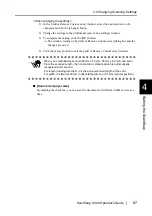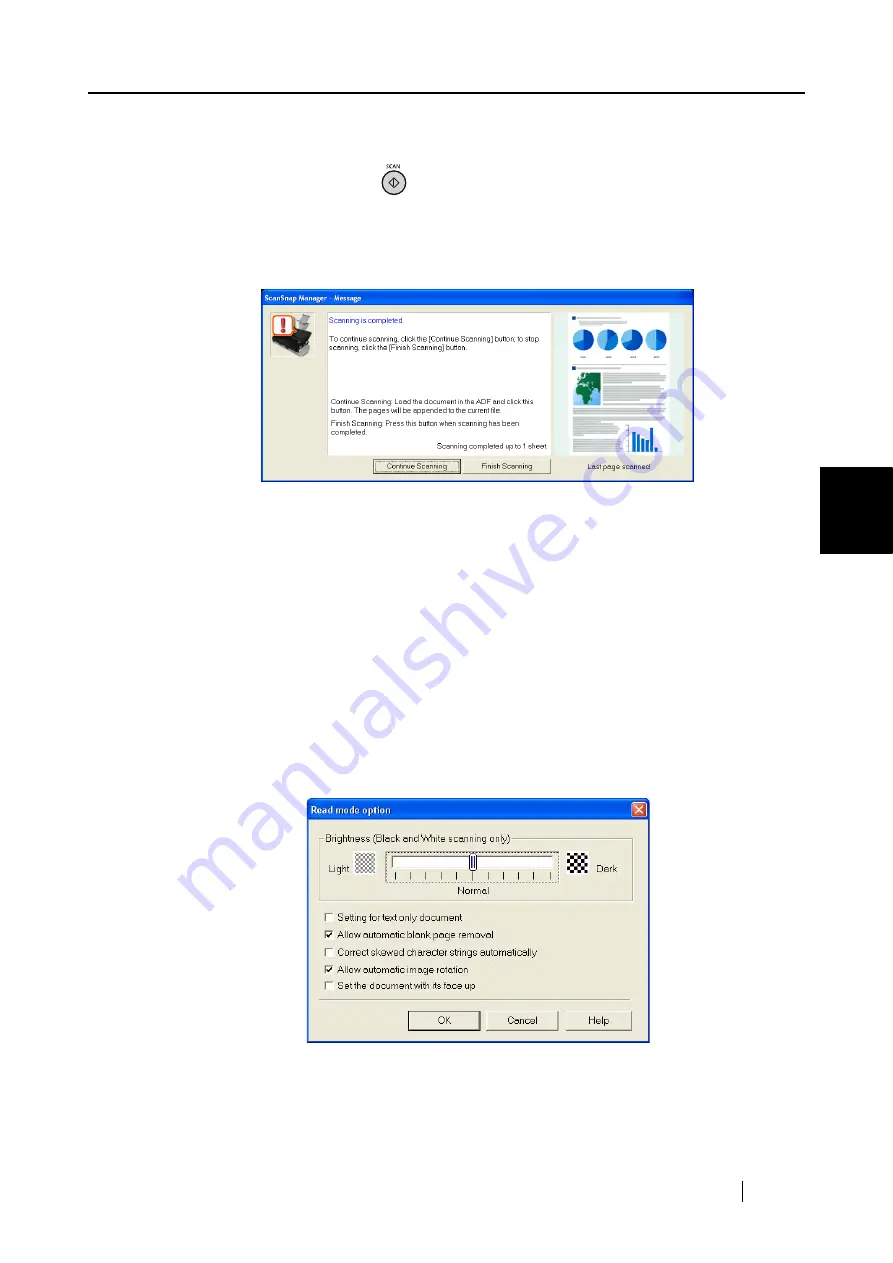
4.2 Changing Scanning Settings
ScanSnap S300 Operator's Guide
59
Setting the ScanSnap
4
■
Scanning side:
You can select the sides to be scanned (single-sided or double-sided) when pressing
the [SCAN] button
on the ScanSnap.
Select [Duplex Scan] or [Simplex Scan] from the menu.
■
Continue scanning after current scan is finished
If the checkbox is marked, the following message appears after scanning.
To continue scanning, load a document onto the ScanSnap, and then click the
[Continue Scanning] button.
To finish scanning, click the [Finish Scanning] button.
After the [Finish Scanning] button is clicked, the scanned images are saved into one
file.
* It is possible to continue scanning up to 1000 pages for one file.
* The size of a PDF file should be 1 Gbytes at the maximum. Although a file larger
than 1Gbyte can be created, such a file may not be opened.
Specifically, when you attempt to open the file with Adobe Acrobat, a message
may appear to tell that the file is corrupted and being fixed.
■
[Option] button
In the dialog box below, you can configure detailed settings.
Clicking the [Option] button displays the [Read mode option] dialog box.
Summary of Contents for PA03541-B005 - ScanSnap S300
Page 1: ......
Page 2: ......
Page 40: ...20 ...
Page 148: ...128 ...
Page 208: ...188 ...
Page 228: ...208 ...
Page 230: ...210 Note Dimensions The outer dimensions are reference values 284 227 240 ...
Page 232: ...212 ...