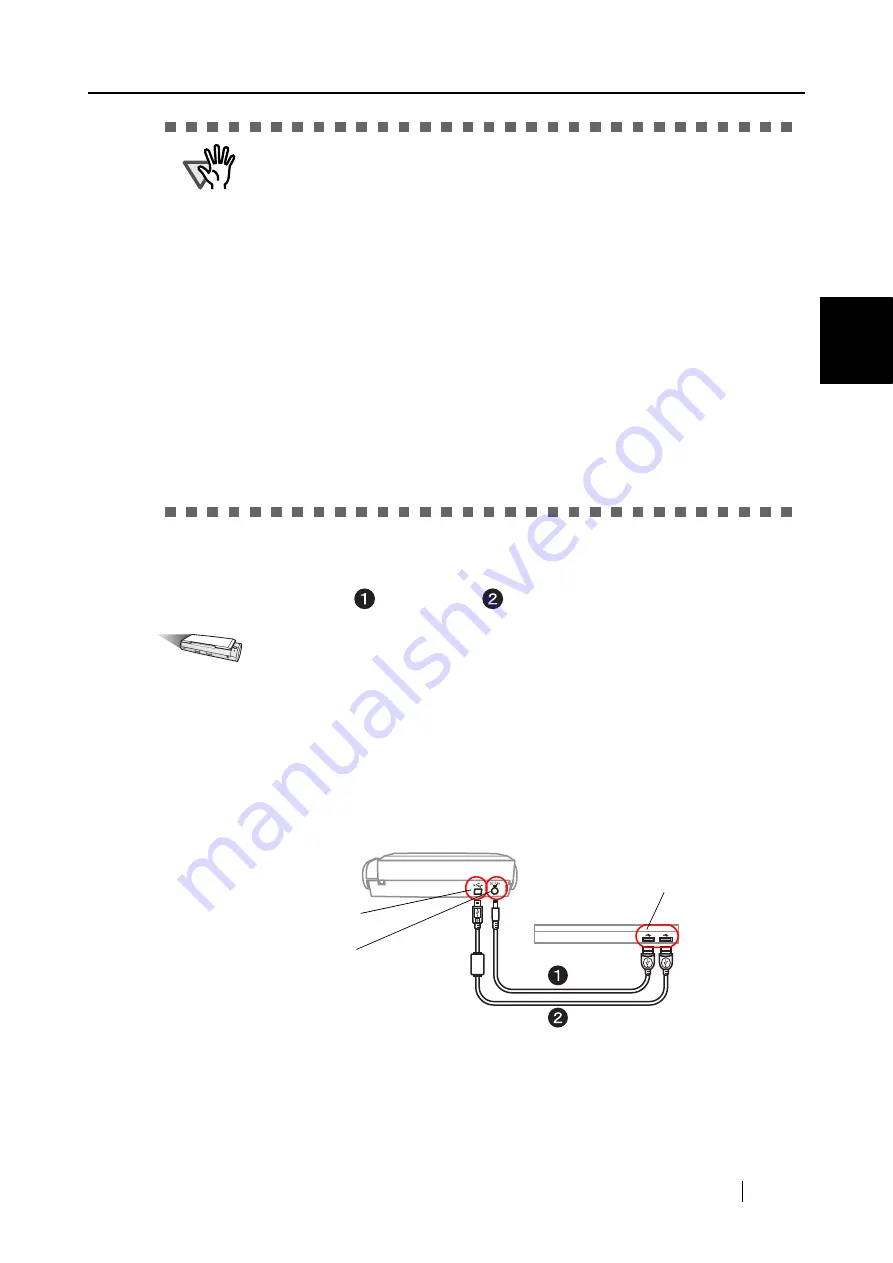
2.2 Connecting the ScanSnap to your PC
ScanSnap S300 Operator's Guide
17
Connecting t
he ScanSnap
2
When connecting with the USB bus power cable:
Use the USB bus power cable
and USB cable
.
Operation
1. Connect the USB bus power cable.
Remove the adhesive label covering the USB and Power connectors.
Connect to the ScanSnap's power connector and a personal computer.
2. Connect the USB cable.
Connect the USB cable to both the ScanSnap and personal computer. Insert until it is all the
way seated in the USB connector and USB port.
3. After power and USB connector are connected with cables, perform the procedure
"Turning the ScanSnap ON" on page 18
.
ATTENTION
•
Be sure to use the supplied AC adapter and AC cable.
•
Be sure to use the supplied USB cable.
The operation with any commercially available USB cable is not guaranteed.
•
If only the USB cable is used, the ScanSnap does not operate. Be sure to use
two types of cables, the power and USB cables, to connect the ScanSnap to a
personal computer.
•
Connect the Power cable before connecting the USB cable.
•
Be sure to install ScanSnap Manager before connecting the ScanSnap to your
computer. (For how to install them, refer to section
.)
•
When connecting to a USB hub, be sure to use the first stage USB hub that is
closest to the computer. If you use the second or later hub stages, the scanner
may not operate properly.
•
When connecting with a USB 2.0 cable, make sure that the USB port to
connect to and hub must be USB 2.0-compliant. Note that if connected with a
USB 1.1 cable, the scanning speed may become slow. When a USB 2.0-
compliant port is available, it is recommended that the USB 2.0-compliant port
be used.
Power
connector
USB
connector
USB port
PC
Summary of Contents for PA03541-B005 - ScanSnap S300
Page 1: ......
Page 2: ......
Page 40: ...20 ...
Page 148: ...128 ...
Page 208: ...188 ...
Page 228: ...208 ...
Page 230: ...210 Note Dimensions The outer dimensions are reference values 284 227 240 ...
Page 232: ...212 ...






























