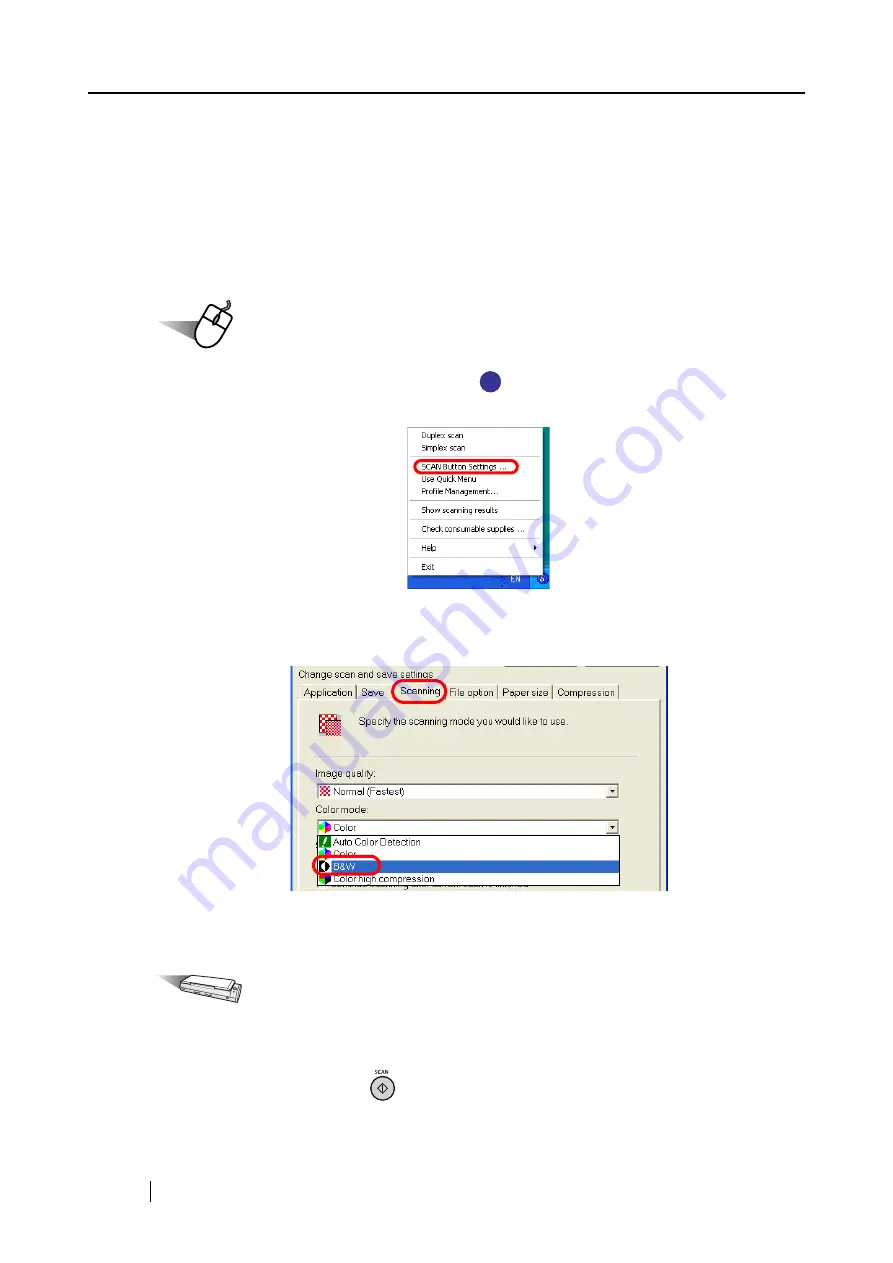
134
■
Scanning color documents in black and white
By default, the ScanSnap automatically recognizes whether scanned documents are color or
monochrome. Color documents are scanned in color mode and monochrome documents are
scanned in black-and-white mode.
If you wish to scan color documents in the black-and-white mode, change the settings by following
the procedure below.
Operation
1. Right-click the ScanSnap Manager icon
on the taskbar, and then select the
[SCAN Button Settings] from the menu.
2. Select the [Scanning] tab, and then select [B&W] in the [Color mode] drop-down list.
To scan color documents in color, select [Color].
3. Click the [OK] button to close the dialog box.
Operation
4. Load the document onto the ScanSnap.
5. Press the [SCAN] button
.
⇒
Scanned images will be output in black and white.
S
S
Summary of Contents for PA03541-B005 - ScanSnap S300
Page 1: ......
Page 2: ......
Page 40: ...20 ...
Page 148: ...128 ...
Page 208: ...188 ...
Page 228: ...208 ...
Page 230: ...210 Note Dimensions The outer dimensions are reference values 284 227 240 ...
Page 232: ...212 ...






























