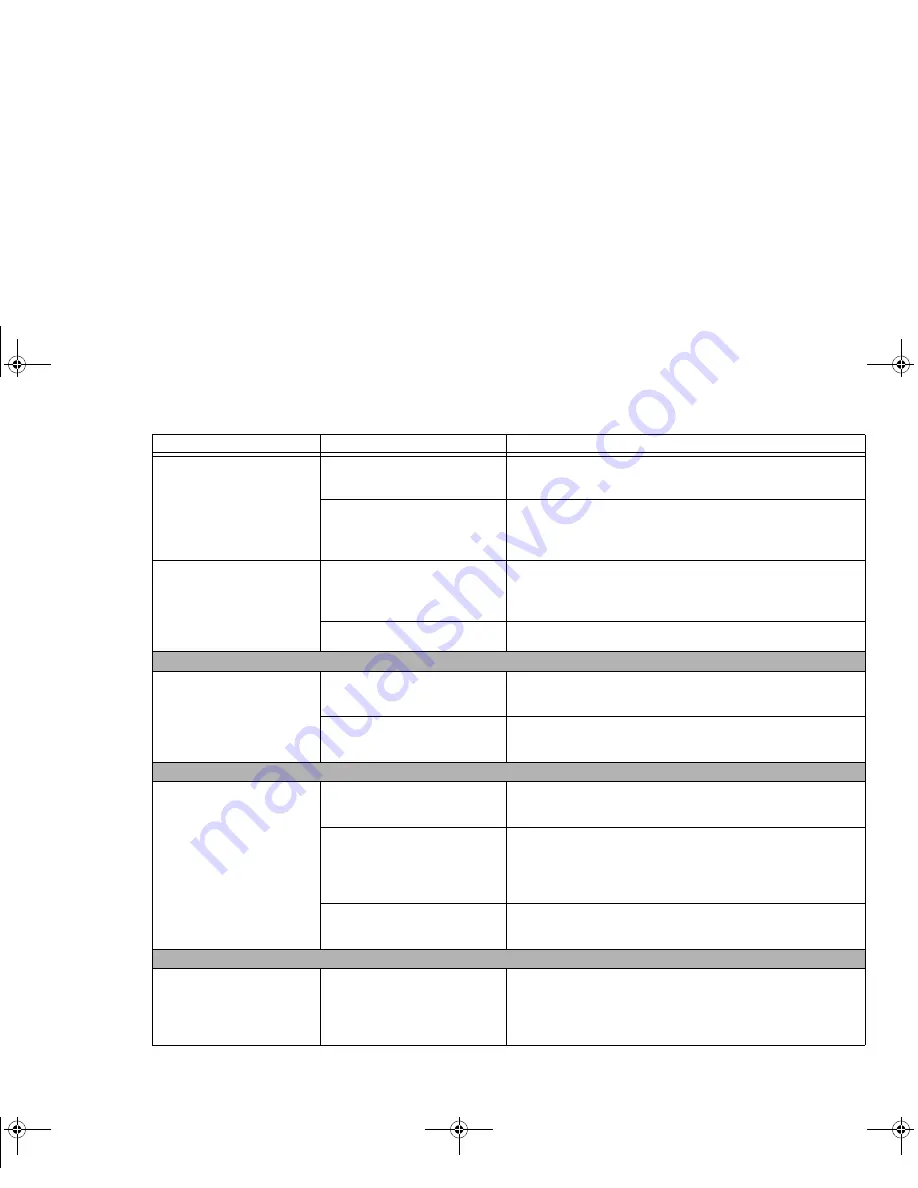
109
- Troubleshooting
You have installed an
external keyboard or
mouse, and it does not
seem to work.
Your external device is not
properly installed.
Re-install your device.
See “Device Ports” on page 99.
Your operating system is not
set up with correct software
driver for that device.
Check your device and operating system documentation and
activate the proper driver.
You have connected an
external keyboard or a
mouse and it seems to be
locking up the system.
Your operating system is not
setup with correct software
driver for that device.
Check your device and operating system documentation and
activate the proper driver.
Your system has crashed.
Try to restart your Tablet PC.
Memory Problems
Your System screen in the
Control Panel does not
show the correct amount
of installed memory.
Your memory upgrade mod-
ule is not properly installed.
Remove and re-install your memory upgrade module.
See
“Memory Upgrade Module” on page 90.
You have a memory failure.
Check for Power On Self Test (POST) messages.
See
“Power On Self Test Messages” on page 116.
USB Device Problems
Your system does not rec-
ognize a USB device you
have installed, or the
device does not seem to
work properly.
The device is not properly
installed.
Remove and re-install the device.
See “Device Ports” on
page 99.
The device may have been
installed while an application
was running, so your system
is not aware of its installation.
Close the application and restart your Tablet PC.
Your device may not have the
correct software driver active.
See your software documentation and activate the correct
driver.
ExpressCard Problems
A card inserted in the
ExpressCard slot does not
work or is locking up the
system.
Card is not properly installed.
Remove and re-install the card.
See “ExpressCards” on
page 88.
Problem
Possible Cause
Possible Solutions
Curlin Consumer TH700.book Page 109 Thursday, May 6, 2010 1:57 PM
















































