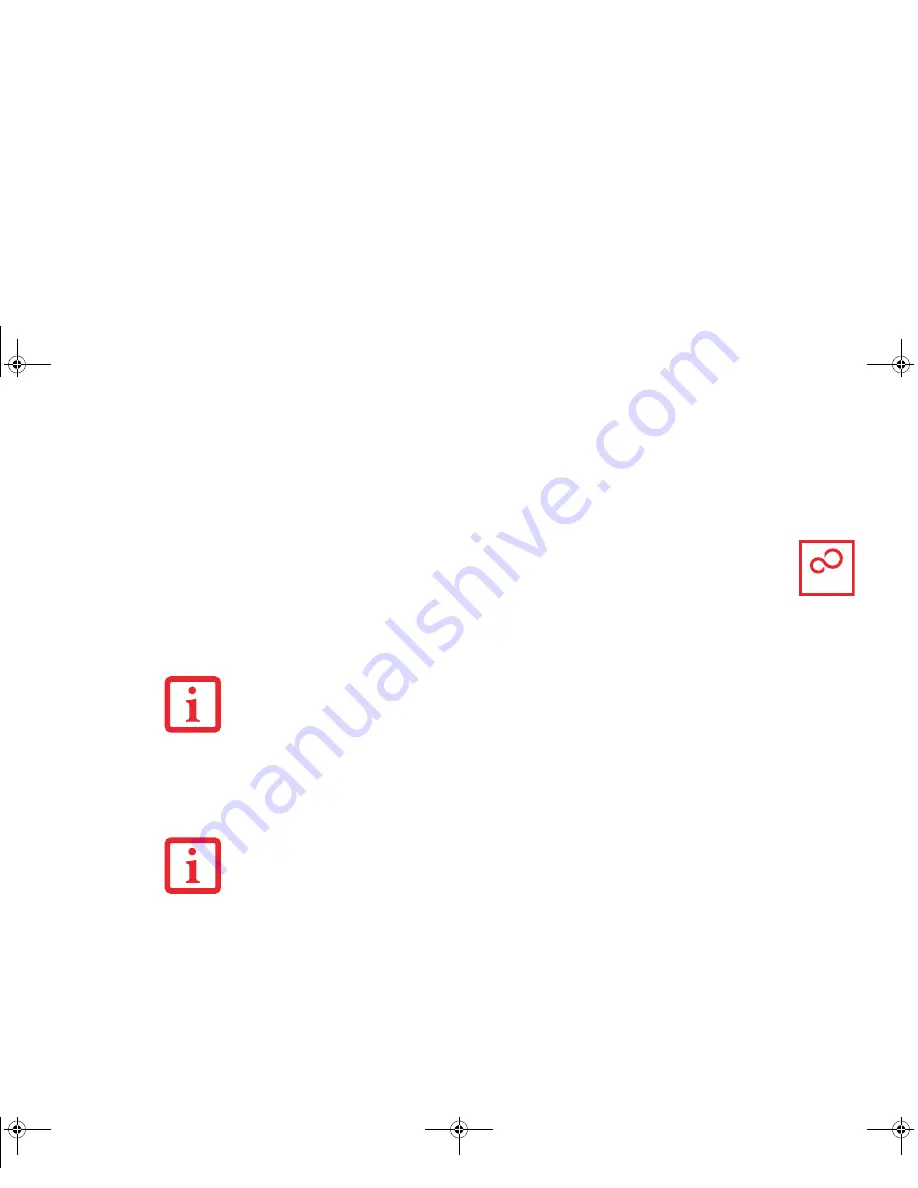
121
- Restoring Your System Image and Software
Saving your Factory Image
When you purchased your new system, a copy of the pre-installed Factory Image was loaded into a hidden
partition on your hard disk drive. Having a copy of the original Factory Image available to you means that
in the event of system failure, you will be able to restore it to its original state.
After you launch the ClickMe! utility when you first start up your system, you should make
a copy of the Factory Image to DVD discs. You will need four or five blank discs (DVD-R or
DVD+R discs are recommended) in order to create the copy. After creating the copy, be sure
to label the discs and keep them in a safe place to ensure they do not get damaged.
Creating Backup Images of Factory Image, DAR, and Discs
Using the [Manage/Change] button, you can create backup images of the Factory Image, DAR,
Application Disc, or Bootable Disc.
1
Launch My Recovery from desktop icon
2
Select [Manage/Create]-> [Factory Image], then click [Make DVD].
3
Select the type of media to which you are writing. In the “#” field, the required number of blank discs is displayed.
For example, if “4” appears in the box, four images -- two Factory Image Discs, DAR Disc, and Bootable Disc -
- are in the hidden partition. In some cases the box may display “5” if the Application Disc is required.
S
OME
CONFIGURATIONS
OF
CERTAIN
L
IFE
B
OOK
MODELS
DO
NOT
HAVE
APPLICATIONS
LOADED
ON
THE
HARD
DRIVE
;
RATHER
,
THEY
ARE
LOADED
ON
THE
DAR
DISC
. P
LEASE
TAKE
THAT
INTO
ACCOUNT
WHEN
READING
THE
FOLLOWING
PROCEDURES
.
W
HEN
YOU
ARE
PROMPTED
TO
INSERT
A
DISC
FOR
BACKUP
,
FIRST
MARK
THE
DISC
WITH
A
PERMANENT
MARKER
AND
INCLUDE
YOUR
SYSTEM
MODEL
NUMBER
AND
THE
NAME
OF
THE
DISC
(
AS
PROMPTED
ON
THE
SCREEN
).
ClickMe!
Curlin Consumer TH700.book Page 121 Thursday, May 6, 2010 1:57 PM
















































