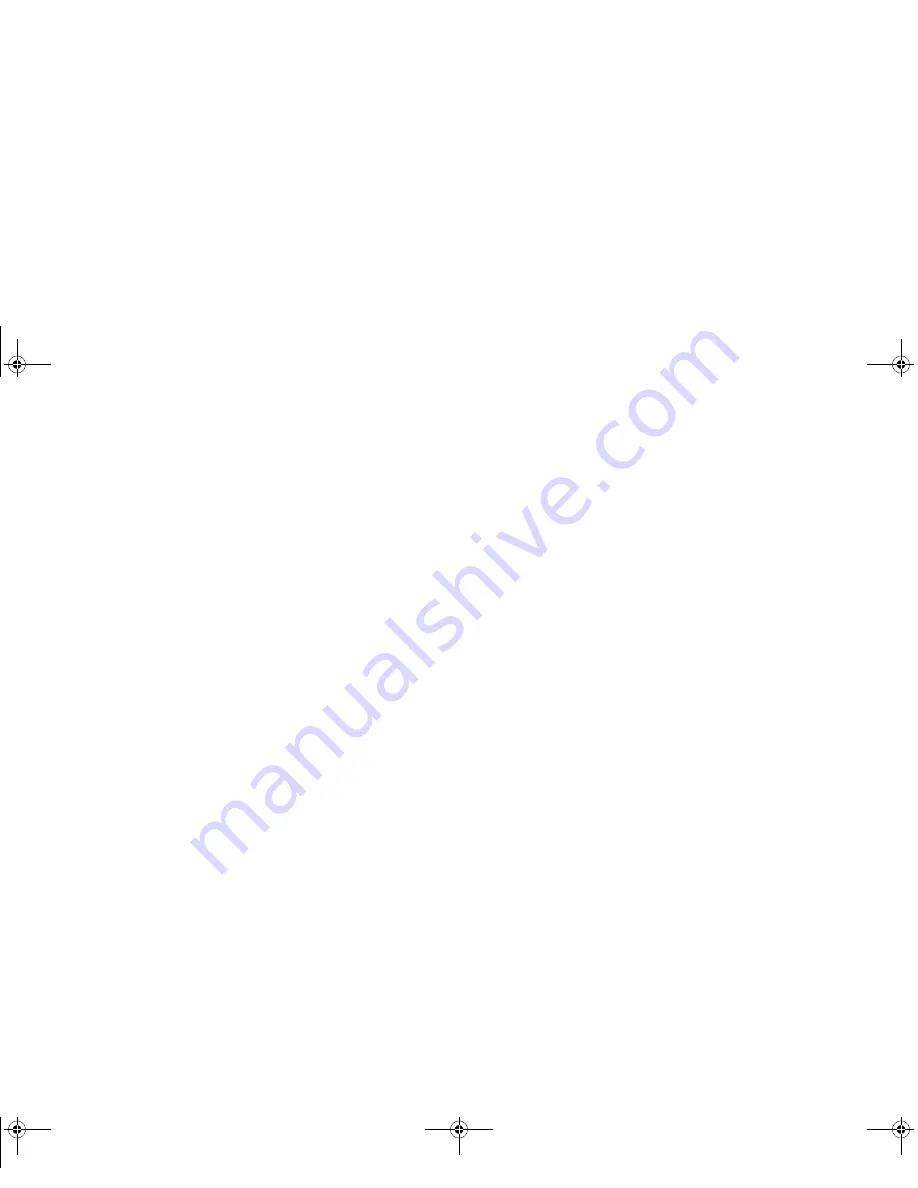
72
- Starting Your LifeBook Tablet PC
3
Press the [RIGHT ARROW] or [LEFT ARROW] key to scroll through the other setup menus to review or alter
the current settings.
Using the TrustedCore Menu
When the Fujitsu logo appears on the screen. press the [Enter] key or click on the left mouse or touchpad
button; the TrustedCore Menu will appear.
The TrustedCore Menu provides shortcuts to the following menus and information screens:
•
BIOS Setup
•
Diagnostic Screen
•
Boot Menu
•
Patent Information
•
System Information
•
Continue Booting
Clicking on any of the fields will invoke the screen, information, or action described.
The Boot Menu can also be invoked by pressing the [F12] key when the Fujitsu logo appears on the screen.
BIOS Guide
A guide to your Tablet PC’s BIOS is available online. Please visit our service and support website at
http://www.computers.us.fujitsu.com/support
, then select User’s Guides under Online Support. Select
your Product, Series, and Model, then click [Go]. Under the Manuals tab, select the BIOS Guide.
Booting the System
We strongly recommend that you not attach any external devices until you have gone through the initial
power on sequence.
When you turn on your Tablet PC for the first time, it will display a Fujitsu logo on the screen. If you do
nothing the system will load the operating system, and then the Windows Welcome will begin.
Curlin Consumer TH700.book Page 72 Thursday, May 6, 2010 1:57 PM
















































