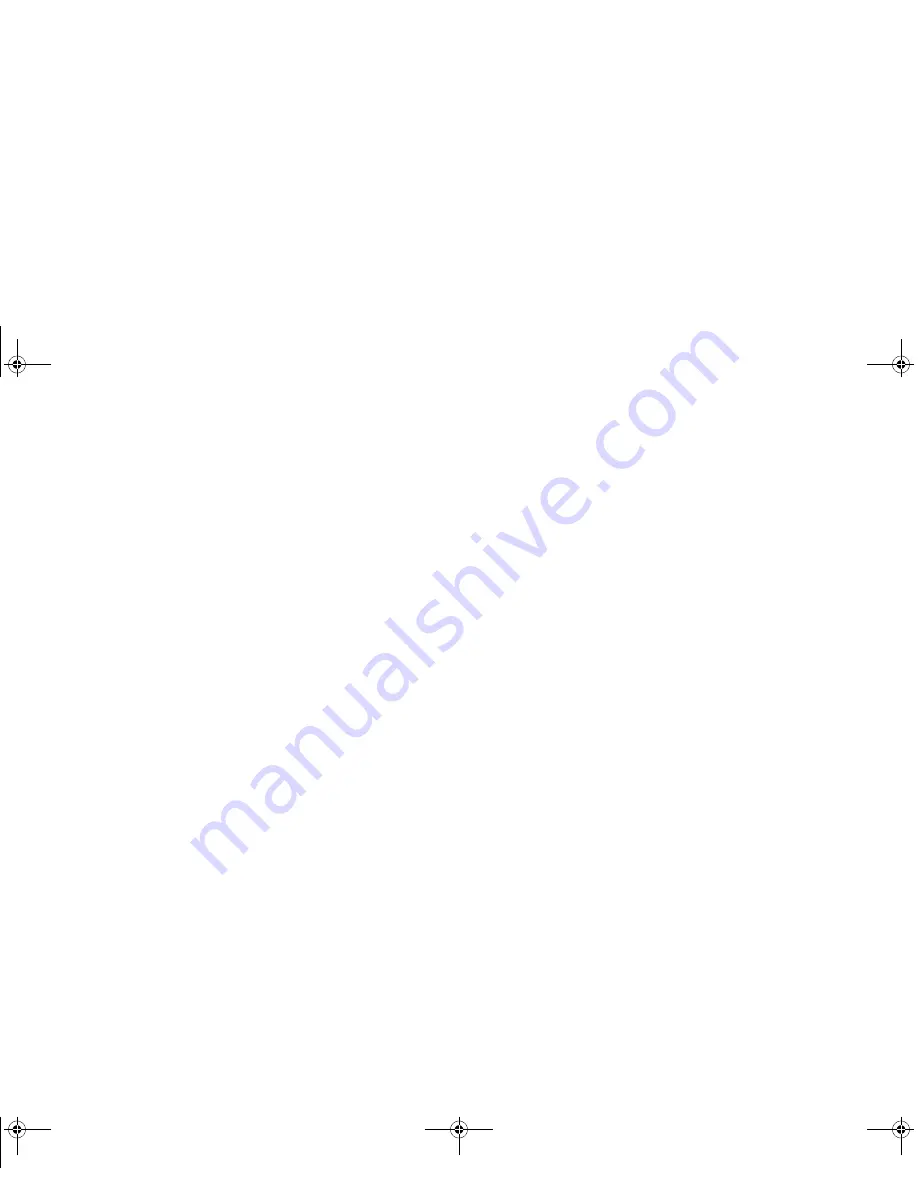
129
- Restoring Your System Image and Software
Automatically Downloading Driver Updates
Your system has a convenient tool called the Fujitsu Driver Update (FDU) utility. With FDU, you can
choose to automatically or manually go to the Fujitsu site to check for new updates for your system.
The FDU icon should appear in the system tray at the bottom right of your screen (roll the cursor over the
icons to find the correct one). If the icon does not appear in the system tray, go to [Start] -> All Programs,
and click on Fujitsu Driver Update; this will create the icon automatically.
To invoke the FDU menu, right-click on the FDU icon. The menu contains the following items:
Check for updates now
Allows for manual driver update search. The first time it is used, you are prompted to agree to a user
agreement. After you click the icon, FDU automatically connects with the Fujitsu site to check for updates
and downloads them. While downloading, the icon has a red bar through it, indicating that it cannot be
used while the download is in process. When the update is complete, a message appears informing you.
Enable Automatic Update Notifications
Automatically searches for new updates on a regular basis (approximately every 3 days).
Show update history
Brings up a screen that displays a history of updates that have been made via the FDU.
About Fujitsu Driver Update
Displays the FDU version number and copyright information.
Fujitsu Driver Update Readme
Displays the FDU readme.
Curlin Consumer TH700.book Page 129 Thursday, May 6, 2010 1:57 PM
















































