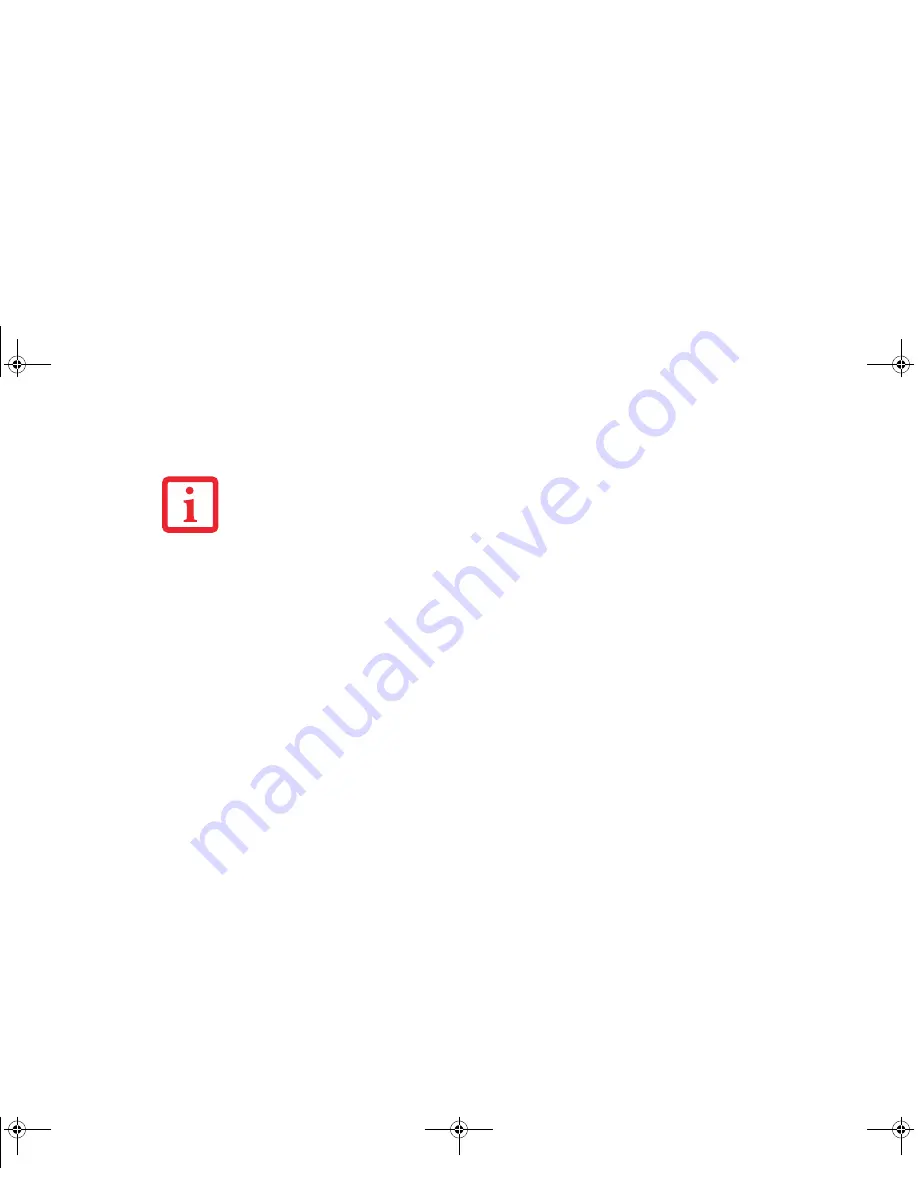
63
- LifeBook Security/Tablet PC Buttons
Using Your LifeBook Security Panel
The security lock feature is in effect both when the system resumes from Off, Sleep, or Hibernation state.
You always need to push the Security Panel buttons to input the user password. Your system will not begin
the boot sequence until you enter your supervisor/user password.
From Off State
1
Turn on your system.
2
When the Security Indicator flashes, enter the password and press Enter button (e.g., if the password is 22222,
first press Button 2 five times, then press the Enter button). The Tablet PC will boot to normal operation.
From Sleep/Hibernation State
1
Press your Suspend/Resume button.
2
When the Security Indicator flashes, enter the password and press Enter button.The Tablet PC should resume
normal operation.
Incorrect Password Entry
If an invalid supervisor or user password is entered three times in succession, the system will “beep” for
about one minute. If a valid password is entered within a minute (while system beeps), the beeping will
stop and the Tablet PC will resume normal operation. If no password is entered or an invalid password is
entered while the system beeps, the system will return to its previous locked state (sleep or off) and the
Security Indicator will go off. To reactivate the Tablet PC after a password failure, you must press the
Suspend/Resume button, then enter a correct password
.
Y
OU
MAY
CHANGE
OR
REMOVE
THE
SUPERVISOR
OR
USER
PASSWORD
BY
REPEATING
THE
STEPS
DEFINED
ABOVE
.
Curlin Consumer TH700.book Page 63 Thursday, May 6, 2010 1:57 PM
















































