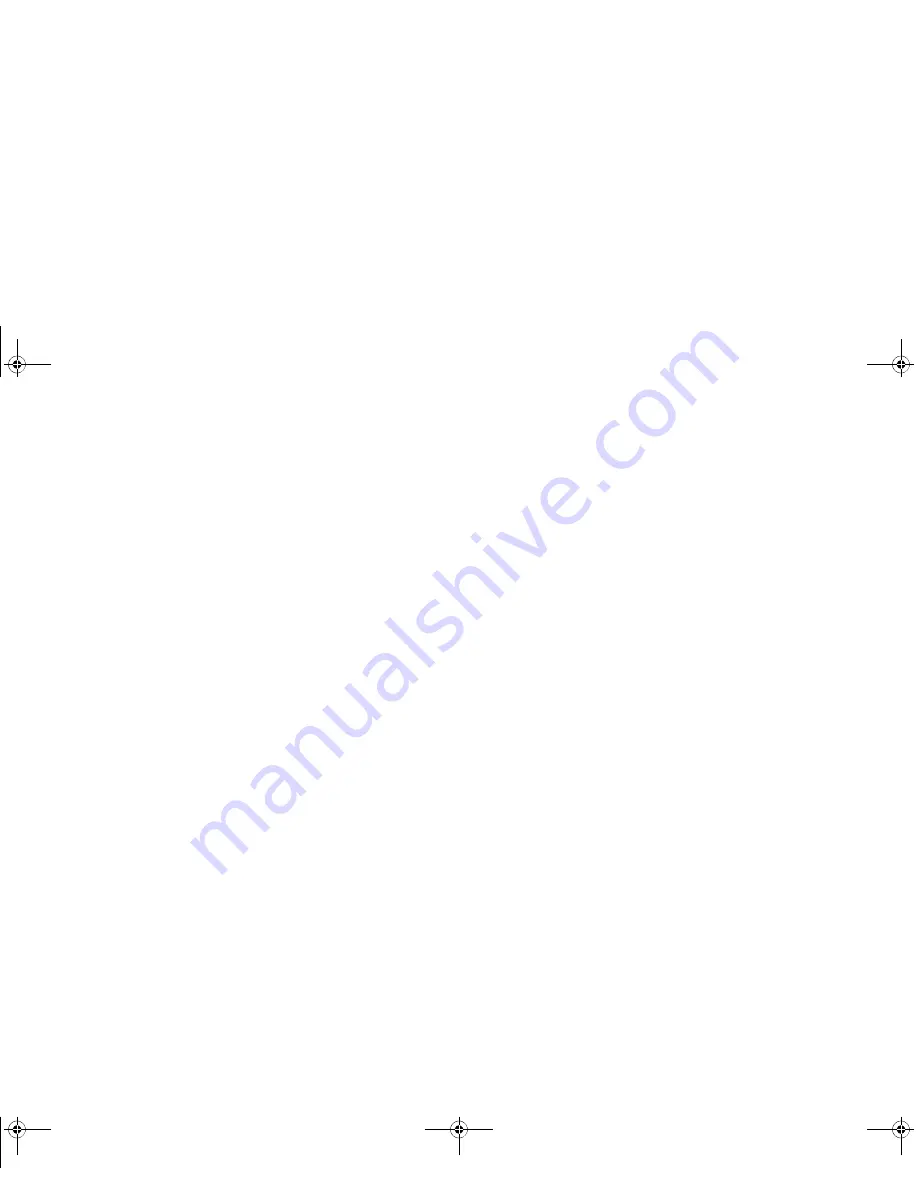
63
- Power Management
Power Management
Your Fujitsu LIFEBOOK Tablet PC has many options and features for conserving battery power. Some of these features
are automatic and need no user intervention. However, others depend on the parameters you set to best suit your
operating conditions, such as those for the display brightness. Internal power management for your Tablet PC may
be controlled from settings made in your operating system, pre-bundled power management application, or from
settings made in BIOS setup utility.
Besides the options available for conserving battery power, there are also some things that you can do to prevent
your battery from running down as quickly. For example, you can create an appropriate power saving profile, put your
Tablet PC into Sleep mode when it is not performing an operation, and you can limit the use of high power devices.
As with all mobile, battery powered computers, there is a trade-off between performance and power savings.
Power/Suspend/Resume Switch
When your Tablet PC is active, the Power/Suspend/Resume switch can be used to manually put the Tablet PC into Sleep
mode. Push the Power/Suspend/Resume switch when the Tablet PC is active, but not actively accessing anything, and
immediately release the button.
If your Tablet PC is suspended, pushing the Power/Suspend/Resume switch returns it to active operation. You can tell
whether the system is Suspended by looking at the Power indicator. If the indicator is visible and not flashing, your
Tablet PC is fully operational. If the indicator is visible
and
flashing, the Tablet PC is in Sleep mode. If the indicator is
not visible, the power is off or your Tablet PC is in Hibernation mode.
Sleep Mode
Sleep mode in Windows saves the contents of your system memory during periods of inactivity by maintaining power
to critical parts. This mode turns off the CPU, display, hard drive, and all other internal components except those
necessary to maintain system memory and for restarting.
Your Tablet PC can be put in sleep mode by:
•
Pressing the Power/Suspend/Resume switch when your system is turned on.
•
Selecting “Sleep” after clicking [Start] then clicking the small arrow at the bottom right of the window.
•
Timing out from lack of activity.
•
Allowing the battery to reach the Dead Battery Warning condition.
Turquoise T732 UG.book Page 63 Sunday, November 4, 2012 1:01 PM
Summary of Contents for LifeBook T732
Page 167: ...166 WLAN Specifications Turquoise T732 UG book Page 166 Sunday November 4 2012 1 01 PM ...
Page 168: ...167 WLAN Specifications Turquoise T732 UG book Page 167 Sunday November 4 2012 1 01 PM ...
Page 190: ...Guide d utilisation Découvrez comment utiliservotrePCTablette LIFEBOOK Fujitsu T732 ...
















































