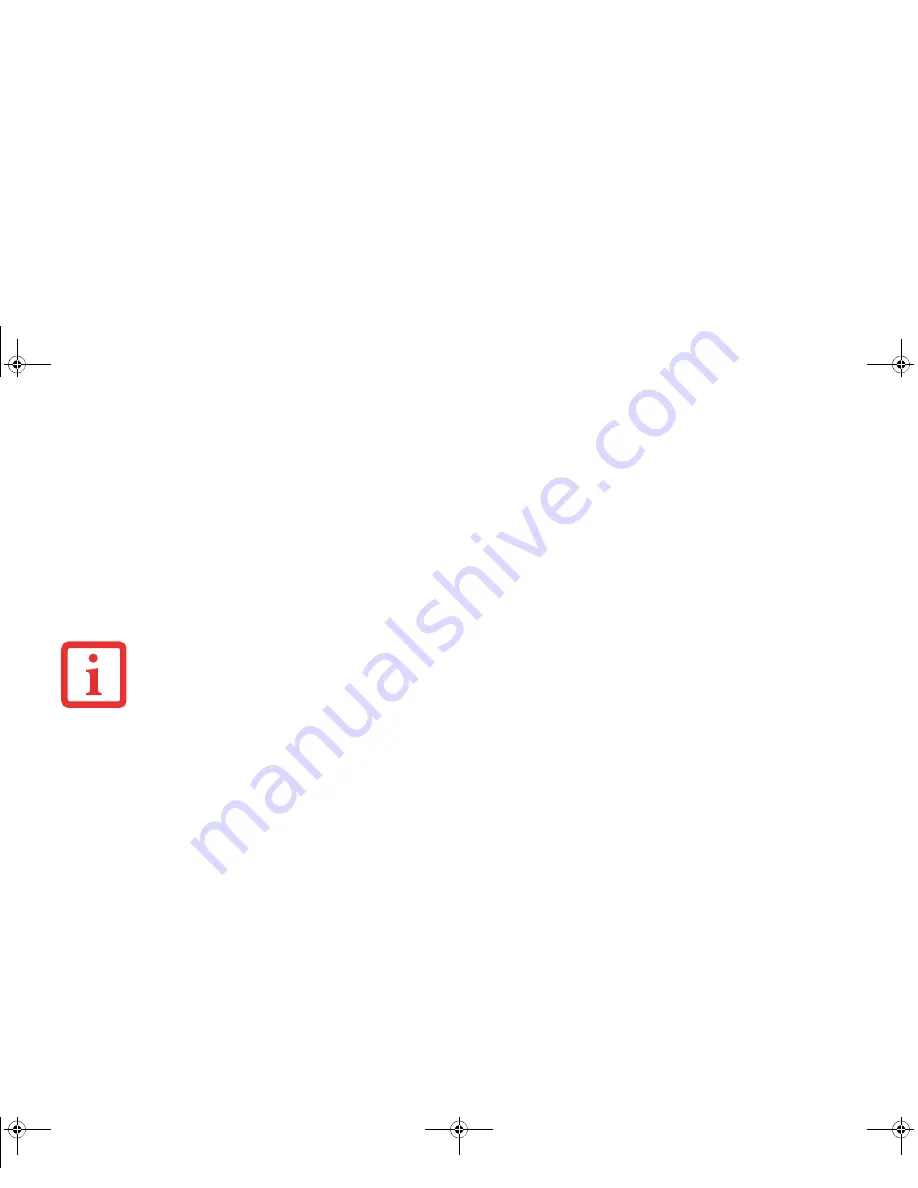
179
- Introducing the Fingerprint Sensor Device
With Master Password
Once you return to a site you have remembered with OmniPass, you may be presented with a master password
prompt. Enter your master password and you will be allowed into the site.
Logging into Windows with a Fingerprint Device
When logging into Windows with a fingerprint device, the fingerprint capture window will now appear next to the
Windows Login screen. Place your enrolled fingertip on the sensor to authenticate. You will be simultaneously logged
into Windows and OmniPass. The capture window will also appear if you have used
Ctrl-Alt-Del
to lock a system, and
the fingerprint device can be used to log back in as stated above.
Password Management
OmniPass provides an interface that lets you manage your passwords. To access this GUI, double-click the OmniPass
key in the system tray. Click
Vault Management
; you will be prompted to authenticate. Once you gain access to
Vault
Management
, click
Manage Passwords
under
Vault Settings
. You will see the
Manage Passwords
interface, with a
list of friendly names.
You can view credentials stored for any remembered website by highlighting the desired resource under
Password
Protected Dialog
and clicking
Unmask Values
. Should a password be reset, or an account expire, you can remove
stored credentials from OmniPass. Highlight the desired resource under
Password Protected Dialog
and click
Delete
Page
. You will be prompted to confirm the password deletion.
The two check boxes in
Manage Passwords
govern whether OmniPass prompts you to authenticate or directly logs
you into the remembered site.
OmniPass will overwrite an old set of credentials for a website if you attempt to use
Remember Password
on an
already remembered site.
I
F
A
MACHINE
IS
LOCKED
AND
O
MNI
P
ASS
DETECTS
A
DIFFERENT
USER
LOGGING
BACK
IN
WITH
A
FINGERPRINT
,
THE
FIRST
USER
WILL
BE
LOGGED
OUT
AND
THE
SECOND
USER
LOGGED
IN
.
Turquoise T732 UG.book Page 179 Sunday, November 4, 2012 1:01 PM
Summary of Contents for LifeBook T732
Page 167: ...166 WLAN Specifications Turquoise T732 UG book Page 166 Sunday November 4 2012 1 01 PM ...
Page 168: ...167 WLAN Specifications Turquoise T732 UG book Page 167 Sunday November 4 2012 1 01 PM ...
Page 190: ...Guide d utilisation Découvrez comment utiliservotrePCTablette LIFEBOOK Fujitsu T732 ...
















































