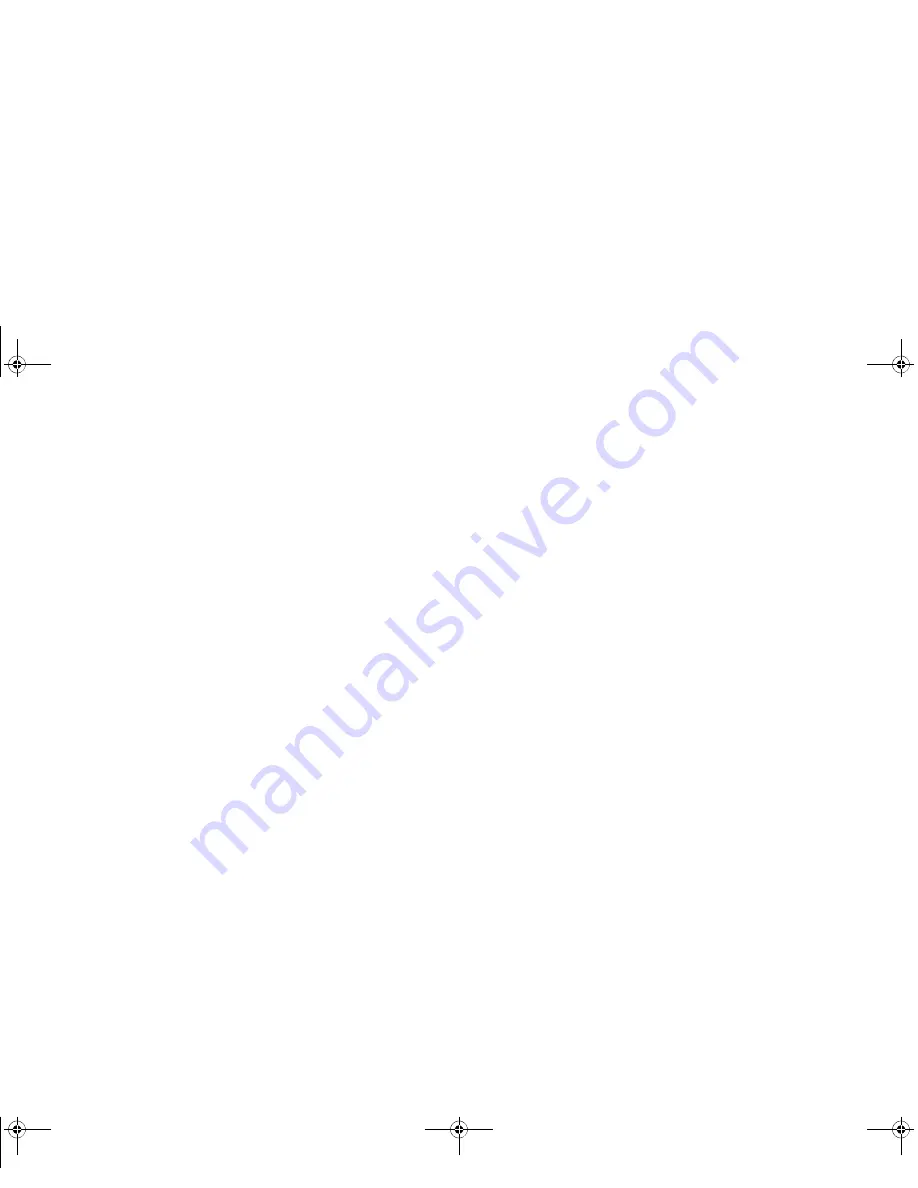
121
- Restoring Your System Image and Software (Windows 8)
4
Select CD/DVD boot mode: UEFI Mode and press [Enter]. While the files are being loaded from the disc, Fujitsu
logo screen will appear followed by a progress bar screen at the bottom of the screen.
5
Choose your language ([English or French).
6
Three tool options appear: Diagnostics, Recovery and Utility. Select [Recovery].
7
Select [Restore full hard drive].
8
Click [Next] to confirm full hard drive restoration. (All data on HDD will be deleted).
9
Agree to EULA by selecting [Agree] option and clicking [Next].
10
Click [Next] on the Recovery Disk Check screen to verify that the bootable disk has been inserted into the optical
drive.
11
The Checking for Recovery Disk screen appears followed by the prompt to insert the first disk. Click [OK] to
continue. Repeat this step for all disks. After all recovery disks have been checked and the check has been
completed, click [Next]
12
Reinsert the first recovery disk and click [Next]
13
Click [OK] when you receive the final warning informing you that all data on drives C: and D: will be lost. This starts
the recovery process.
14
Follow the prompts to insert the next recovery disks and click [OK].
15
After the copying of the factory image to the HDD completes and the factory image is restored, follow the prompt
to insert bootable disk.
16
After the restore process is complete, click [Finish] to restart the system. The computer will restart automatically
and then go through the first boot process.
Downloading Driver Updates
The Fujitsu Software Download Manager (FSDM) utility is available to allow you to download the latest drivers,
utilities, and applications from the Fujitsu Support site. If you have a Windows 8 or Windows 7 operating system, you
will need to go to the Support Site (http://support.fujitsupc.com/CS/Portal/support.do?srch=DOWNLOADS).
Turquoise T732 UG.book Page 121 Sunday, November 4, 2012 1:01 PM
Summary of Contents for LifeBook T732
Page 167: ...166 WLAN Specifications Turquoise T732 UG book Page 166 Sunday November 4 2012 1 01 PM ...
Page 168: ...167 WLAN Specifications Turquoise T732 UG book Page 167 Sunday November 4 2012 1 01 PM ...
Page 190: ...Guide d utilisation Découvrez comment utiliservotrePCTablette LIFEBOOK Fujitsu T732 ...






























