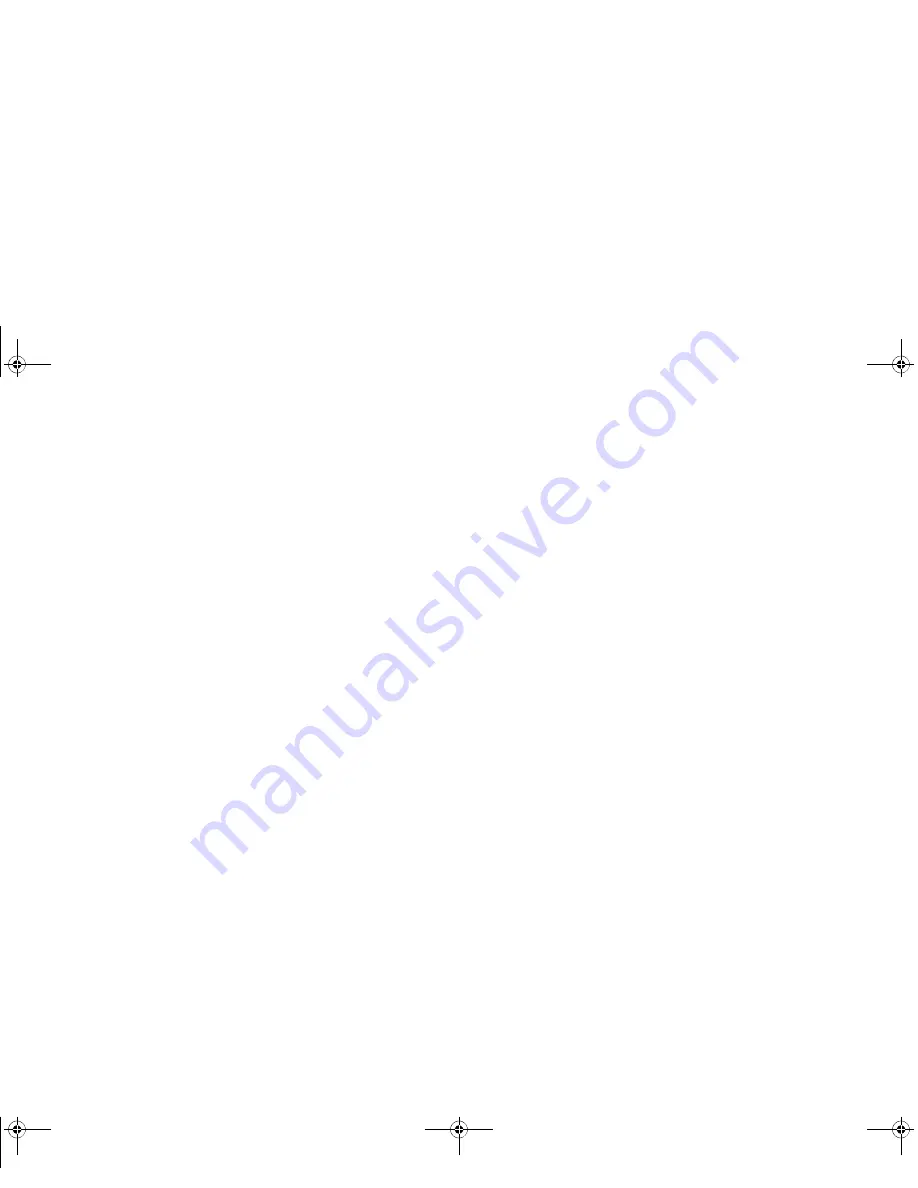
37
-
2
Click on the
Location and Other Sensors
icon.
3
To enable or disable the Light Sensor utility, check or uncheck the box in the Enabled column.
4
For more information about the light sensor, click on
Light Sensor
icon in the Sensor column to the right of the
light sensor icon to open the Sensor Properties window.
5
From the Sensor Properties window, you can change the sensor’s description, uninstall the sensor, or enable or
disable selected users.
•
To change the sensor’s description, click the [Change description] button, enter the new description, and click
the [OK] button.
•
To limit who can access the sensors, click
Change who can access sensors
, then check or uncheck the box
adjacent to the individual you would like to grant or prohibit access.
•
To uninstall the sensor, click
Uninstall this sensor
.
Turquoise T732 UG.book Page 37 Sunday, November 4, 2012 1:01 PM
Summary of Contents for LifeBook T732
Page 167: ...166 WLAN Specifications Turquoise T732 UG book Page 166 Sunday November 4 2012 1 01 PM ...
Page 168: ...167 WLAN Specifications Turquoise T732 UG book Page 167 Sunday November 4 2012 1 01 PM ...
Page 190: ...Guide d utilisation Découvrez comment utiliservotrePCTablette LIFEBOOK Fujitsu T732 ...






























