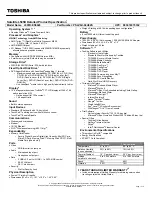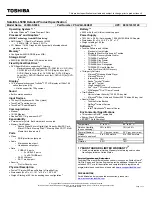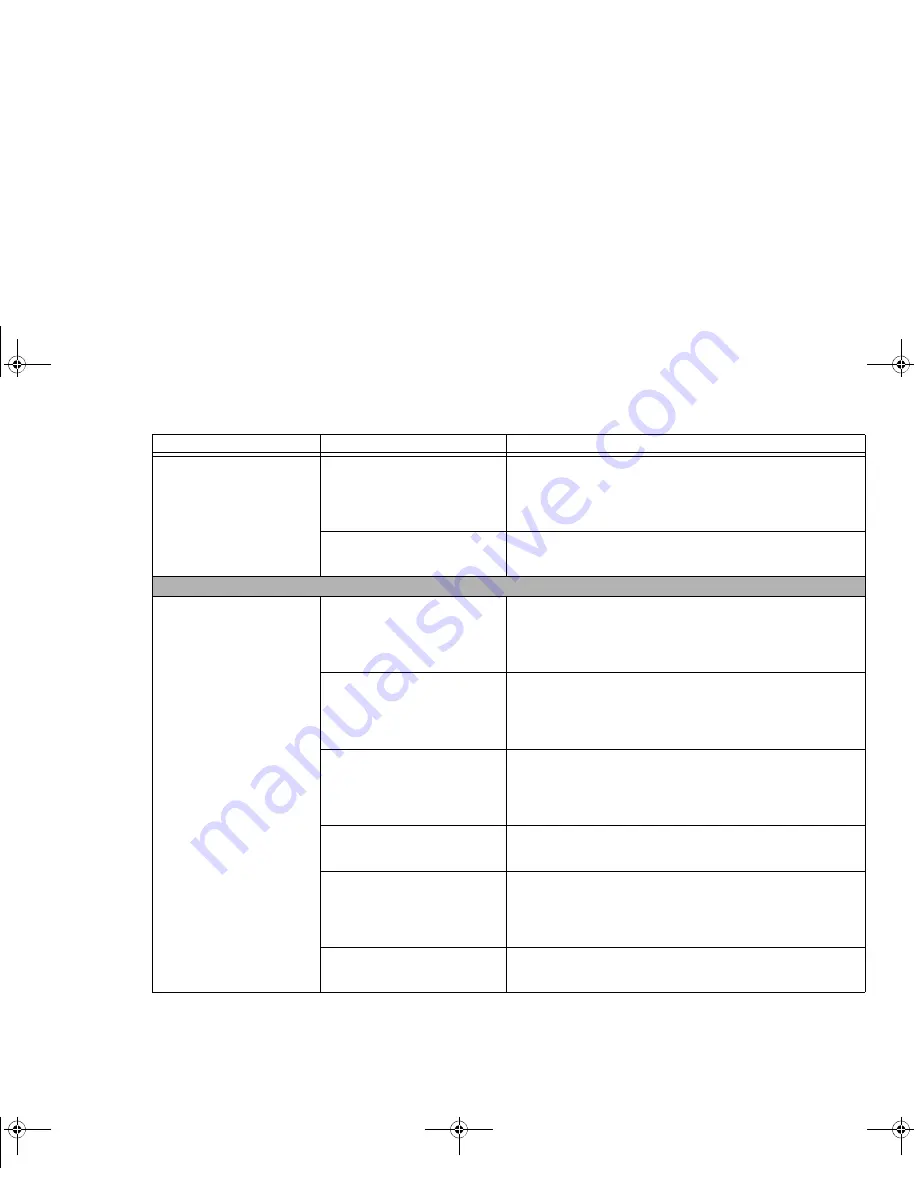
91
- Troubleshooting
Your system doesn’t rec-
ognize a USB device you
installed, or the device
doesn’t work properly.
(continued)
The device may have been
installed while an application
was running, so your system
is not aware of its installation.
Close the application and restart your Tablet PC.
Your device may not have the
correct software driver active.
See your software documentation and activate the correct
driver.
Power Failures
You turn on your Tablet PC
and nothing seems to
happen.
The installed battery is com-
pletely discharged or there is
no Power adapter (AC or
Auto/Airline) installed.
Check the Status Indicator Panel to determine the presence
and condition of the battery. See “Status Indicator Panel” on
page 28. Install a charged battery or a Power adapter.
The battery is installed but is
faulty.
Use the Status Indicator panel to verify the presence and
condition of the battery.
See “Status Indicator Panel” on
page 28.
If the battery indicates a short, remove it and
operate from another power source or replace that battery.
The battery is low.
Check the Status Indicator Panel to determine the presence
and condition of the battery.
See “Status Indicator Panel” on
page 28. Use a Power adapter to operate until a battery is
charged or install a charged battery.
AC power adapter is not
plugged in properly.
Verify that your adapter is connected correctly.
See “Power
Sources” on page 58.
The power adapter has no
power from the AC or airline
outlet.
Move the AC cord to a different outlet, or check for a line
switch or tripped circuit breaker. If you are using an auto/air-
line adapter in a car be sure the ignition switch is in the On or
Accessories position.
The power adapter (AC or
auto/airline) is faulty.
Try a different power adapter.
Problem
Possible Cause
Possible Solutions
Sparrow T580.book Page 91 Thursday, December 2, 2010 2:07 PM