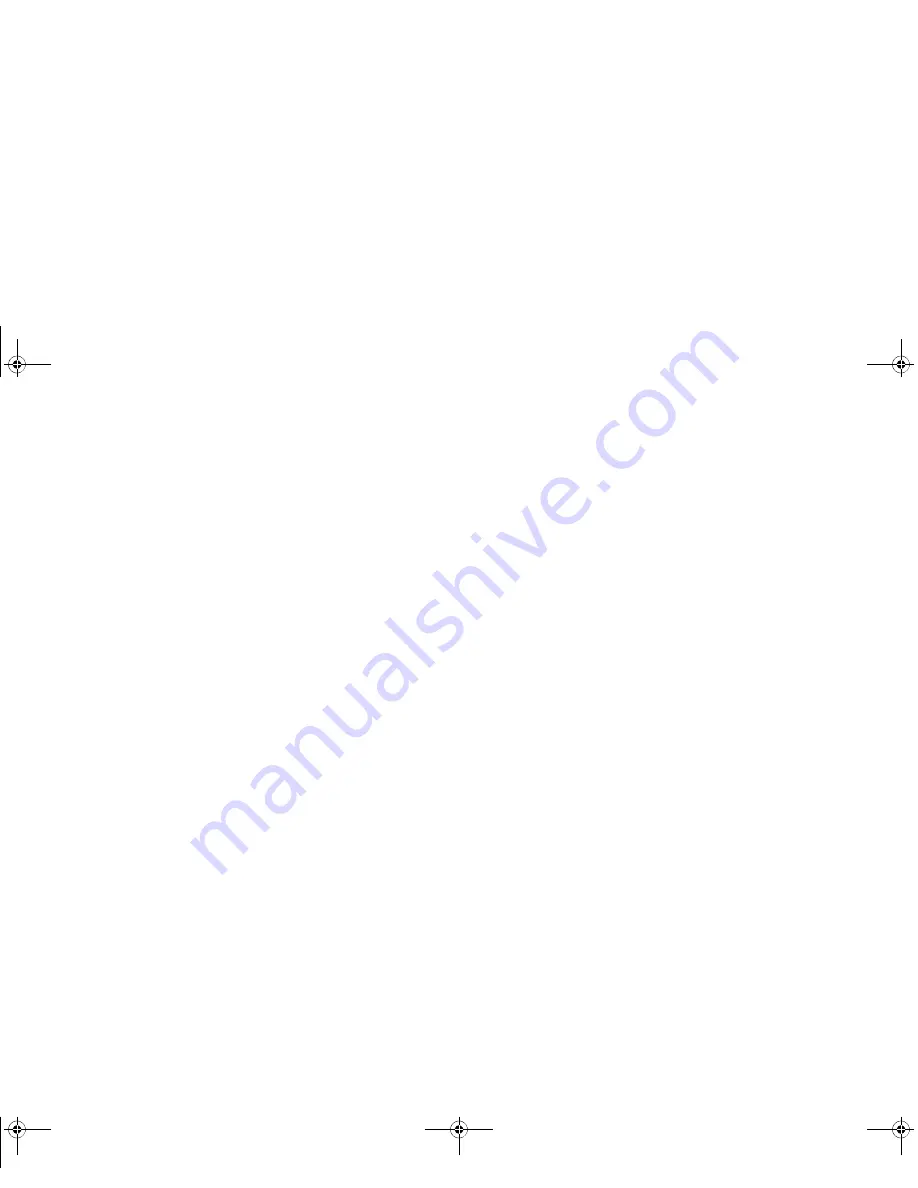
155
- Introducing the Fingerprint Sensor Device
To remove the OmniPass application from your system:
1
Click
Start
on the Windows taskbar. Select
Settings
, and then
Control Panel
.
2
Double-click
Add/Remove Programs
.
3
Select
OmniPass
, and then click
Change/Remove
.
4
Follow the directions to uninstall the OmniPass application.
5
Once OmniPass has finished uninstalling, reboot your system when prompted.
User Enrollment
Before you can use any OmniPass features you must first enroll a user into OmniPass.
Master Password Concept
Computer resources are often protected with passwords. Whether you are logging into your computer,
accessing your email, e-banking, paying bills online, or accessing network resources, you often have to
supply credentials to gain access. This can result in dozens of sets of credentials that you have to
remember.
During user enrollment a "master password” is created for the enrolled user. This master password
“replaces” all other passwords for sites you register with OmniPass.
Example:
A user, John, installs OmniPass on his system (his home computer) and enrolls an OmniPass
user with username “John_01” and password “freq14”. He then goes to his webmail site to log onto his
account. He inputs his webmail credentials as usual (username “John_02” and password “lifebook”), but
instead of clicking [Submit], he directs OmniPass to
Remember Password
. Now whenever he returns to
that site, OmniPass will prompt him to supply access credentials.
John enters his OmniPass user credentials (“John_01” and “freq14”) in the OmniPass authentication
prompt, and he is allowed into his webmail account. He can do this with as many web sites or password
protected resources he likes, and he will gain access to all those sites with his OmniPass user credentials
(“John_01” and “freq14”). This is assuming he is accessing those sites with the system onto which he
enrolled his OmniPass user. OmniPass does not actually change the credentials of the password protected
Sparrow T580.book Page 155 Thursday, December 2, 2010 2:07 PM
















































