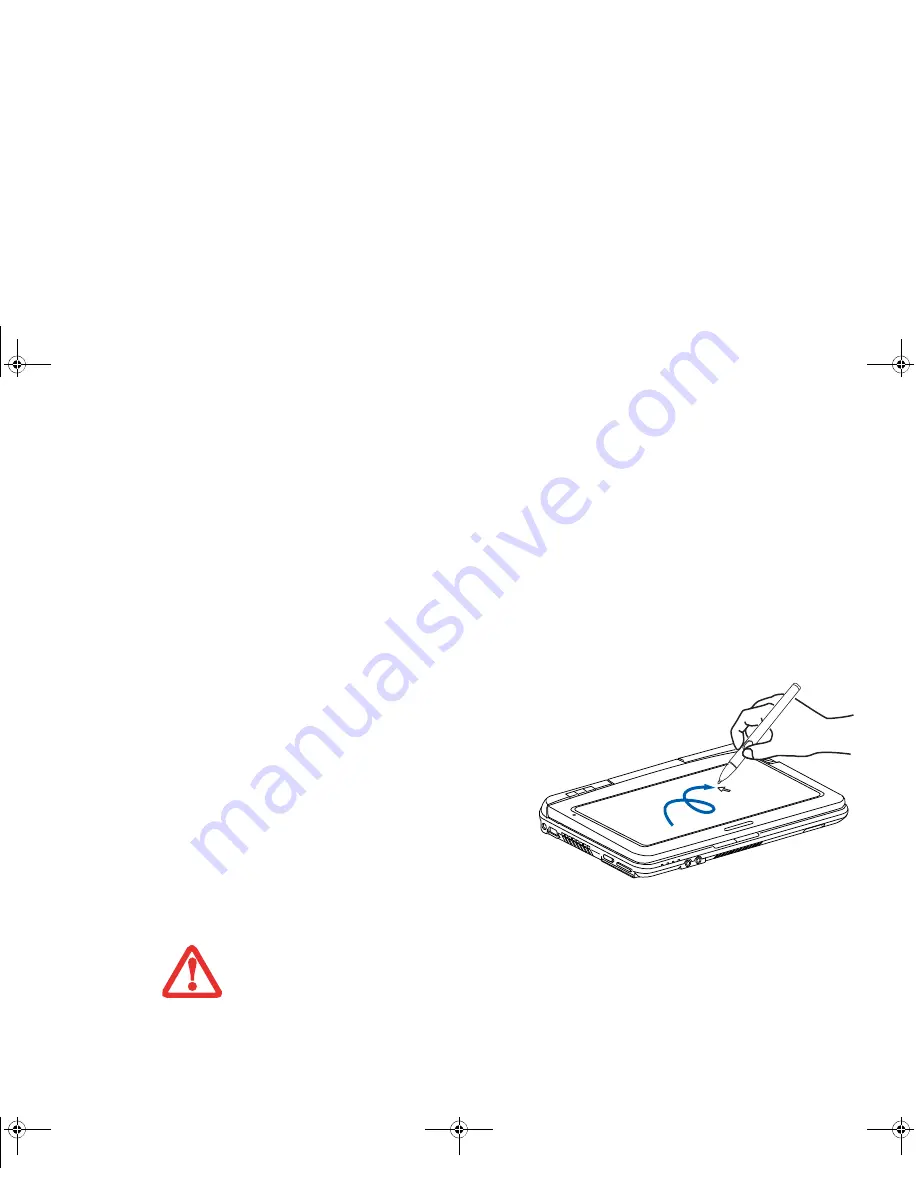
44
- Touchpad/Active Digitizer/Touchscreen
Touchpad Control Adjustment
The Windows Control Panel allows you to customize your touchpad with selections made from within the
Mouse Properties dialog box. There are three aspects of operation which you can adjust:
•
Buttons
: This tab lets you set up the buttons for right or left handed operation, in addition to setting
up the time interval allowed between clicks in double-clicking.
•
Pointers
: This tab lets you set up the scheme for the cursor depending on its functionality.
•
Pointer Options
: This tab lets you set up a relation between the speed of your finger motion and
the speed of the cursor. It also allows you to enable a Pointer Trail for the cursor arrow.
Active Digitizer Display
The integrated active digitizer allows you to use the
included stylus (also called a “pen”) as a pointing
device.
(For detailed information about caring for
your stylus, go to “Caring for the Pen” on
page 52.)
You can use the stylus to click, double-click, drag
items and icons, write text, or to draw like a pen or
pencil in applications that support this behavior, such
as drawing or painting programs. See the
documentation that came with your application for
details.
Figure 21. Using the Active Digitizer Display
•
D
O
NOT
USE
EXCESSIVE
FORCE
WHEN
TAPPING
OR
WRITING
ON
THE
SCREEN
WITH
THE
STYLUS
.
E
XCESSIVE
FORCE
COULD
RESULT
IN
DAMAGE
TO
THE
LED
AND
/
OR
A
CTIVE
D
IGITIZER
.
•
T
O
PURCHASE
ADDITIONAL
OR
REPLACEMENT
STYLUSES
,
VISIT
F
UJITSU
’
S
ACCESSORIES
WEBSITE
AT
:
WWW
.
SHOPFUJITSU
.
COM
.
Sparrow T580.book Page 44 Thursday, December 2, 2010 2:07 PM
















































