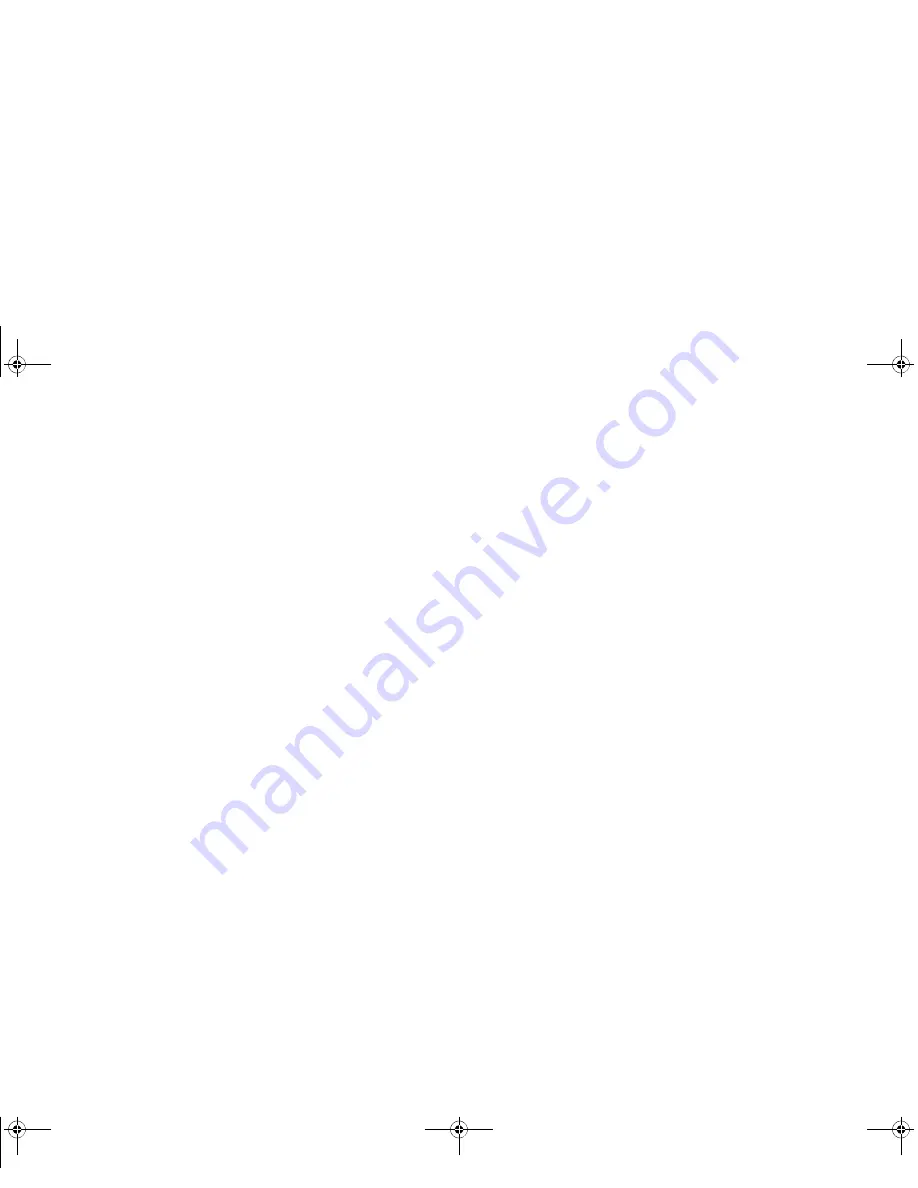
36
- Display Panel
3
To enable or disable the Light Sensor utility, check or uncheck the box in the Enabled column, then click the
[Apply] button.
4
For more information about the light sensor, click on
Light Sensor
icon in the Sensor column to the right of the
light sensor icon to open the Sensor Properties window.
5
From the Sensor Properties window, you can change the sensor’s description, uninstall the sensor, or enable
or disable selected users.
•
To change the sensor’s description, click the [Change description] button, enter the new description, and
click the [OK] button.
•
To limit who can access the sensors, click
Change who can access sensors
, then check or uncheck the
box adjacent to the individual you would like to grant or prohibit access.
•
To uninstall the sensor, click
Uninstall this sensor
.
Precautions
Opening and Closing the Cover
By default, closing the cover automatically places your system into Sleep mode.
To change the default when the cover is closed:
1
Open the system Control Panel and select Power Options.
2
Click
Choose what closing the lid does
in the left pane.
3
Select the desired action for
When I close the lid
, then click the [Save changes] or [Apply] button (depending
upon your operating system).
Sparrow T580.book Page 36 Thursday, December 2, 2010 2:07 PM






























