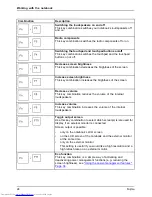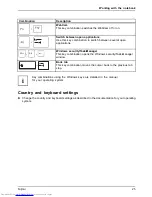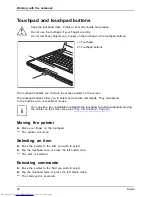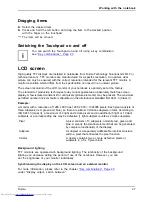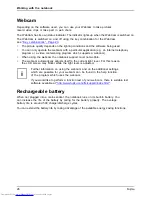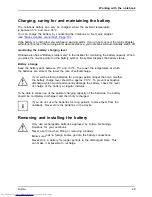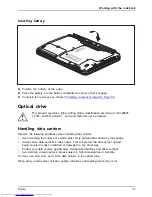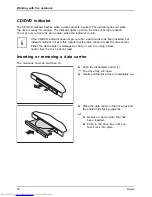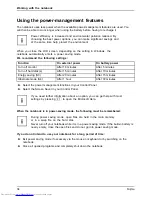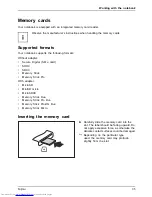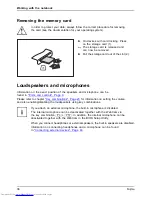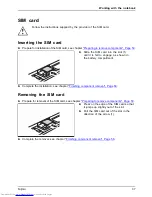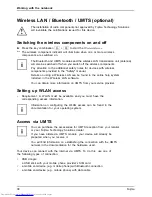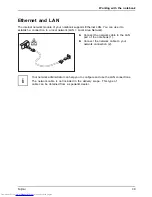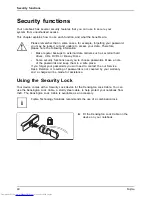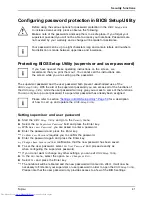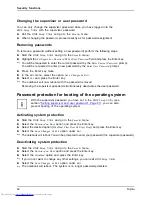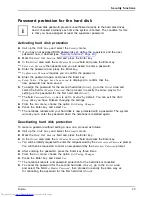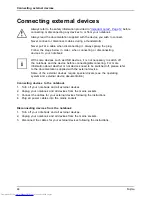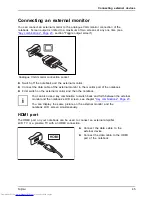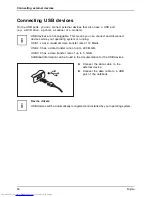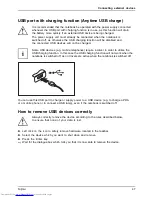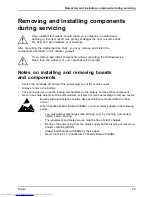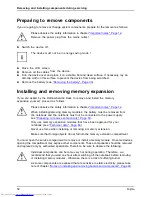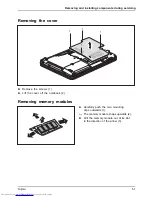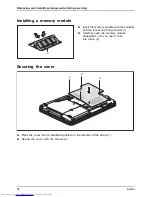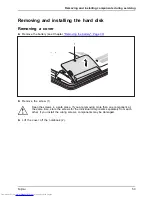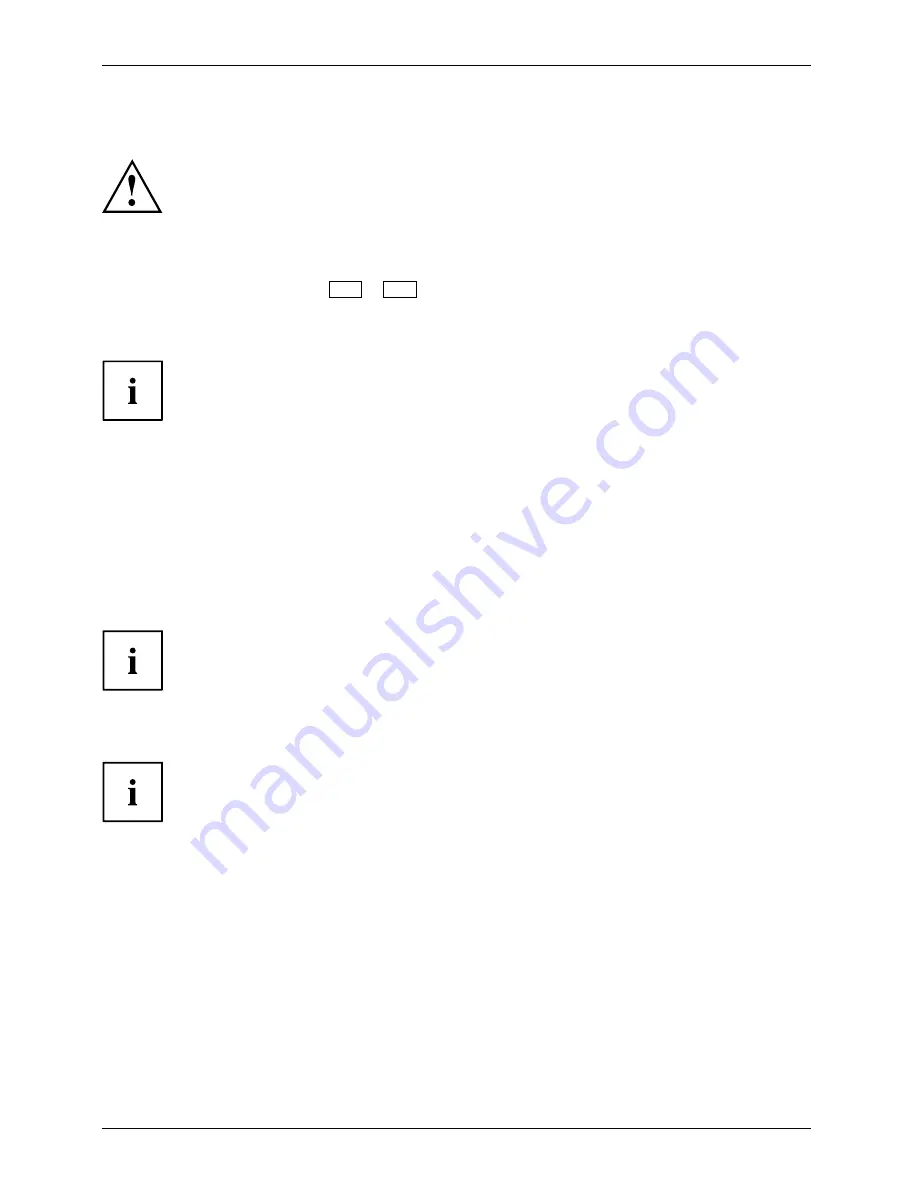
Working with the notebook
Wireless LAN / Bluetooth / UMTS (optional)
The installation of radio components not approved by Fujitsu Technology Solutions
will invalidate the certi
fi
cations issued for this device.
Switching the wireless components on and off
►
Press the key combination
Fn
+
F5
to start the
WirelessSelector
.
WirelessLAN
WirelessLAN
Bluetooth
Bluetooth
The wireless component indicator will illuminate when one or more wireless
components are switched on.
The Bluetooth and UMTS modules and the wireless LAN transmission unit (antenna)
will also be switched off when you switch off the wireless components.
Pay attention to the additional safety notes for devices with wireless
components provided in the "Safety" manual.
Details on using a Wireless LAN can be found in the online help system
included in the Wireless LAN software.
You can obtain more information on UMTS from your service provider.
Setting up WLAN access
•
Requirement: A WLAN must be available and you must have the
corresponding access information.
Information on con
fi
guring the WLAN access can be found in the
documentation for your operating system.
Access via UMTS
You can purchase the accessories for UMTS reception from your retailer
or your Fujitsu Technology Solutions dealer.
If you have ordered a UMTS module, your device will already be
prepared when you receive it.
You will
fi
nd information on establishing the connection with the UMTS
network in the documentation for the hardware used.
Your device can connect with the Internet via UMTS. To do this, use one of
the following types of connection:
•
USB dongle
a USB stick with your mobile phone provider’s SIM card
•
a mobile end-device (e.g. mobile phone) with Bluetooth connection
•
a mobile end-device (e.g. mobile phone) with data cable
38
Fujitsu
Summary of Contents for LIFEBOOK LH532
Page 1: ...System Operating Manual LIFEBOOK LH532 ...
Page 3: ......
Page 10: ...Contents 6 Fujitsu ...
Page 25: ...Working with the notebook 0 Num Alt Gr 0 0 0 0 Fujitsu 21 ...