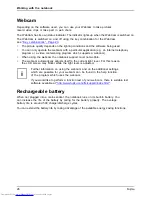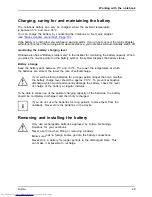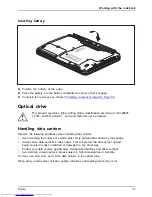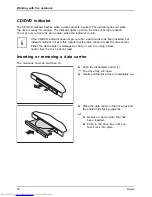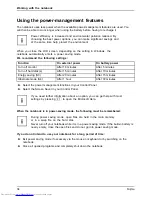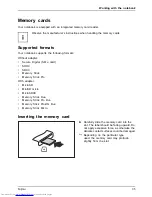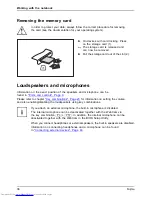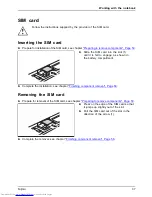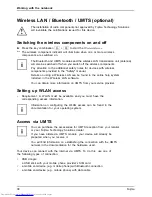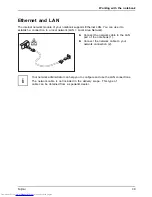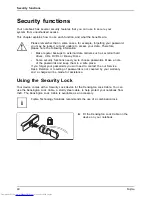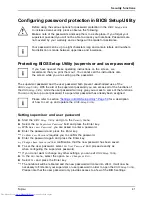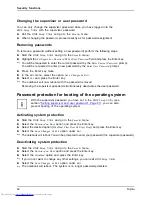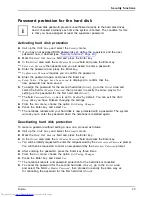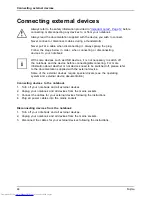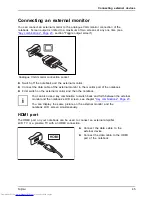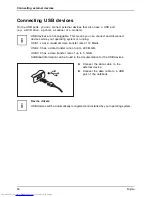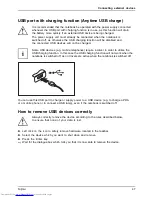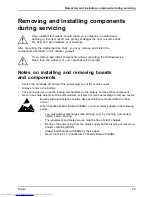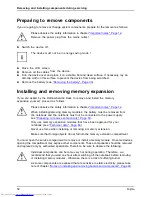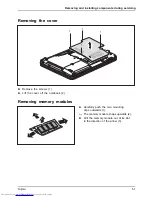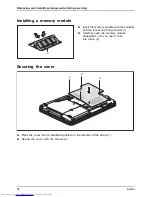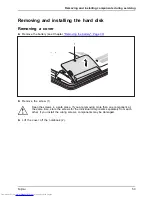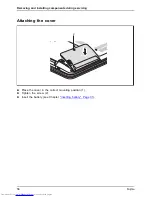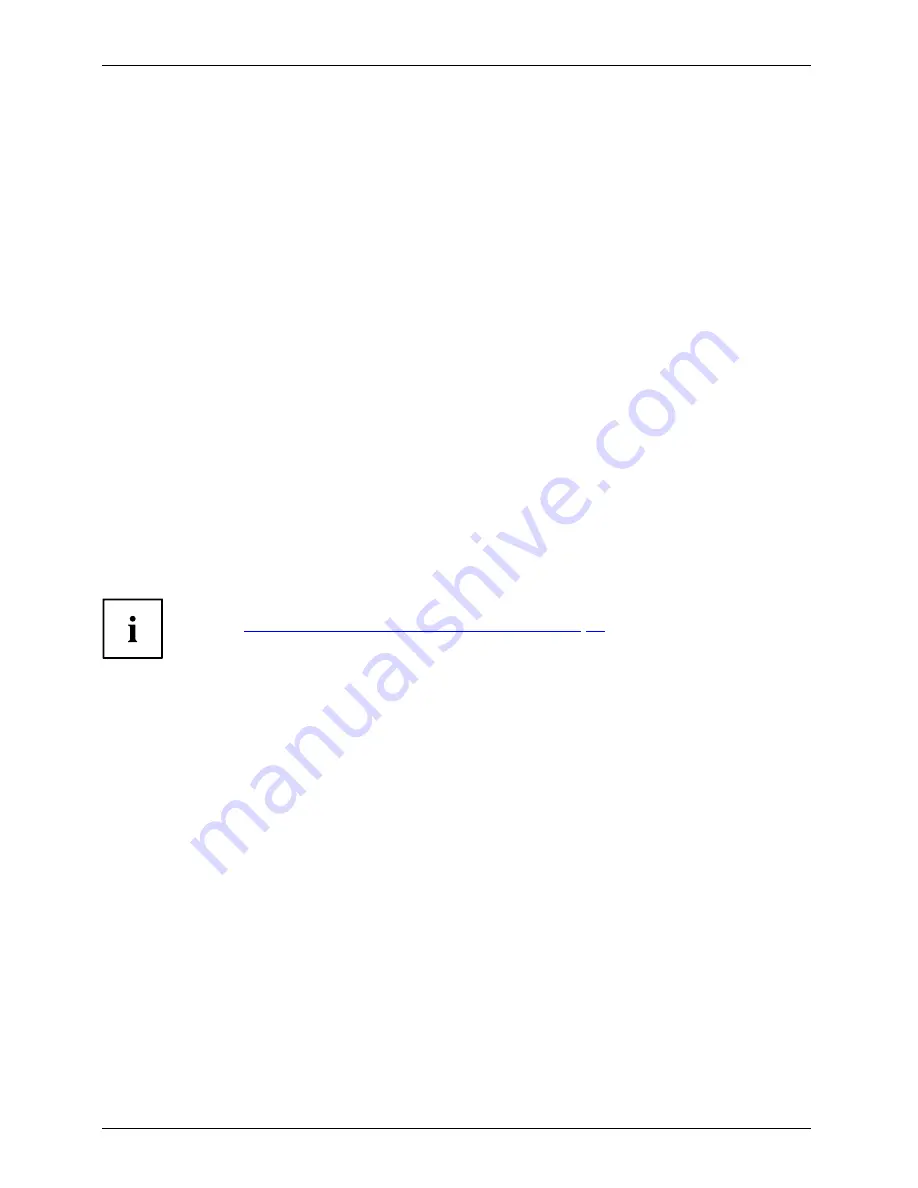
Security functions
Changing the supervisor or user password
You can only change the supervisor password when you have logged into the
BIOS Setup Utility
with the supervisor password.
Password
Supervisorpassword
Userpassword
►
Call the
BIOS Setup Utility
and go to the
Security
menu.
►
When changing the password, proceed exactly as for password assignment.
Removing passwords
To remove a password (without setting a new password) perform the following steps:
Password
Supervisorpassword
Userpassword
►
Start the
BIOS Setup Utility
and go to the
Security
menu.
►
Highlight the
Set Supervisor Password
or
Set User Password
fi
eld and press the Enter key.
You will be requested to enter the current password by the
Enter Current Password
prompt.
You will be requested to enter a new password by the
Enter New Password
prompt.
►
Press the Enter key twice.
►
In the
Exit
menu, select the option
Save Changes & Exit
.
►
Select
Yes
and press the Enter key.
The notebook will now reboot with the password removed.
Removing the supervisor password simultaneously deactivates the user password.
Password protection for booting of the operating system
With the supervisor password you have set in the
BIOS Setup Utility
(see
section
"Setting supervisor and user password", Page 41
), you can also
prevent booting of the operating system.
Operating system
Activating system protection
►
Start the
BIOS Setup Utility
and go to the
Security
menu.
Operatingsystem
►
Select the
Password on Boot
option and press the Enter key.
►
Select the desired option (
Disabled
,
First Boot
or
Every Boot
) and press the Enter key
►
Select the
Save Changes & Exit
option under
Exit
.
The notebook will reboot. You will be prompted to enter your password (the supervisor password).
Deactivating system protection
►
Start the
BIOS Setup Utility
and go to the
Security
menu.
Operatingsystem
►
Select the
Password on Boot
option and press the Enter key.
►
Select the
Disabled
option and press the Enter key.
If you do not want to change any other settings, you can exit
BIOS Setup Utility
.
►
Select the
Save Changes & Exit
option under
Exit
.
The notebook will reboot. The system is no longer password-protected.
42
Fujitsu
Summary of Contents for LIFEBOOK LH532
Page 1: ...System Operating Manual LIFEBOOK LH532 ...
Page 3: ......
Page 10: ...Contents 6 Fujitsu ...
Page 25: ...Working with the notebook 0 Num Alt Gr 0 0 0 0 Fujitsu 21 ...