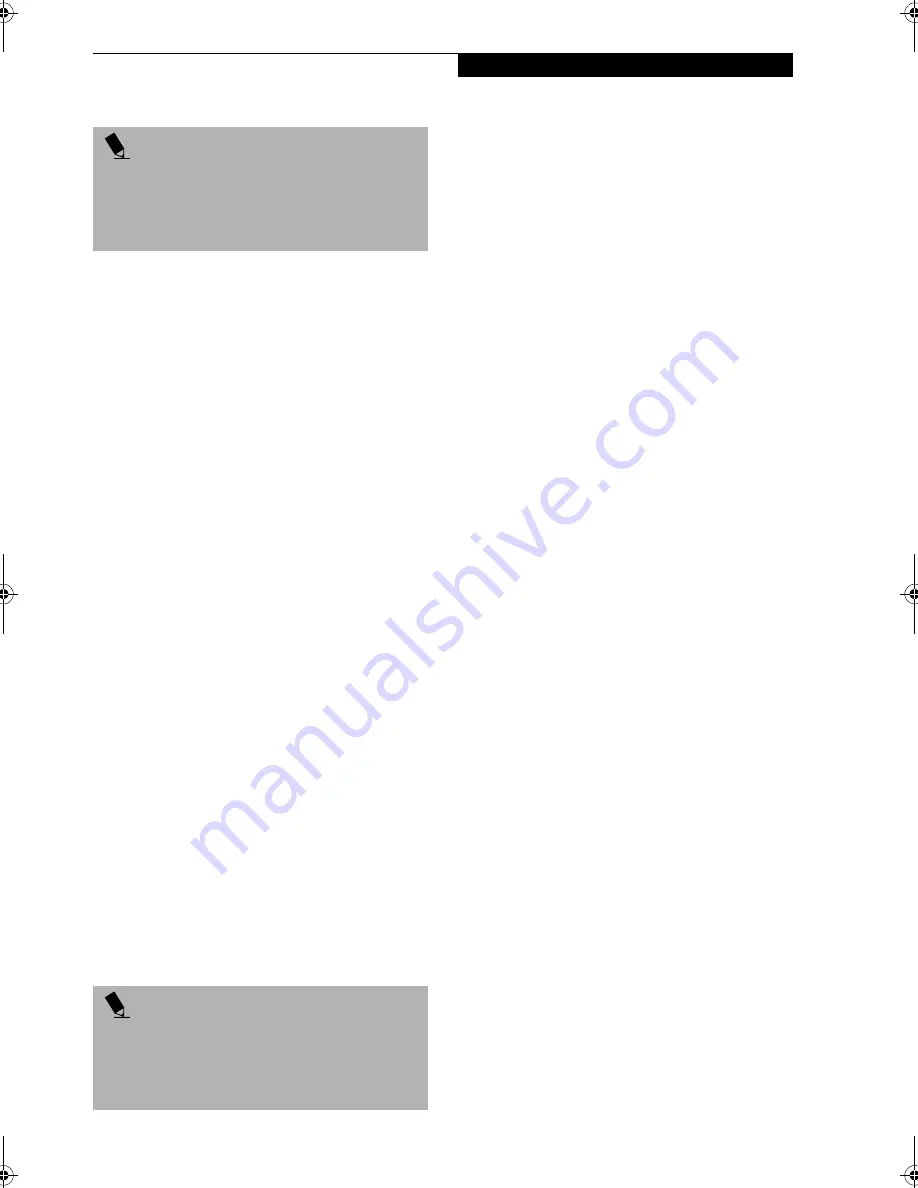
41
M e d i a P l a y e r D r i v e
AUTO INSERT NOTIFICATION FUNCTION
The Auto Insert Notification function allows your Life-
Book notebook to automatically start a DVD/CD as soon
as it is inserted in the media player drive and the tray is
closed. Your LifeBook notebook will begin playing an
audio DVD/CD or will start an application if the DVD/CD
includes an auto run file.
Disabling Auto Insert Notification Function
To disable the Auto Insert Notification function, follow
these easy steps:
1. Save all data and close all open applications.
2. From the
Start
menu, select
Settings
, and then select
Control Panel
.
3. Double-click the
System
icon. This will open the
System Properties dialog box.
4. Select the
Device Manager
tab to display the device
lists for your LifeBook notebook.
5. Click on the
+
to the left of the CD player drive icon.
The treeview will expand to show the media player
drive manufacturer’s name and model number.
6. Double-click on the
media player drive manufac-
turer’s name
and
model number
. This will open the
media player drive manufacturer’s name and model
number dialog box.
7. Select the
Settings
tab and then remove the check
mark in the
Auto Insert Notification
box to turn it
off.
8. Click
OK
.
9. Click
Close
in the System Properties dialog box, then
click
Yes
in the System Settings Change pop-up
window when it asks you to restart your machine
and activate this change.
The Auto Insert Notification function can be re-activated
by repeating this process and placing a check mark in the
Auto Insert Notification
box to turn it back on.
P O I N T
Some shorter DVD movies may not require you to
swap batteries or attach AC power to complete them.
However, it is best to be prepared since actual battery life
while operating the media player drive cannot be
guaranteed.
P O I N T
An alternative method for disabling Auto Insert
Notification is to hold down the [Shift] key while the CD
is loading. This disables the Auto Insert function for the
current load. If the CD is removed and reinstalled, the
function will again be enabled.
Brie-C2210.book Page 41 Friday, September 13, 2002 4:43 PM
Summary of Contents for Lifebook C2210
Page 2: ...L i f e B o o k C S e r i e s N o t e b o o k ...
Page 6: ...L i f e B o o k C S e r i e s N o t e b o o k ...
Page 7: ...1 1 Preface ...
Page 8: ...2 L i f e B o o k C S e r i e s N o t e b o o k ...
Page 10: ...4 L i f e B o o k C S e r i e s N o t e b o o k S e c t i o n O n e ...
Page 11: ...5 2 Getting to Know Your Computer ...
Page 12: ...6 L i f e B o o k C S e r i e s N o t e b o o k S e c t i o n T w o ...
Page 29: ...23 3 Getting Started ...
Page 30: ...24 L i f e B o o k C S e r i e s N o t e b o o k S e c t i o n T h r e e ...
Page 38: ...32 L i f e B o o k C S e r i e s N o t e b o o k S e c t i o n T h r e e ...
Page 39: ...33 4 User Installable Features ...
Page 40: ...34 L i f e B o o k C S e r i e s N o t e b o o k S e c t i o n F o u r ...
Page 56: ...50 L i f e B o o k C S e r i e s N o t e b o o k S e c t i o n F o u r ...
Page 57: ...51 5 Using the Integrated Wireless LAN Optional device ...
Page 58: ...52 L i f e B o o k C S e r i e s N o t e b o o k S e c t i o n F i v e ...
Page 75: ...69 6 Troubleshooting ...
Page 76: ...70 L i f e B o o k C S e r i e s N o t e b o o k S e c t i o n S i x ...
Page 89: ...83 7 Care and Maintenance ...
Page 90: ...84 L i f e B o o k C S e r i e s N o t e b o o k S e c t i o n S e v e n ...
Page 94: ...88 L i f e B o o k C S e r i e s N o t e b o o k S e c t i o n S e v e n ...
Page 95: ...89 8 Specifications ...
Page 96: ...90 L i f e B o o k C S e r i e s N o t e b o o k S e c t i o n E i g h t ...
Page 104: ...98 L i f e B o o k C S e r i e s N o t e b o o k ...
Page 105: ...99 9 Glossary ...
Page 106: ...100 L i f e B o o k C S e r i e s N o t e b o o k S e c t i o n N i n e ...
Page 112: ...106 L i f e B o o k C S e r i e s N o t e b o o k S e c t i o n N i n e ...
Page 116: ...L i f e B o o k C S e r i e s N o t e b o o k ...






























