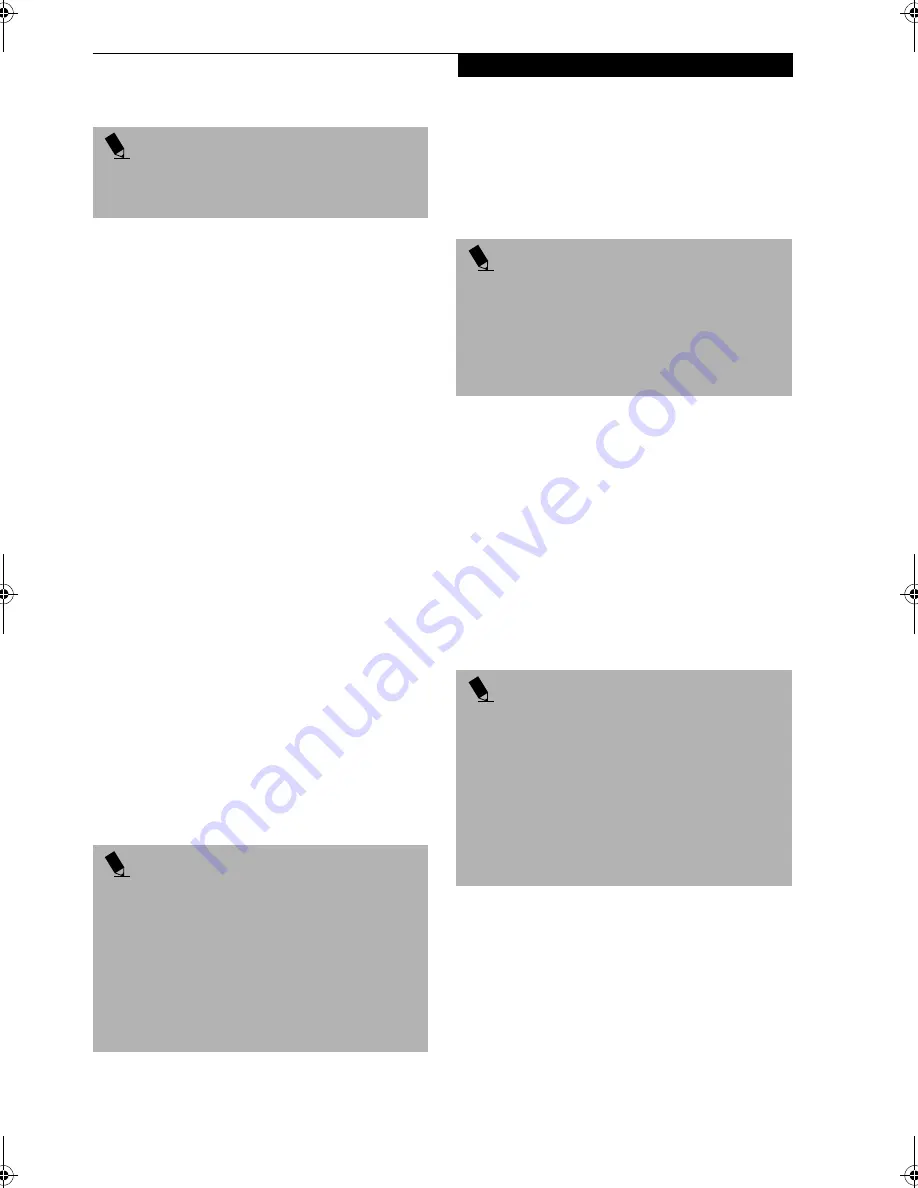
21
L i f e B o o k A p p l i c a t i o n P a n e l
To change an application associated with one of the
buttons, click on the tab for the button you would like to
reconfigure. Click on Browse from the Start Menu, scroll
down the list of applications, click on the application
you wish to launch with this button, and then click OK.
The button will now launch the new application.
One of the buttons may be preconfigured to launch your
default Internet browser. In order to reconfigure it to
launch a different program, follow these easy steps:
1. Click on
Other
from the Internet browser box.
2. Click on
Browse
from Start Menu.
3. Scroll down the list of applications, and click on the
application you wish to launch with this button.
4. Click
OK
.
The button will now launch the new application. If you
want to return to launching your default Internet
browser with this button, you need only click on
“Default Internet Browser” from the Internet browser
box. Be aware that you will erase the settings for the
“other application”. If you wish to go back to launching
the “other application” from this button, you will need
to reconfigure it as described above.
At the bottom of each application setup page are two
selectable options. The first will enable/disable the button
when your LifeBook notebook is in Standby mode, and
the second will enable/disable the button when your Life-
Book notebook is in the pseudo-off state. You can enable/
disable either or both of these functions simply by
clicking on the option.
When you have finished with Application Panel Setup,
click on OK, and the new settings will take effect. You
can reconfigure your LifeBook Application Panel as
often as you like.
USING THE MEDIA PLAYER
The media player enables you to use your LifeBook note-
book’s media player drive as an audio media player.
There is no configuration required for media player
operation. The buttons are pre-configured to work like a
normal media player. When the selector switch is in the
bottom position, the buttons will operate as follows:
■
Stop/Eject: This is the first button to the right of the
Selector switch. If you press it once, it will stop an
audio CD that is playing. If you press it twice, it will
eject the audio CD.
■
Play/Pause: This is the second button to the right of
the Selector switch. Press this button to start playing
an audio CD starting at Track 1. While the audio CD is
playing, press it to pause. Press it again to continue.
■
Fast Backward: This is the third button to the right of
the Selector switch. Press this button once to skip one
track back.
■
Fast Forward: This is the fourth button to the right of
the Selector switch. Press this button once to skip
forward one track.
DESKTOP CONTROL PANEL
Your LifeBook notebook includes a desktop control
panel for your notebook’s desktop that you can use at
any time. You may use this panel to operate the media
P O I N T
The tabs in Application Panel Setup may not be in the
same order as the buttons on your LifeBook notebook.
Please select the tab you wish to change carefully.
P O I N T
If you choose to have the buttons work when the Life-
Book notebook is in standby, they will function even if
hit accidentally, and will turn on your LifeBook note-
book even if you are not present or using your LifeBook
notebook. This could deplete your battery, and you will
need to recharge it before using the LifeBook notebook.
As a precaution, press the selector switch for four or
more seconds to lock the buttons when you are away
from your LifeBook notebook. To unlock the buttons,
repeat the procedure.
P O I N T
■
If you shut down from Windows while the media
player is playing an audio CD, it will stop.
■
You cannot go into Suspend Mode or Hibernation
(Save-to-Disk) Mode while the media player is
playing a CD.
■
The media player will only play when the system is
powered on.
P O I N T
■
If you press the play button and nothing happens,
you either have the Selector switch locked, there is no
audio CD in the media player drive, you have a CD
other than an audio CD in the drive, or system is not
powered on.
■
Because of the Windows CD auto-insertion function,
audio CDs will start playing immediately after they
are inserted if your LifeBook notebook is On. This will
not happen if you are using the media player in Sus-
pend or Pseudo-off modes.
Brie-C2210.book Page 21 Friday, September 13, 2002 4:43 PM
Summary of Contents for Lifebook C2210
Page 2: ...L i f e B o o k C S e r i e s N o t e b o o k ...
Page 6: ...L i f e B o o k C S e r i e s N o t e b o o k ...
Page 7: ...1 1 Preface ...
Page 8: ...2 L i f e B o o k C S e r i e s N o t e b o o k ...
Page 10: ...4 L i f e B o o k C S e r i e s N o t e b o o k S e c t i o n O n e ...
Page 11: ...5 2 Getting to Know Your Computer ...
Page 12: ...6 L i f e B o o k C S e r i e s N o t e b o o k S e c t i o n T w o ...
Page 29: ...23 3 Getting Started ...
Page 30: ...24 L i f e B o o k C S e r i e s N o t e b o o k S e c t i o n T h r e e ...
Page 38: ...32 L i f e B o o k C S e r i e s N o t e b o o k S e c t i o n T h r e e ...
Page 39: ...33 4 User Installable Features ...
Page 40: ...34 L i f e B o o k C S e r i e s N o t e b o o k S e c t i o n F o u r ...
Page 56: ...50 L i f e B o o k C S e r i e s N o t e b o o k S e c t i o n F o u r ...
Page 57: ...51 5 Using the Integrated Wireless LAN Optional device ...
Page 58: ...52 L i f e B o o k C S e r i e s N o t e b o o k S e c t i o n F i v e ...
Page 75: ...69 6 Troubleshooting ...
Page 76: ...70 L i f e B o o k C S e r i e s N o t e b o o k S e c t i o n S i x ...
Page 89: ...83 7 Care and Maintenance ...
Page 90: ...84 L i f e B o o k C S e r i e s N o t e b o o k S e c t i o n S e v e n ...
Page 94: ...88 L i f e B o o k C S e r i e s N o t e b o o k S e c t i o n S e v e n ...
Page 95: ...89 8 Specifications ...
Page 96: ...90 L i f e B o o k C S e r i e s N o t e b o o k S e c t i o n E i g h t ...
Page 104: ...98 L i f e B o o k C S e r i e s N o t e b o o k ...
Page 105: ...99 9 Glossary ...
Page 106: ...100 L i f e B o o k C S e r i e s N o t e b o o k S e c t i o n N i n e ...
Page 112: ...106 L i f e B o o k C S e r i e s N o t e b o o k S e c t i o n N i n e ...
Page 116: ...L i f e B o o k C S e r i e s N o t e b o o k ...






























