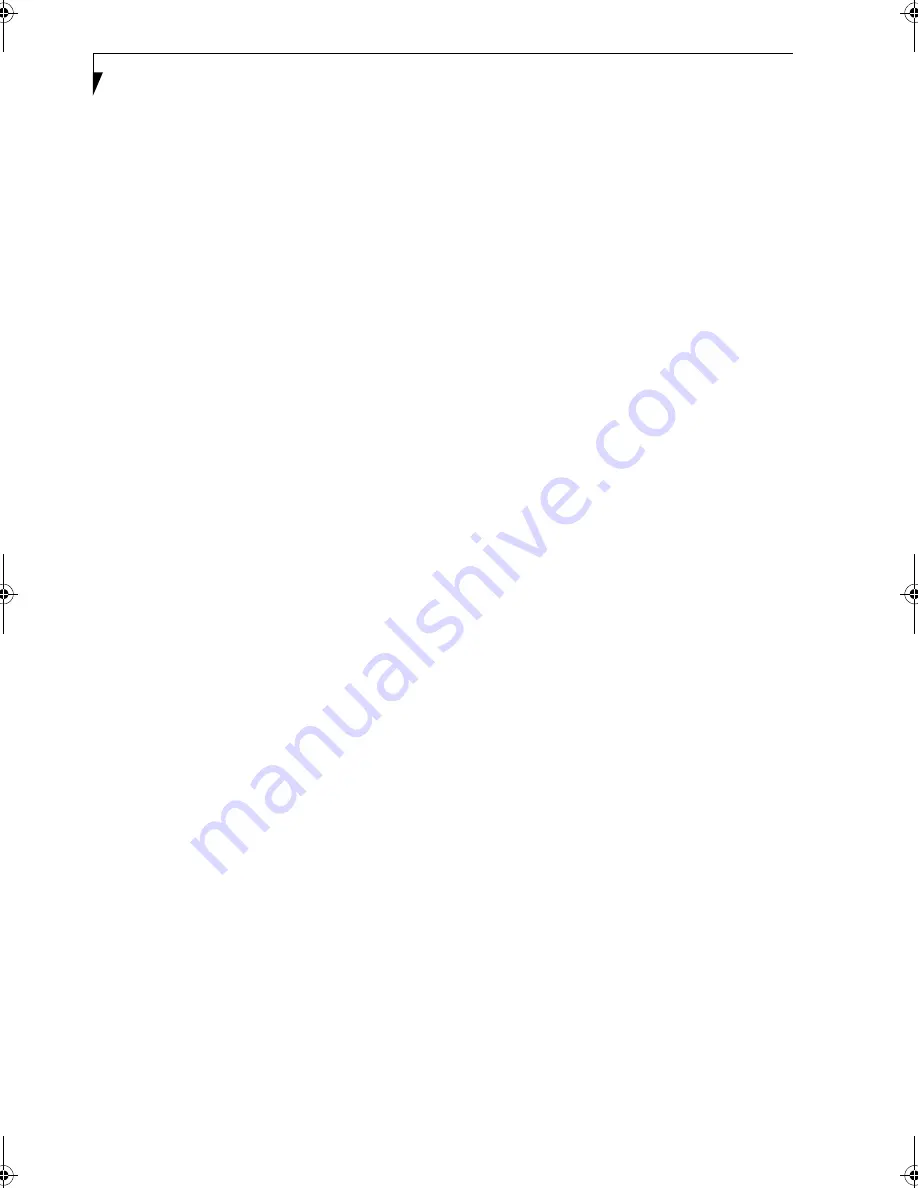
102
L i f e B o o k C S e r i e s N o t e b o o k – S e c t i o n N i n e
DC
Direct current. A voltage or current that does not
fluctuate periodically with time.
DDR
Double Data Rate. A new memory module design that
allows data transfer between memory and the processor
at a rate that is double the bus rate. Faster transfer
enhances application and multimedia performance.
DDR memory modules are typically used in high
performance PCs.
Default Value
A pre programmed value to be used if you fail to set
your own.
DIMM
Dual-in-line memory module.
disk
A spinning platter of magnetic data storage media. If the
platter is very stiff it is a hard drive, if it is highly flexible
it is a floppy disk, if it is a floppy disk in a hard housing
with a shutter it is commonly called a diskette.
Disk Drive
The hardware which spins the disk and has the heads
and control circuitry for reading and writing the data
on the disk.
Diskette
A floppy disk in a hard housing with a shutter.
DMA
Direct Memory Access. Special circuitry for memory to
memory transfers of data which do not require CPU
action.
DMI
Desktop Management Interface. A standard that
provides PC management applications with a common
method of locally or remotely querying and configuring
PC computer systems, hardware and software compo-
nents, and peripherals.
DOS
Disk Operating System (MS-DOS is a Microsoft Disk
Operating System).
Driver
A computer program which converts application and
operating system commands to external devices into the
exact form required by a specific brand and model of
device in order to produce the desired results from that
particular equipment.
DVD
Digital Video Disc. A type of CD-ROM that holds up to
4.7GB of data, enough for a full-length movie. DVDs are
backward-compatible with CD-ROMs, so that DVD
players can play old CD-ROMs, video CDs, and new
DVD-ROMs.
DVD-R
Digital Video Disc - Readable. DVD-R discs can be
written to only once, then read. DVD-R discs hold up to
4.7GB of data.
DVD-RW
DVD Read-Write. DVD-RW allows you to edit home
movies. DVD-RW discs are designed to be compatible
with existing players and drives. Discs are recordable
over 1,000 times, and hold up to 4.7GB of data.
ECP
Extended Capability Port. A set of standards for high
speed data communication and interconnection
between electronic devices.
ESD
Electro-Static Discharge. The sudden discharge of elec-
tricity from a static charge which has built-up slowly.
Example: the shock you get from a doorknob on a dry day
or the sparks you get from brushing hair on a dry day.
Extended Memory
All memory more than the 640KB recognized by
MS-DOS as system memory.
FCC
Federal Communication Commission.
Floppy Disk
A spinning platter of magnetic data storage media which
is highly flexible.
FSA
Fujitsu Service Assistant. An interactive support tool
that provides automated diagnosis and solutions for
hardware and software problems.
GB
Gigabyte.
Hard drive
A spinning platter of magnetic data storage media where
the platter is very stiff.
Hexadecimal
A decimal notation for the value of a 4 bit binary
number. (0-9, A, B, C, D, E, F) Example: 2F in hexa-
decimal = 00101111 in binary = 47 in decimal.
I/O
Input/Output. Data entering and leaving your LifeBook
notebook in electronic form.
I/O Port
The connector and associated control circuits for data
entering and leaving your LifeBook notebook in elec-
tronic form.
Brie-C2210.book Page 102 Friday, September 13, 2002 4:43 PM
Summary of Contents for Lifebook C2210
Page 2: ...L i f e B o o k C S e r i e s N o t e b o o k ...
Page 6: ...L i f e B o o k C S e r i e s N o t e b o o k ...
Page 7: ...1 1 Preface ...
Page 8: ...2 L i f e B o o k C S e r i e s N o t e b o o k ...
Page 10: ...4 L i f e B o o k C S e r i e s N o t e b o o k S e c t i o n O n e ...
Page 11: ...5 2 Getting to Know Your Computer ...
Page 12: ...6 L i f e B o o k C S e r i e s N o t e b o o k S e c t i o n T w o ...
Page 29: ...23 3 Getting Started ...
Page 30: ...24 L i f e B o o k C S e r i e s N o t e b o o k S e c t i o n T h r e e ...
Page 38: ...32 L i f e B o o k C S e r i e s N o t e b o o k S e c t i o n T h r e e ...
Page 39: ...33 4 User Installable Features ...
Page 40: ...34 L i f e B o o k C S e r i e s N o t e b o o k S e c t i o n F o u r ...
Page 56: ...50 L i f e B o o k C S e r i e s N o t e b o o k S e c t i o n F o u r ...
Page 57: ...51 5 Using the Integrated Wireless LAN Optional device ...
Page 58: ...52 L i f e B o o k C S e r i e s N o t e b o o k S e c t i o n F i v e ...
Page 75: ...69 6 Troubleshooting ...
Page 76: ...70 L i f e B o o k C S e r i e s N o t e b o o k S e c t i o n S i x ...
Page 89: ...83 7 Care and Maintenance ...
Page 90: ...84 L i f e B o o k C S e r i e s N o t e b o o k S e c t i o n S e v e n ...
Page 94: ...88 L i f e B o o k C S e r i e s N o t e b o o k S e c t i o n S e v e n ...
Page 95: ...89 8 Specifications ...
Page 96: ...90 L i f e B o o k C S e r i e s N o t e b o o k S e c t i o n E i g h t ...
Page 104: ...98 L i f e B o o k C S e r i e s N o t e b o o k ...
Page 105: ...99 9 Glossary ...
Page 106: ...100 L i f e B o o k C S e r i e s N o t e b o o k S e c t i o n N i n e ...
Page 112: ...106 L i f e B o o k C S e r i e s N o t e b o o k S e c t i o n N i n e ...
Page 116: ...L i f e B o o k C S e r i e s N o t e b o o k ...









































