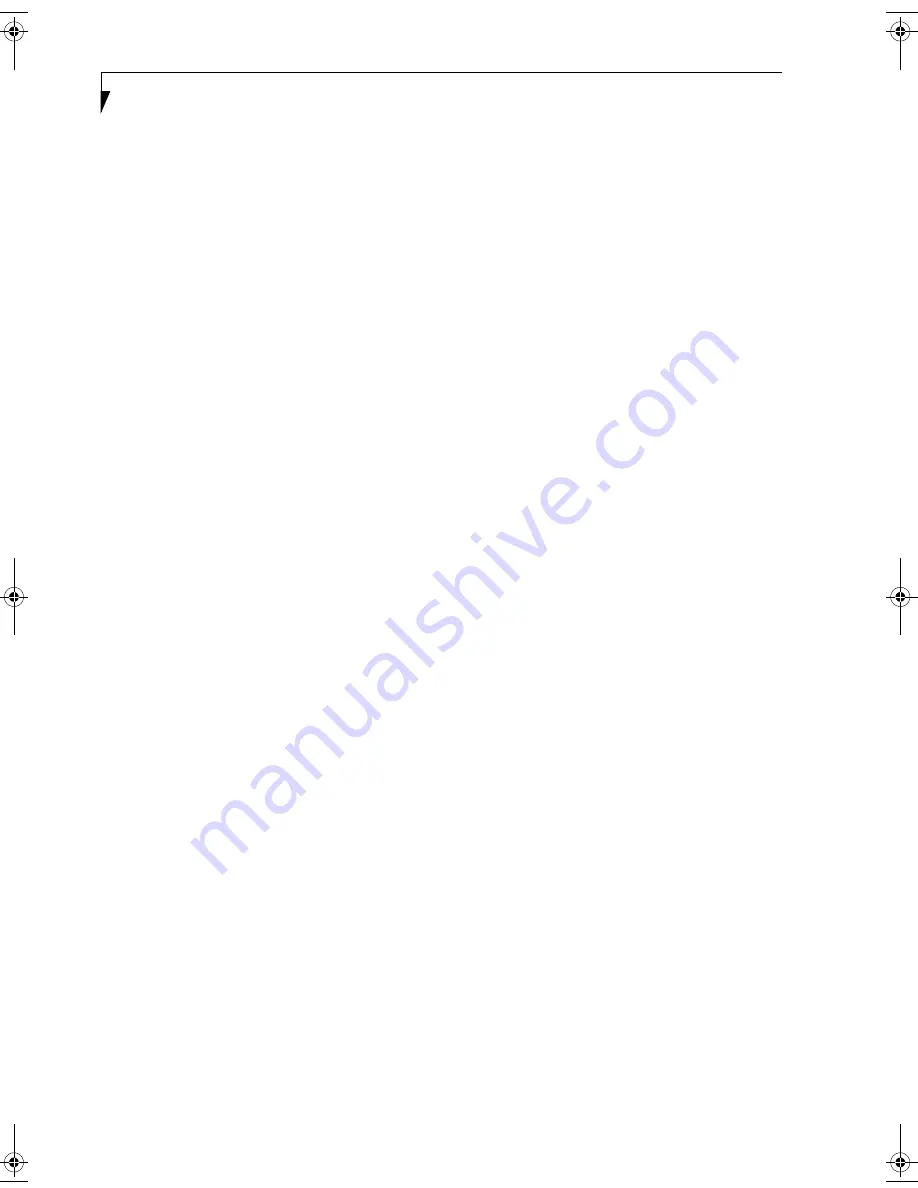
68
L i f e B o o k B S e r i e s – S e c t i o n S i x
together, it is not easy for the user to see when liquids
have fallen onto the circuitry below the keys.
Attempting to clean the keyboard with a spray on
cleaner or rag soaked with cleaner the liquid can drip
onto the circuitry sight unseen. Once the liquid seeps
between the layers of circuitry, it can cause corrosion or
other damage to the circuits. This can result in keys
which no longer operate, or which, when pressed, record
the wrong characters and other similar failures.
There is no repair for this problem other than replace-
ment. The solution is to become aware of the issue and
take appropriate steps to protect your keyboard.
Cleaning should be done with a rag dampened (but not
soaking) with cleaning solution. Use extreme care to
prevent liquid from dripping between the keys. Spraying
directly on the keys should be avoided. The spray should
be applied first to the cloth, and then the cloth wiped
over the keys.
BATTERIES
Caring for your Batteries
■
Always handle batteries carefully.
■
Do not short-circuit the battery terminals (that is, do
not touch both terminals with a metal object). Do not
carry lose batteries in a pocket or purse where they
may mix with coins, keys, or other metal objects.
Doing so may cause an explosion or fire.
■
Do not drop, puncture, disassemble, mutilate or incin-
erate the battery.
■
Recharge batteries only as described in this manual
and only in ventilated areas.
■
Do not leave batteries in hot locations for more than a
day or two. Intense heat can shorten battery life.
■
Do not leave a battery in storage for longer than 6
months without recharging it.
Increasing Battery Life
■
Keep brightness to the lowest level comfortable.
■
Set the power management for maximum battery life.
■
Put your notebook in Standby mode when it is turned
on and you are not actually using it.
■
Limit your CD-ROM access.
■
Disable the Windows CD auto insert function.
■
Always use fully charged batteries.
■
Eject PCMCIA cards when not in use.
FLOPPY DISKS AND DRIVES
Caring for your Floppy Disks
■
Avoid using the floppy disks in damp and
dusty locations.
■
Never store a floppy disk near a magnet or
magnetic field.
■
Do not use a pencil or an eraser on a disk or
disk label.
■
Avoid storing the floppy disks in extremely hot or cold
locations, or in locations subject to severe temperature
changes. Store at temperatures between 50º F (10ºC)
and 125ºF (52ºC).
■
Do not touch the exposed part of the disk
behind the metal shutter.
Caring for your optional Floppy Disk Drive
■
To clean, wipe the floppy disk drive clean with a dry
soft cloth, or with a soft cloth dampened with water or
a solution of neutral detergent. Never use benzene,
paint thinner or other volatile material.
■
Avoid storing the floppy disk drive in extremely hot or
cold locations, or in locations subject to severe tem-
perature changes. Store at temperatures between
50º F (10ºC) and 125ºF (52ºC).
■
Keep the floppy disk drive out of direct sunlight and
away from heating equipment.
■
Avoid storing the floppy disk drive in locations subject
to shock and vibration.
■
Never use the floppy disk drive with any liquid, metal,
or other foreign matter inside the floppy disk
drive or disk.
■
Never disassemble or dismantle your floppy disk drive.
CDs
Caring for your CDs
CDs are precision devices and will function reliably if
given reasonable care.
■
Always store your CDs in its case when it is not in use.
■
Always handle CDs by the edges and avoid touching
the surface.
■
Avoid storing any CDs in extreme temperatures.
■
Do not bend CDs or set heavy objects on them.
■
Do not spill liquids on CDs.
■
Do not scratch CDs.
■
Do not put a label on CDs.
■
Do not get dust on CDs.
■
Never write on the label surface with a ballpoint pen
or pencil. Always use a felt pen.
■
If a CD is subjected to a sudden change in tempera-
ture, cold to warm condensation may form on the sur-
face. Wipe the moisture off with a clean, soft, lint free
B Series.book Page 68 Friday, April 23, 2004 11:41 AM
Summary of Contents for Lifebook B3020
Page 3: ...L i f e B o o k B S e r i e s ...
Page 7: ...L i f e B o o k B S e r i e s ...
Page 8: ...1 1 Preface ...
Page 9: ...2 L i f e B o o k B S e r i e s ...
Page 11: ...4 L i f e B o o k B S e r i e s S e c t i o n O n e ...
Page 12: ...5 2 Getting to Know Your LifeBook ...
Page 13: ...6 L i f e B o o k B S e r i e s ...
Page 32: ...25 3 Getting Started ...
Page 33: ...26 L i f e B o o k B S e r i e s ...
Page 42: ...35 4 User Installable Features ...
Page 43: ...36 L i f e B o o k B S e r i e s ...
Page 57: ...50 L i f e B o o k B S e r i e s S e c t i o n F o u r ...
Page 58: ...51 5 Troubleshooting ...
Page 59: ...52 L i f e B o o k B S e r i e s ...
Page 72: ...65 6 Care and Maintenance ...
Page 73: ...66 L i f e B o o k B S e r i e s ...
Page 77: ...70 L i f e B o o k B S e r i e s S e c t i o n S i x ...
Page 78: ...71 7 Specifications ...
Page 79: ...72 L i f e B o o k B S e r i e s ...
Page 83: ...76 L i f e B o o k B S e r i e s S e c t i o n S e v e n ...
Page 84: ...77 8 Glossary ...
Page 85: ...78 L i f e B o o k B S e r i e s ...
Page 94: ...87 Appendix Integrated Wireless LAN User s Guide Optional Device ...
















































