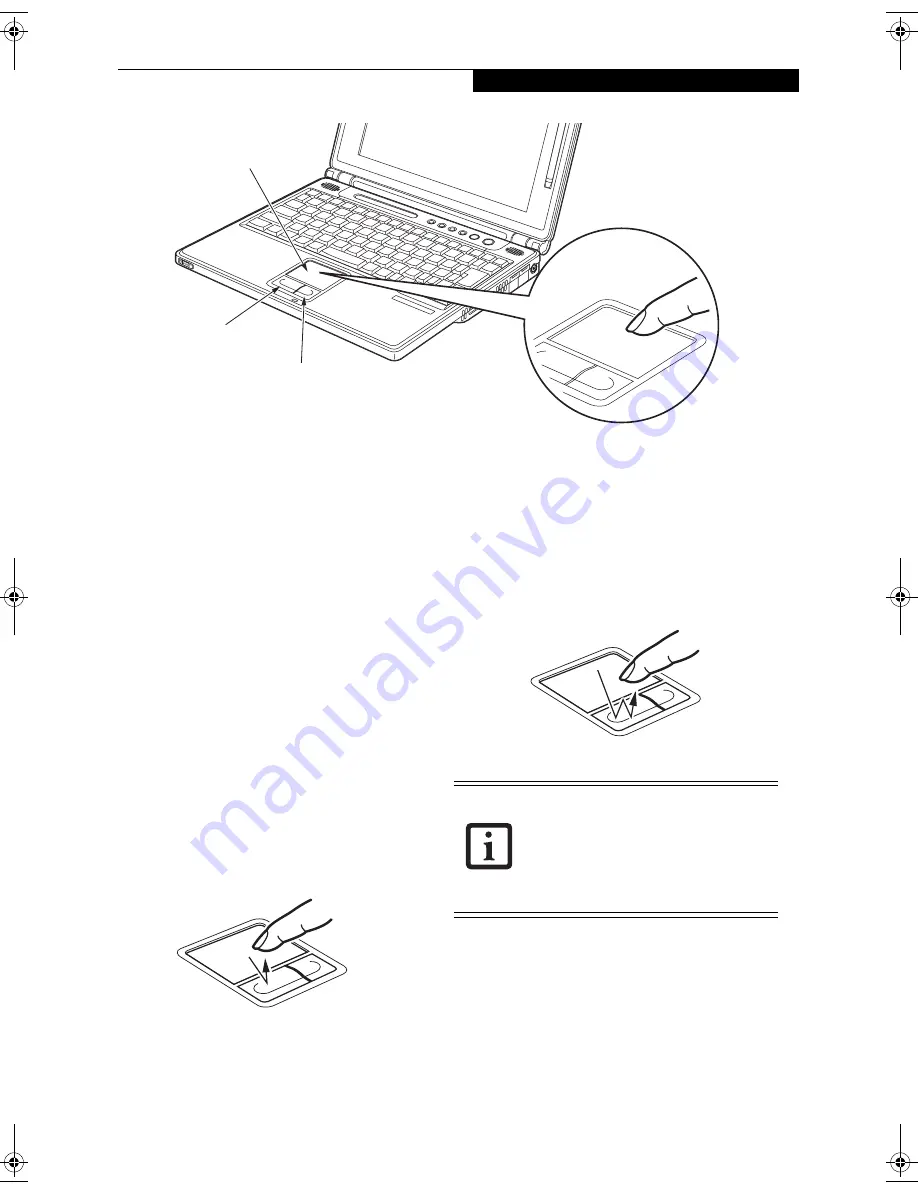
17
G e t t i n g t o K n o w Y o u r L i f e B o o k
Figure 2-13. Touchpad pointing device
Touchpad Pointing Device
The Touchpad pointing device comes built into your
LifeBook notebook. It is used to control the movement
of the pointer to select items on your display panel. The
Touchpad is composed of a cursor control and left and
right buttons. The cursor control works the same way a
mouse does, and moves the cursor around the display. It
only requires light pressure with the tip of your finger.
The left and right buttons function the same as mouse
buttons. The actual functionality of the buttons may
vary depending on the application that is being used.
(Figure 2-13)
CLICKING
Clicking means pushing and releasing a button.
To left-click, move the cursor to the item you wish
to select, press the left button once, and then immedi-
ately release it. (Figure 2-14) To right-click, move the
mouse cursor to the item you wish to select, press the
right button once, and then immediately release it. You
can also perform the clicking operation by tapping
lightly on the Touchpad once.
Figure 2-14. Clicking
DOUBLE-CLICKING
Double-clicking means pushing and releasing the left
button twice in rapid succession. This procedure does
not function with the right button. (Figure 2-15) To
double-click, move the cursor to the item you wish to
select, press the left button twice, and then immediately
release it. You can also perform the double-click opera-
tion by tapping lightly on the Touchpad twice.
Figure 2-15. Double-clicking
DRAGGING
Dragging means pressing and holding the left button,
while moving the cursor. To drag, move the cursor to
the item you wish to move. Press and hold the left
button while moving the item to its new location and
then release it. Dragging can also be done using the
Touchpad. First, tap the Touchpad twice over the item
you wish to move making sure to leave your finger on
Cursor Control
Left Button
Right Button
■
I
f the interval between clicks is too
long, the double-click will not be
executed.
■
Parameters for the Touchpad can be
adjusted from the Mouse Properties
dialog box located in the Windows
Control Panel.
B Series.book Page 17 Friday, April 23, 2004 11:41 AM
Summary of Contents for Lifebook B3020
Page 3: ...L i f e B o o k B S e r i e s ...
Page 7: ...L i f e B o o k B S e r i e s ...
Page 8: ...1 1 Preface ...
Page 9: ...2 L i f e B o o k B S e r i e s ...
Page 11: ...4 L i f e B o o k B S e r i e s S e c t i o n O n e ...
Page 12: ...5 2 Getting to Know Your LifeBook ...
Page 13: ...6 L i f e B o o k B S e r i e s ...
Page 32: ...25 3 Getting Started ...
Page 33: ...26 L i f e B o o k B S e r i e s ...
Page 42: ...35 4 User Installable Features ...
Page 43: ...36 L i f e B o o k B S e r i e s ...
Page 57: ...50 L i f e B o o k B S e r i e s S e c t i o n F o u r ...
Page 58: ...51 5 Troubleshooting ...
Page 59: ...52 L i f e B o o k B S e r i e s ...
Page 72: ...65 6 Care and Maintenance ...
Page 73: ...66 L i f e B o o k B S e r i e s ...
Page 77: ...70 L i f e B o o k B S e r i e s S e c t i o n S i x ...
Page 78: ...71 7 Specifications ...
Page 79: ...72 L i f e B o o k B S e r i e s ...
Page 83: ...76 L i f e B o o k B S e r i e s S e c t i o n S e v e n ...
Page 84: ...77 8 Glossary ...
Page 85: ...78 L i f e B o o k B S e r i e s ...
Page 94: ...87 Appendix Integrated Wireless LAN User s Guide Optional Device ...






























