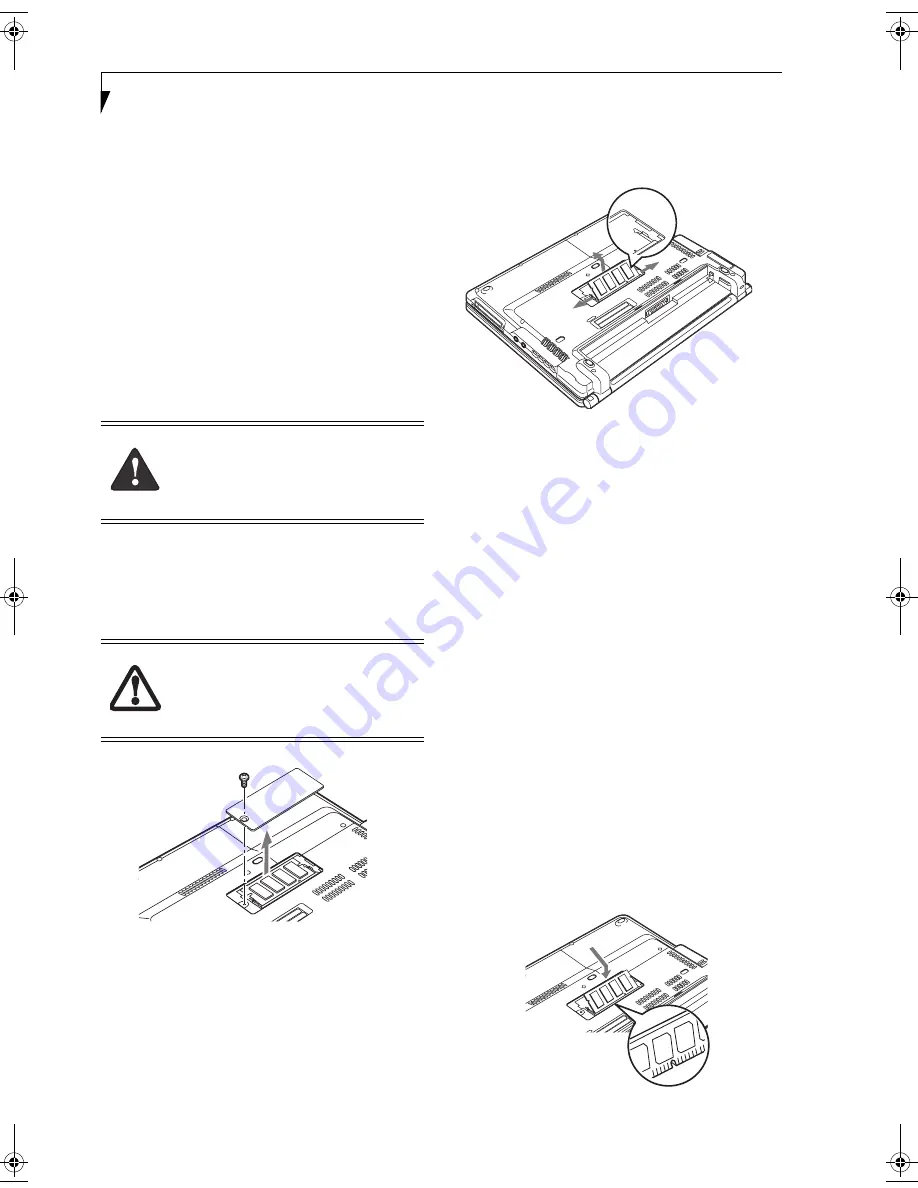
44
L i f e B o o k B S e r i e s – S e c t i o n F o u r
Memory Upgrade Module
Your notebook has been configured with 256 MB, 512
MB, or 1 GB of high speed Synchronous Dynamic RAM
(SDRAM) factory installed. If you have 256 MB or 512
MB of memory installed, you can increase your note-
book’s memory capacity by replacing the original module
with a higher capacity module. The memory upgrade
must be a dual-in-line (DIMM) 100 MHz SDRAM
module. (To be certain the correct module is used, you
should only use Fujitsu memory modules. To order, go to
the Fujitsu Web site: http://us.fujitsu.com/computers).
REMOVING A MEMORY UPGRADE MODULE
1. Turn off power to your notebook and remove any
attached power adapter (AC or auto/airline).
2. Make sure that all connector covers are closed.
3. Turn the notebook bottom side up, with the battery
toward you.
4. Remove the memory upgrade compartment screw.
(Figure 4-11)
Figure 4-11. Removing a Memory Module Cover
5. Remove the cover.
6. Pull the clips sideways away from each side of the
memory upgrade module at the same time.
7. While holding the clips out, remove the module
from the slot by lifting it up and pulling towards the
rear of your notebook. (Figure 4-12)
8. Store the memory upgrade module in a static
guarded sleeve.
9. Install a new memory module as instructed in
“Installing a Memory Upgrade Module”.
Figure 4-12. Removing the Memory Upgrade Module
INSTALLING A MEMORY UPGRADE
MODULE
1. Turn off power to your notebook and remove any
attached power adapter (AC or auto/airline).
2. Make sure you are properly grounded.
3. Make sure that all connector covers are closed.
4. Turn the notebook bottom side up, with the battery
toward you.
5. Remove the memory upgrade module compartment
screw. (Figure )
6. Remove the cover.
7. Remove the new memory upgrade module from the
static guarded sleeve.
8. Align the memory upgrade module with the part
side up. Align the connector edge of the memory
upgrade module with the connector slot in the
compartment. The connector will be pointing
toward the rear of the notebook.
9. Insert the memory upgrade module at a 45° angle.
Press the connector edge of the module firmly down
and into the connector until it lodges under the
retaining clip. You will hear a click when it is prop-
erly in place. (Figure 4-13)
Figure 4-13. Installing a Memory Upgrade Module
The memory upgrade module can be
severely damaged by electrostatic
discharge (ESD). Be sure you are properly
grounded when handling and installing the
module.
Do not remove any screws from the
memory upgrade module compartment
except those specifically shown in the
directions for installing and removing the
memory upgrade module.
B Series.book Page 44 Friday, April 23, 2004 11:41 AM
Summary of Contents for Lifebook B3020
Page 3: ...L i f e B o o k B S e r i e s ...
Page 7: ...L i f e B o o k B S e r i e s ...
Page 8: ...1 1 Preface ...
Page 9: ...2 L i f e B o o k B S e r i e s ...
Page 11: ...4 L i f e B o o k B S e r i e s S e c t i o n O n e ...
Page 12: ...5 2 Getting to Know Your LifeBook ...
Page 13: ...6 L i f e B o o k B S e r i e s ...
Page 32: ...25 3 Getting Started ...
Page 33: ...26 L i f e B o o k B S e r i e s ...
Page 42: ...35 4 User Installable Features ...
Page 43: ...36 L i f e B o o k B S e r i e s ...
Page 57: ...50 L i f e B o o k B S e r i e s S e c t i o n F o u r ...
Page 58: ...51 5 Troubleshooting ...
Page 59: ...52 L i f e B o o k B S e r i e s ...
Page 72: ...65 6 Care and Maintenance ...
Page 73: ...66 L i f e B o o k B S e r i e s ...
Page 77: ...70 L i f e B o o k B S e r i e s S e c t i o n S i x ...
Page 78: ...71 7 Specifications ...
Page 79: ...72 L i f e B o o k B S e r i e s ...
Page 83: ...76 L i f e B o o k B S e r i e s S e c t i o n S e v e n ...
Page 84: ...77 8 Glossary ...
Page 85: ...78 L i f e B o o k B S e r i e s ...
Page 94: ...87 Appendix Integrated Wireless LAN User s Guide Optional Device ...






























