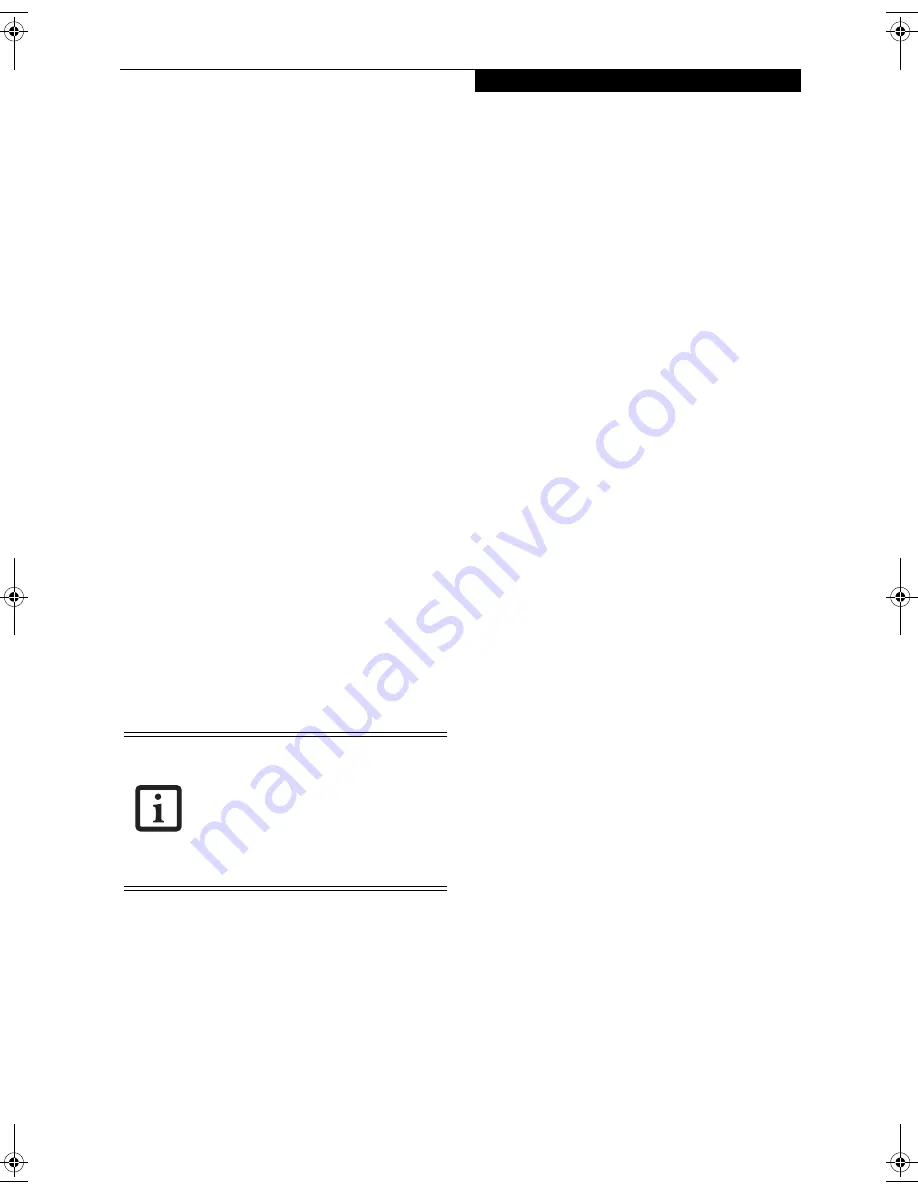
53
T r o u b l e s h o o t i n g
Troubleshooting
Your LifeBook notebook is sturdy and subject to few
problems in the field. However, you may encounter
simple setup or operating problems that you can solve
on the spot, or problems with peripheral devices, that
you can solve by replacing the device. The information
in this section helps you isolate and resolve some of
these straightforward problems and identify failures that
require service.
IDENTIFYING THE PROBLEM
If you encounter a problem that you are having diffi-
culty in solving, go through the following procedure
before pursuing further troubleshooting:
1. Turn off your LifeBook notebook.
2. Make sure the AC adapter is plugged into your note-
book and to an active AC power source.
3. Make sure that any card installed in the PC Card slot
is seated properly. You can also remove the card
from the slot, thus eliminating it as a possible cause
of failure.
4. Make sure that any devices connected to the external
connectors are plugged in properly. You can also
disconnect such devices, thus eliminating them as
possible causes of failure.
5. Turn on your notebook. Make sure it has been off at
least 10 seconds before you turn it on.
6. Go through the boot sequence.
7. If the problem has not been resolved, refer to the
Troubleshooting Table, that follows, for more
detailed troubleshooting information.
8. If you have tried the solutions suggested in the Trou-
bleshooting Table without success, contact your
support representative:
Toll free: 1-800-8Fujitsu
Fax: 408-764-2724
E-mail: [email protected]
Web site: http://us.fujitsu.com/computers.
Before you place the call, you should have the following
information ready so that the customer support repre-
sentative can provide you with the fastest possible solu-
tion:
■
Product name
■
Product configuration number
■
Product serial number
■
Purchase date
■
Conditions under which the problem occurred
■
Any error messages that have occurred
■
Hardware configuration
■
Type of device connected, if any
See the Configuration Label on the bottom of your
LifeBook notebook for configuration and serial
numbers. (See figure 2-8 on page 11 for location)
SPECIFIC PROBLEMS
Using the Troubleshooting Table
When you have problems with your notebook, try to
find the symptoms under the Problem column of the
troubleshooting table for the feature giving you diffi-
culty.
You will find a description of common causes for that
symptom under the column Possible Cause and what, if
anything, you can do to correct the condition under
Possible Solutions. All possible causes or solutions may
not apply to your notebook.
■
If you keep notes about what you have
tried, your support representative may
be able to help you more quickly by giv-
ing additional suggestions over the
phone.
■
Do not return a failed LifeBook note-
book to your supplier until you have
talked to a support representative.
B Series.book Page 53 Friday, April 23, 2004 11:41 AM
Summary of Contents for Lifebook B3020
Page 3: ...L i f e B o o k B S e r i e s ...
Page 7: ...L i f e B o o k B S e r i e s ...
Page 8: ...1 1 Preface ...
Page 9: ...2 L i f e B o o k B S e r i e s ...
Page 11: ...4 L i f e B o o k B S e r i e s S e c t i o n O n e ...
Page 12: ...5 2 Getting to Know Your LifeBook ...
Page 13: ...6 L i f e B o o k B S e r i e s ...
Page 32: ...25 3 Getting Started ...
Page 33: ...26 L i f e B o o k B S e r i e s ...
Page 42: ...35 4 User Installable Features ...
Page 43: ...36 L i f e B o o k B S e r i e s ...
Page 57: ...50 L i f e B o o k B S e r i e s S e c t i o n F o u r ...
Page 58: ...51 5 Troubleshooting ...
Page 59: ...52 L i f e B o o k B S e r i e s ...
Page 72: ...65 6 Care and Maintenance ...
Page 73: ...66 L i f e B o o k B S e r i e s ...
Page 77: ...70 L i f e B o o k B S e r i e s S e c t i o n S i x ...
Page 78: ...71 7 Specifications ...
Page 79: ...72 L i f e B o o k B S e r i e s ...
Page 83: ...76 L i f e B o o k B S e r i e s S e c t i o n S e v e n ...
Page 84: ...77 8 Glossary ...
Page 85: ...78 L i f e B o o k B S e r i e s ...
Page 94: ...87 Appendix Integrated Wireless LAN User s Guide Optional Device ...






























