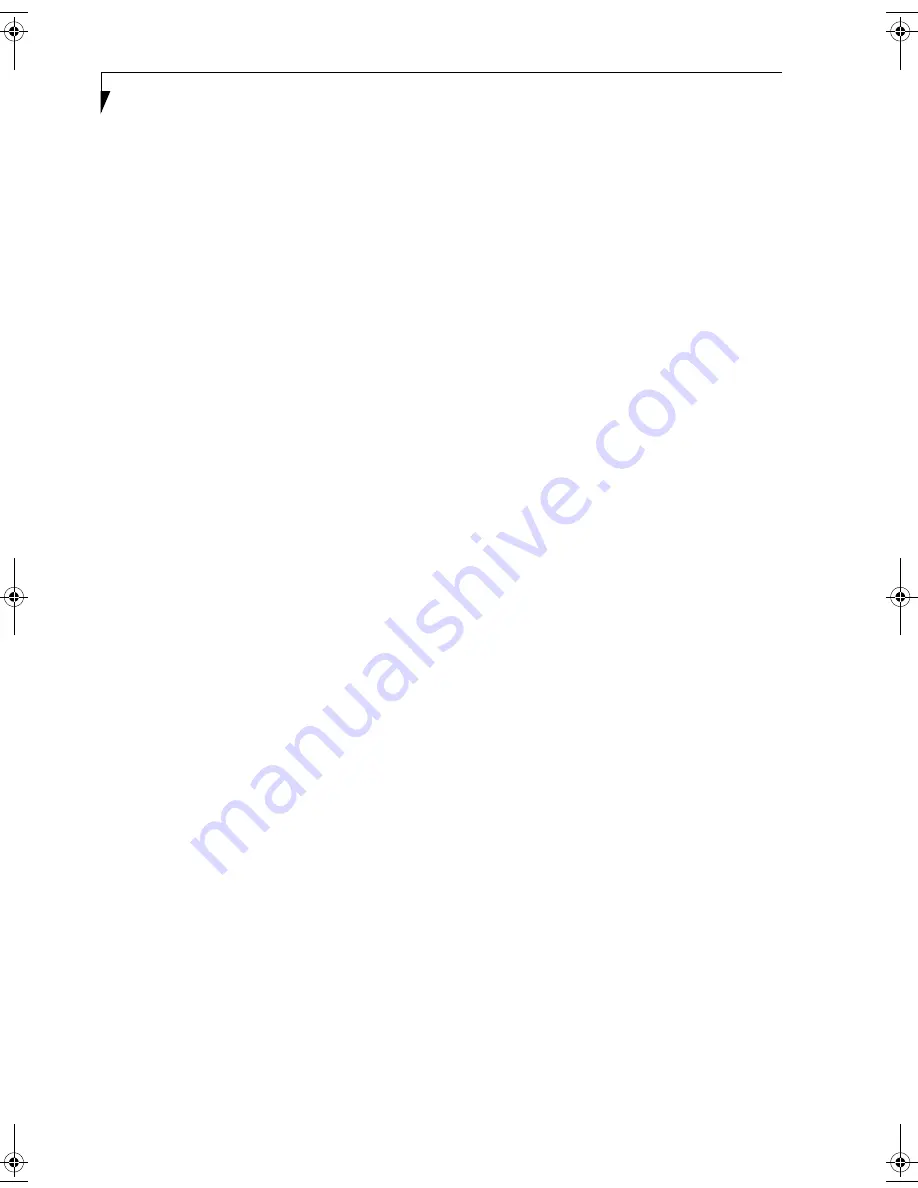
62
L i f e B o o k B S e r i e s – S e c t i o n F i v e
*Parity Check 1 nnnn
Parity error found in the system bus. BIOS attempts to
locate the address and display it on the screen. If it
cannot locate the address, it displays????. This is a
potentially data destroying failure. Contact your
support representative.
*Parity Check 2 nnnn
Parity error found in the I/O bus. BIOS attempts to
locate the address and display it on the screen. If it
cannot locate the address, it displays ????. This is a
potentially data destroying failure. Contact your
support representative.
*Press <F1> to resume, <F2> to SETUP
Displayed after any recoverable error message. Press
the [F1] key to continue the boot process or the [F2]
key to enter Setup and change any settings.
*Previous boot incomplete –
Default configuration used
Previous Power On Self Test did not complete success-
fully. The Power On Self Test will load default values and
offer to run Setup. If the previous failure was caused by
incorrect values and they are not corrected, the next
boot will likely fail also. If using the default settings does
not allow you to complete a successful boot sequence,
you should turn off the power and contact your support
representative.
*Real time clock error
Real-time clock fails BIOS test. May require board repair.
Contact your support representative.
*Shadow RAM Failed at offset: nnnn
Shadow RAM failed at offset nnnn of the 64k block at
which the error was detected. You are risking data
corruption if you continue. Contact your support repre-
sentative.
nnnn Shadow RAM Passed
Where nnnn is the amount of shadow RAM in kilobytes
successfully tested.
*System battery is dead – Replace and run SETUP
The BIOS CMOS RAM memory hold up battery is dead.
This is part of your BIOS and is a board mounted
battery which requires a support representative to
change. You can continue operating but you will have to
use setup utility default values or reconfigure your setup
utility every time you turn off your notebook. This
battery has an expected life of 2 to 3 years.
System BIOS shadowed
System BIOS copied to shadow RAM.
*System CMOS checksum bad – run SETUP
BIOS CMOS RAM has been corrupted or modified
incorrectly, perhaps by an application program that
changes data stored in BIOS memory. Run Setup and
reconfigure the system.
*System RAM Failed at offset: nnnn
System memory failed at offset nnnn of in the 64k block
at which the error was detected. This means that there is
a fault in your built-in memory. If you continue to
operate, you risk corrupting your data. Contact your
support representative for repairs.
nnnn System RAM Passed
Where nnnn is the amount of system memory in
kilobytes successfully tested.
*System timer error
The timer test failed. The main clock that operates the
computer is faulty. Requires repair of system board.
Contact your support representative for repairs.
UMB upper limit segment address: nnnn
Displays the address of the upper limit of Upper
Memory Blocks, indicating released segments of the
BIOS memory which may be reclaimed by a virtual
memory manager.
Video BIOS shadowed
Video BIOS successfully copied to shadow RAM.
MODEM RESULT CODES
The operating system and application software that is
factory installed detects the modem characteristics and
provides the necessary command strings to operate the
modem. The internal modem operation is controlled by
generic AT commands from the operating system and
application software. The standard long form result
codes may, in some cases, be displayed on your screen to
keep you informed of the actions of your modem. The
operating system and application software may suppress
display of the result codes.
Examples of result codes are:
■
OK
■
NO CARRIER
■
NO DIALTONE
■
CONNECT 53000 (Connection complete
at 53,000 bps.)
■
ERROR
■
FAX
■
RING (This means an incoming call.)
■
BUSY
■
NO ANSWER
When using the internal modem with applications that
are not factory installed refer to the application
documentation.
B Series.book Page 62 Friday, April 23, 2004 11:41 AM
Summary of Contents for Lifebook B3020
Page 3: ...L i f e B o o k B S e r i e s ...
Page 7: ...L i f e B o o k B S e r i e s ...
Page 8: ...1 1 Preface ...
Page 9: ...2 L i f e B o o k B S e r i e s ...
Page 11: ...4 L i f e B o o k B S e r i e s S e c t i o n O n e ...
Page 12: ...5 2 Getting to Know Your LifeBook ...
Page 13: ...6 L i f e B o o k B S e r i e s ...
Page 32: ...25 3 Getting Started ...
Page 33: ...26 L i f e B o o k B S e r i e s ...
Page 42: ...35 4 User Installable Features ...
Page 43: ...36 L i f e B o o k B S e r i e s ...
Page 57: ...50 L i f e B o o k B S e r i e s S e c t i o n F o u r ...
Page 58: ...51 5 Troubleshooting ...
Page 59: ...52 L i f e B o o k B S e r i e s ...
Page 72: ...65 6 Care and Maintenance ...
Page 73: ...66 L i f e B o o k B S e r i e s ...
Page 77: ...70 L i f e B o o k B S e r i e s S e c t i o n S i x ...
Page 78: ...71 7 Specifications ...
Page 79: ...72 L i f e B o o k B S e r i e s ...
Page 83: ...76 L i f e B o o k B S e r i e s S e c t i o n S e v e n ...
Page 84: ...77 8 Glossary ...
Page 85: ...78 L i f e B o o k B S e r i e s ...
Page 94: ...87 Appendix Integrated Wireless LAN User s Guide Optional Device ...
















































