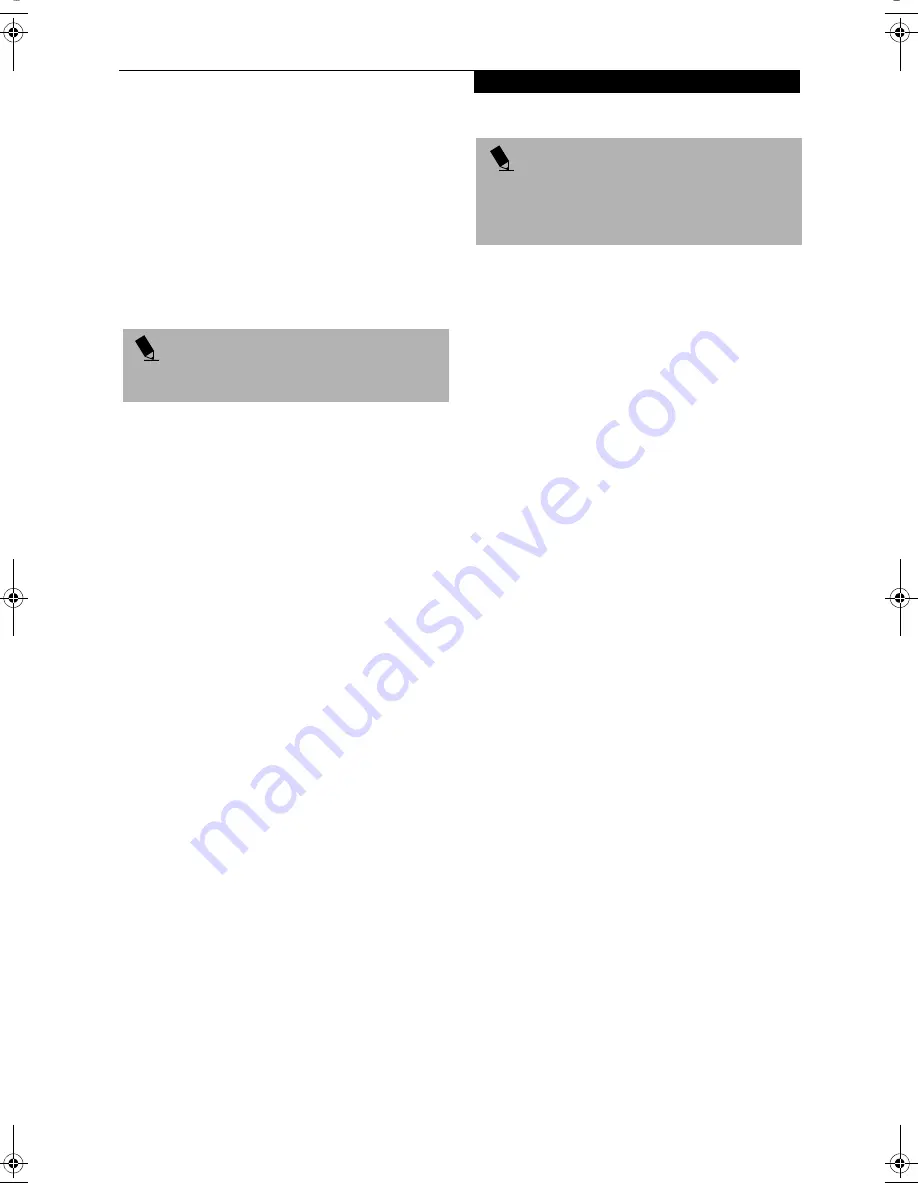
21
G e t t i n g t o K n o w Y o u r L i f e B o o k
4. Follow the on-screen instructions to set the
Supervisor password.
Setting User Password
1 Go
to
the
Start
menu.
2. Click on
Programs
.
3. Click on
Security Panel Application
and
Set User Password
.
4. Follow the on-screen instructions to set the
user password.
OPERATING YOUR LIFEBOOK SECURITY/
APPLICATION PANEL
The security lock feature is in effect both when the system
resumes from Off or Standby state. You always need to
push the Suspend /Resume button to input the user pass-
word. Your system will not begin the boot sequence
without entering your supervisor/user password.
From Off State
1. Turn on your system.
2. When the Security Indicator flashes, enter the pass-
word and press Enter button.
For example, if the password is 22222,
Press Button Number 2 five times and press Enter
button.
The LifeBook notebook will boot to normal opera-
tion.
From Standby State
1. Press your Suspend/Resume button.
2. When the Security Indicator flashes, enter the pass-
word and press Enter button.
The notebook should resume normal operation.
Incorrect Password Entry
If an invalid supervisor or user password is entered three
times in succession, the system will “beep” for about one
minute. If a valid password is entered within a minute
(while system beeps), the beeping will stop and the note-
book will resume normal operation. If no or an invalid
password is entered while the system beeps, the system
will return to its previous locked state (standby or off)
and the Security Indicator will go off. To reactivate the
notebook after a password failure, you must press the
Suspend/Resume button, then enter a correct password.
PRECAUTIONS
Opening and Closing the Cover
Closing the cover automatically places the notebook
into Standby mode. Opening the cover does not auto-
matically place the notebook into normal operation.
Instead, you must enter the proper security password
after pushing the Suspend/Resume button.
Low Battery Operations
If your LifeBook notebook has low battery, pushing the
suspend/resume button only turns on the Security Indi-
cator. Your notebook does not unlock, the Security Indi-
cator turns off after one minute. To resume normal
operation, first attach a power supply to the notebook.
Then you may unlock the notebook.
UNINSTALLING THE SECURITY
PANEL APPLICATION
You have two options when uninstalling the security
panel application:
■
Uninstall the security panel application software.
This will disable all security feature.
■
Uninstall the security panel application with password
still active. This will not allow any changes to the
password.
Uninstalling the Security Panel
Application Software
Remove passwords when User wants no password
protection whatsoever and doesn’t want to give anybody
the utility to set a password on their computer. In this
case, if passwords (supervisor, user, or both) are set, the
passwords must first be cleared BEFORE removing the
application. To clear passwords, follow same procedure
in SETTING PASSWORD CODES except this time,
select REMOVE, enter current password then click
Next
.
When asked to confirm select
Yes
.
Removing Security Panel Application with
Passwords Still Active
Using this feature will not allow any changes to
the password.
P O I N T
You may change or remove the supervisor or user
password by repeating the steps defined above.
P O I N T
Remember the user password you specified on the
Security Panel Application. If you forget the password
you will not be able to use your computer. The super-
visor password can override the user password.
B Series.book Page 21 Thursday, September 26, 2002 11:01 AM
Summary of Contents for LifeBook B2620
Page 2: ...L i f e B o o k B S e r i e s ...
Page 6: ...L i f e B o o k B S e r i e s ...
Page 7: ...1 1 Preface ...
Page 8: ...2 L i f e B o o k B S e r i e s ...
Page 10: ...4 L i f e B o o k B S e r i e s S e c t i o n O n e ...
Page 11: ...5 2 Getting to Know Your LifeBook ...
Page 12: ...6 L i f e B o o k B S e r i e s S e c t i o n T w o ...
Page 30: ...24 L i f e B o o k B S e r i e s S e c t i o n T w o ...
Page 31: ...25 3 Getting Started ...
Page 32: ...26 L i f e B o o k B S e r i e s S e c t i o n T h r e e ...
Page 41: ...35 4 User Installable Features ...
Page 42: ...36 L i f e B o o k B S e r i e s S e c t i o n F o u r ...
Page 55: ...49 5 Troubleshooting ...
Page 56: ...50 L i f e B o o k B S e r i e s S e c t i o n F i v e ...
Page 70: ...64 L i f e B o o k B S e r i e s S e c t i o n F i v e ...
Page 71: ...65 6 Care and Maintenance ...
Page 72: ...66 L i f e B o o k B S e r i e s S e c t i o n S i x ...
Page 76: ...70 L i f e B o o k B S e r i e s S e c t i o n S i x ...
Page 77: ...71 7 Specifications ...
Page 78: ...72 L i f e B o o k B S e r i e s S e c t i o n S e v e n ...
Page 83: ...77 8 Glossary ...
Page 84: ...78 L i f e B o o k B S e r i e s S e c t i o n E i g h t ...
Page 90: ...84 L i f e B o o k B S e r i e s S e c t i o n E i g h t ...
Page 94: ...88 L i f e B o o k B S e r i e s ...
Page 95: ...89 Appendix Integrated Wireless LAN User s Guide Optional Device ...
Page 96: ...90 L i f e B o o k B S e r i e s A p p e n d i x ...
















































