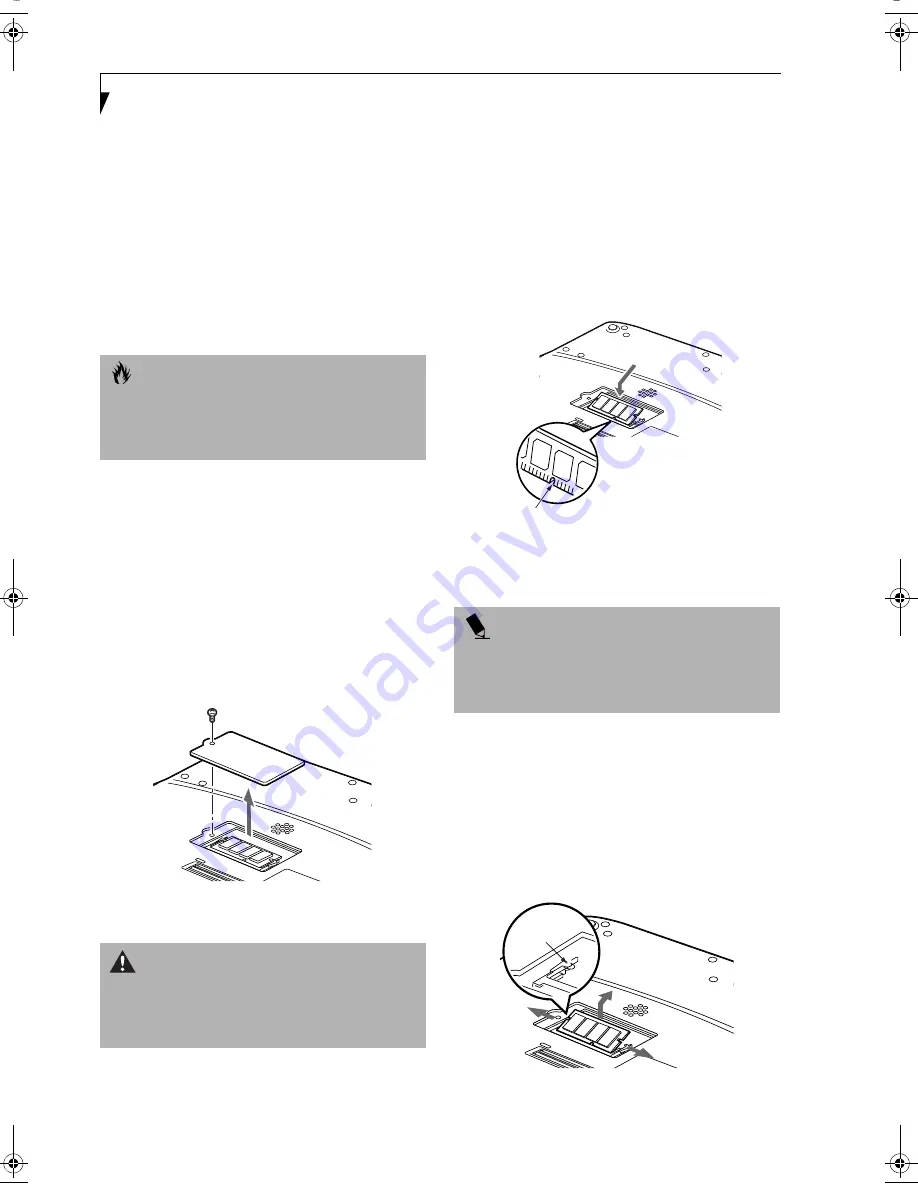
42
L i f e B o o k B S e r i e s – S e c t i o n F o u r
Memory Upgrade
Module
Your LifeBook notebook has been configured with
128MB or 256MB of high speed Synchronous Dynamic
RAM (SDRAM) factory installed. If your system is config-
ured with 128MB of SDRAM, you canTo increase your
notebook’s memory capacity, you must replace the orig-
inal memory module with a higher capacity module. The
memory upgrade must be a dual-in-line (DIMM) 100
MHz SDRAM module.
INSTALLING A MEMORY UPGRADE
MODULE
1. Turn off power to your notebook using the power
switch, and remove any attached power adapter
(AC or auto/airline).
2. Make sure that all connector covers are closed.
3. Turn the notebook bottom side up, with the front
panel toward you.
4. Remove the screws of the memory upgrade module
compartment.
(Figure 4-6)
5. Remove the cover.
Figure 4-6 Opening the Memory Upgrade Compartment
6. Remove the memory upgrade module from the
static guarded sleeve.
7. Align the memory upgrade module with the part
side up. Align the connector edge of the memory
upgrade module with the connector slot in the
compartment. The connector will be pointing
toward the rear of the notebook.
8. Insert the memory upgrade module at a 45° angle.
Press the connector edge of the module firmly down
and into the connector until it lodges under the
retaining clip. You will hear a click when it is prop-
erly in place.
(Figure 4-7)
Figure 4-7 Installing a Memory Upgrade Module
9. Replace the cover.
10. Replace the screws.
REMOVING A MEMORY UPGRADE MODULE
1. Perform steps 1 through 5 of Installing a Memory
Upgrade Module.
2. Pull the clips sideways away from each side of the
memory upgrade module at the same time.
3. While holding the clips out, remove the module
from the slot by lifting it up and pulling towards the
rear of your notebook.
(Figure 4-8)
Figure 4-8 Removing a Memory Upgrade Module
C A U T I O N
Do not remove any screws from the memory upgrade
module compartment except those specifically shown in
the directions for installing and removing the memory
upgrade module.
W A R N I N G
The memory upgrade module can be severely damaged
by electrostatic discharge (ESD). Be sure you are
properly grounded when handling and installing the
module.
P O I N T
The memory upgrade module is not something you
routinely remove from your notebook. Once it is
installed, you should leave it in place unless you want
to change system memory capacity.
B Series.book Page 42 Thursday, September 26, 2002 11:01 AM
Summary of Contents for LifeBook B2620
Page 2: ...L i f e B o o k B S e r i e s ...
Page 6: ...L i f e B o o k B S e r i e s ...
Page 7: ...1 1 Preface ...
Page 8: ...2 L i f e B o o k B S e r i e s ...
Page 10: ...4 L i f e B o o k B S e r i e s S e c t i o n O n e ...
Page 11: ...5 2 Getting to Know Your LifeBook ...
Page 12: ...6 L i f e B o o k B S e r i e s S e c t i o n T w o ...
Page 30: ...24 L i f e B o o k B S e r i e s S e c t i o n T w o ...
Page 31: ...25 3 Getting Started ...
Page 32: ...26 L i f e B o o k B S e r i e s S e c t i o n T h r e e ...
Page 41: ...35 4 User Installable Features ...
Page 42: ...36 L i f e B o o k B S e r i e s S e c t i o n F o u r ...
Page 55: ...49 5 Troubleshooting ...
Page 56: ...50 L i f e B o o k B S e r i e s S e c t i o n F i v e ...
Page 70: ...64 L i f e B o o k B S e r i e s S e c t i o n F i v e ...
Page 71: ...65 6 Care and Maintenance ...
Page 72: ...66 L i f e B o o k B S e r i e s S e c t i o n S i x ...
Page 76: ...70 L i f e B o o k B S e r i e s S e c t i o n S i x ...
Page 77: ...71 7 Specifications ...
Page 78: ...72 L i f e B o o k B S e r i e s S e c t i o n S e v e n ...
Page 83: ...77 8 Glossary ...
Page 84: ...78 L i f e B o o k B S e r i e s S e c t i o n E i g h t ...
Page 90: ...84 L i f e B o o k B S e r i e s S e c t i o n E i g h t ...
Page 94: ...88 L i f e B o o k B S e r i e s ...
Page 95: ...89 Appendix Integrated Wireless LAN User s Guide Optional Device ...
Page 96: ...90 L i f e B o o k B S e r i e s A p p e n d i x ...
















































