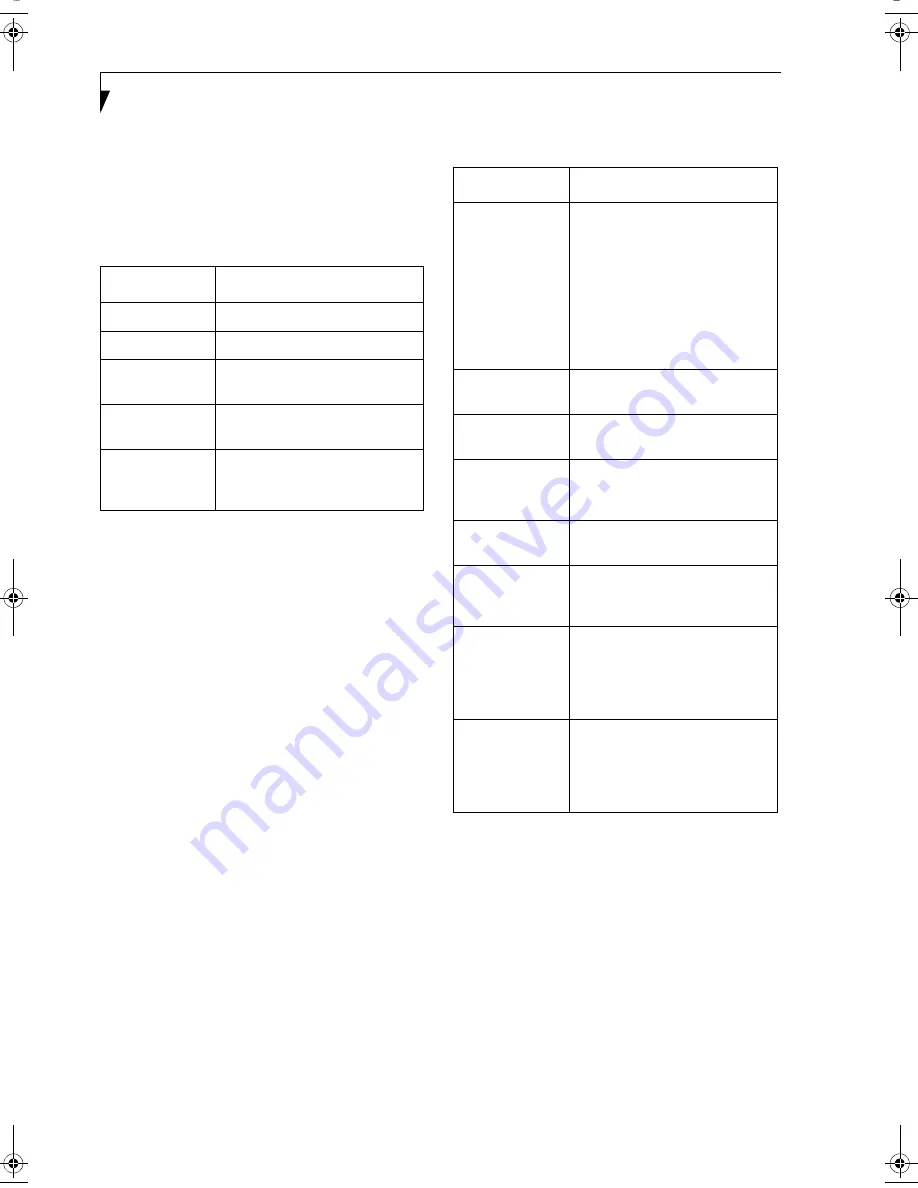
96
L i f e B o o k B S e r i e s – A p p e n d i x
Printer Sharing
1. Click [Start] -> [Settings] -> [Printers]. [Printers]
appears, showing the printers that are connected.
2. Right click the printer that you want to share, and
then click [Sharing] from the menu that appears.
3. Click [Sharing], and select necessary items.
Table 12: Printer Sharing
4. Click [OK]. The printer is set for sharing, and the
printer icon changes.
Checking the Connection
After the network setting is completed, access the shared
drive on another computer to check the connectivity of
the wireless LAN network.
Accessing Another Computer
1. Double-click the [Network Neighborhood] on the
desktop. The computers that are connected to the
network are displayed.
2. Double-click the computer that you want to access.
The drive that you set with “Sharing” is displayed.
The drive is not displayed unless it is set for sharing,
even if it exists.
3. Double-click the drive that you want to access. The
drive is displayed showing its contents and made
available to you.
If you have a question or problem, refer to “Trouble-
shooting” on page 19.
Checking the Connectivity
1. Click [Start] -> [Settings] -> [Control Panel].
2. Double-click the [PRISM Settings] icon. [PRISM
Wireless Settings] appears.
3. Check the connectivity on the [Link] tab. The
current condition of connection is displayed.
Table 13: Connectivity Condition
NETWORK CONNECTION: WINDOWS 2000
The section describes how to set the network connection
for a computer with Windows 2000.
Network Settings
In this section, you set “TCP/IP Settings,” and complete
“Checking Computer Name and Workgroup,” required
for the network connection.
TCP/IP Settings
1. Click [Start] -> [Settings] -> [Control Panel].
Item
Description
Not Shared
Disables printer sharing.
Shared as
Enables printer sharing
Share Name
Specifies a share name for the
printer to be shared.
Comment
Enter a description of the printer
to be shared.
Passwords
Specify passwords. If you specify a
password, you need to enter it
when using the printer.
Item
Description
State
Shows the current condition of
connection.
The MAC address of the other
computer that you are connected
to is displayed, when the connec-
tion is successfully made. If you
are connected to more than one
computer, the computer that has
the best connectivity is displayed.
Current Channel
Shows the current channel used
for the connection.
Current Tx Rate
Shows the current transfer rate in
Mbits/sec.
[Radio Off]/
[Radio On]
Click [Radio Off] to disconnect.
Click [Radio On] to connect to
network.
Rescan
Click to search for others to
connect to.
Throughput
(Bytes/sec)
Shows the actual transfer rate of
the transfer data for send (Tx) and
receive (Rx).
Link Quality
Shows [Excellent], [Good], [Fair],
[Poor], or [Not Connected],
depending on the link quality. This
is not shown for the AdHoc
connection.
Signal Strength
Shows [Excellent], [Good], [Fair],
[Poor], or [Not Connected],
depending on the signal strength.
This is not shown for the AdHoc
connection.
B Series.book Page 96 Thursday, September 26, 2002 11:01 AM
Summary of Contents for LifeBook B2620
Page 2: ...L i f e B o o k B S e r i e s ...
Page 6: ...L i f e B o o k B S e r i e s ...
Page 7: ...1 1 Preface ...
Page 8: ...2 L i f e B o o k B S e r i e s ...
Page 10: ...4 L i f e B o o k B S e r i e s S e c t i o n O n e ...
Page 11: ...5 2 Getting to Know Your LifeBook ...
Page 12: ...6 L i f e B o o k B S e r i e s S e c t i o n T w o ...
Page 30: ...24 L i f e B o o k B S e r i e s S e c t i o n T w o ...
Page 31: ...25 3 Getting Started ...
Page 32: ...26 L i f e B o o k B S e r i e s S e c t i o n T h r e e ...
Page 41: ...35 4 User Installable Features ...
Page 42: ...36 L i f e B o o k B S e r i e s S e c t i o n F o u r ...
Page 55: ...49 5 Troubleshooting ...
Page 56: ...50 L i f e B o o k B S e r i e s S e c t i o n F i v e ...
Page 70: ...64 L i f e B o o k B S e r i e s S e c t i o n F i v e ...
Page 71: ...65 6 Care and Maintenance ...
Page 72: ...66 L i f e B o o k B S e r i e s S e c t i o n S i x ...
Page 76: ...70 L i f e B o o k B S e r i e s S e c t i o n S i x ...
Page 77: ...71 7 Specifications ...
Page 78: ...72 L i f e B o o k B S e r i e s S e c t i o n S e v e n ...
Page 83: ...77 8 Glossary ...
Page 84: ...78 L i f e B o o k B S e r i e s S e c t i o n E i g h t ...
Page 90: ...84 L i f e B o o k B S e r i e s S e c t i o n E i g h t ...
Page 94: ...88 L i f e B o o k B S e r i e s ...
Page 95: ...89 Appendix Integrated Wireless LAN User s Guide Optional Device ...
Page 96: ...90 L i f e B o o k B S e r i e s A p p e n d i x ...






























