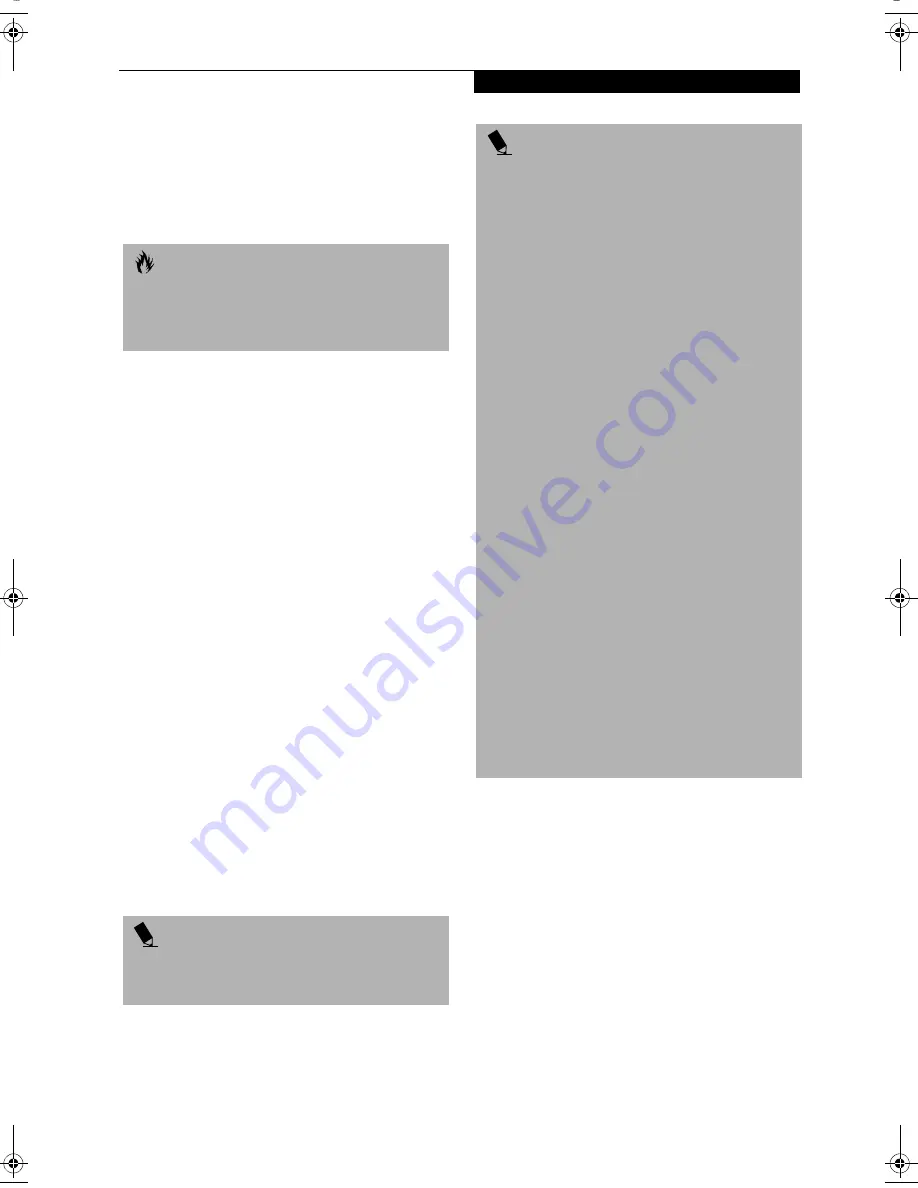
33
G e t t i n g S t a r t e d
operation(s) in progress. When you resume operation
from Standby mode, your notebook will return to the
point where it left off. To resume operation, you must
use the Suspend/Resume button to resume operation,
and there must be an adequate power source available,
or your notebook will not resume.
HIBERNATE MODE
The Hibernate mode saves the contents of your
notebook’s system memory to the hard drive as a part of
the Suspend/Resume mode. Your notebook is pre-
configured to perform this function. The Hibernate
mode can also be configured through the system BIOS
to run in other ways depending on what you need to
accomplish.
See “BIOS Setup Utility” on page 29.
Using Hibernate Mode with Windows 98 Systems
The default method for using Hibernate Mode in
Windows 98 follows:
1.Press the [Fn] button together with the Suspend/
Resume button. This will open a Hibernate dialog box
and begin the process.
Customer-configured BIOS Methods
for using Hibernate Mode:
1. Enable Hibernate in the BIOS setup utility. (See
“Entering the BIOS Setup Utility” on page 29). Click
on [
Start
], click
Shut Down
and then
Standby
.
OR
2. Enable
Hibernate
mode from within the Power
Management Properties window. Go to Start ->
Settings -> Control Panel, and double-click on the
Power Management icon. In the Power Management
Properties window, click on the Hibernate tab, and
ensure that the "Enable hibernate support" box is
checked, then click [OK].
Using Hibernate Mode with Windows 2000 and
Windows XP Systems
The Hibernate default setting is enabled for Windows
XP and disabled for Windows 2000.
To
enable or disable the Hibernation feature
follow
these easy steps:
1. From the
Start
menu, select
Settings
, and then select
Control Panel
-->
Power Management
.
2. Select
Hibernation,
and then select the box to
enable or disable this feature.
To
use Hibernate mode
with Windows 2000 and
Windows XP systems:
1. Click on the
Start
button, click
Shut Down
.
2. Select
Hibernate
option from the “What do you
want the computer to do” list.
C A U T I O N
If you are running your LifeBook notebook on battery
power, be aware that the battery continues to discharge
while your notebook is in Standby mode, though not as
fast as when fully operational.
P O I N T
The Standby or Hibernate modes should not be used
with certain PC Cards. Check your PC Card
documentation for more information.
P O I N T
■
Disabling the Suspend/Resume button prevents it
from being used to put your notebook in Standby
or Hibernate mode. The resume function of the
button cannot be disabled.
■
If your notebook is actively accessing information
when you enter the Standby or Hibernate mode,
changes to open files are not lost. The files are left
open and memory is kept active during Standby
mode or the memory is transferred to the internal
hard drive during Hibernate mode.
■
When PC Cards or external devices are in use, Save-
to-Disk mode cannot return to the exact state prior
to suspension, because all of the peripheral devices
will be re-initialized when the system restarts.
■
The main advantage of using the Hibernate function
is that power is not required to maintain your data.
This is particularly important if you will be leaving
your notebook in a suspended state for a prolonged
period of time. The drawback of using Hibernate
mode is that it lengthens the power down and power
up sequences and resets peripheral devices.
■
Hibernate mode requires allocating a significant
amount of hard drive capacity for saving all system
memory, which reduces your usable disk space. When
you purchase your notebook it will have space allo-
cated for the memory installed. If you upgrade the
original system by adding a memory upgrade module
without changing the size of your Hibernate alloca-
tion you will get an error message when you try to
activate Hibernate mode and it will not work. Use the
PHDISK Utility to increase the size of the Hibernate
file, SAVE2DSK.BIN. You can download the Hibernate
File Allocation information from our Web site at
www.fujitsupc.com. If you need help, contact your
support representative for recommendations.
B Series.book Page 33 Thursday, September 26, 2002 11:01 AM
Summary of Contents for LifeBook B2620
Page 2: ...L i f e B o o k B S e r i e s ...
Page 6: ...L i f e B o o k B S e r i e s ...
Page 7: ...1 1 Preface ...
Page 8: ...2 L i f e B o o k B S e r i e s ...
Page 10: ...4 L i f e B o o k B S e r i e s S e c t i o n O n e ...
Page 11: ...5 2 Getting to Know Your LifeBook ...
Page 12: ...6 L i f e B o o k B S e r i e s S e c t i o n T w o ...
Page 30: ...24 L i f e B o o k B S e r i e s S e c t i o n T w o ...
Page 31: ...25 3 Getting Started ...
Page 32: ...26 L i f e B o o k B S e r i e s S e c t i o n T h r e e ...
Page 41: ...35 4 User Installable Features ...
Page 42: ...36 L i f e B o o k B S e r i e s S e c t i o n F o u r ...
Page 55: ...49 5 Troubleshooting ...
Page 56: ...50 L i f e B o o k B S e r i e s S e c t i o n F i v e ...
Page 70: ...64 L i f e B o o k B S e r i e s S e c t i o n F i v e ...
Page 71: ...65 6 Care and Maintenance ...
Page 72: ...66 L i f e B o o k B S e r i e s S e c t i o n S i x ...
Page 76: ...70 L i f e B o o k B S e r i e s S e c t i o n S i x ...
Page 77: ...71 7 Specifications ...
Page 78: ...72 L i f e B o o k B S e r i e s S e c t i o n S e v e n ...
Page 83: ...77 8 Glossary ...
Page 84: ...78 L i f e B o o k B S e r i e s S e c t i o n E i g h t ...
Page 90: ...84 L i f e B o o k B S e r i e s S e c t i o n E i g h t ...
Page 94: ...88 L i f e B o o k B S e r i e s ...
Page 95: ...89 Appendix Integrated Wireless LAN User s Guide Optional Device ...
Page 96: ...90 L i f e B o o k B S e r i e s A p p e n d i x ...
















































