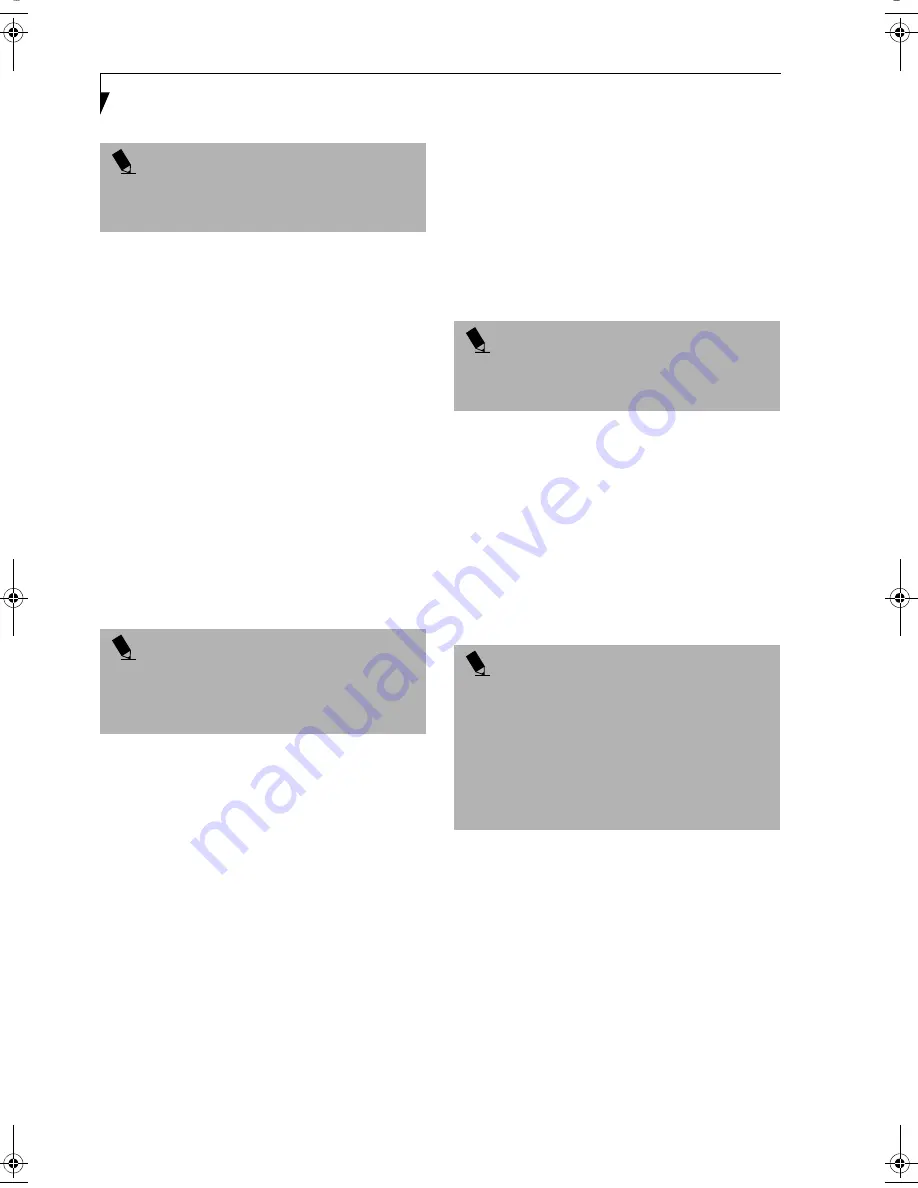
30
L i f e B o o k B S e r i e s – S e c t i o n T h r e e
BOOTING THE SYSTEM
We strongly recommend that you not attach any external
devices until you have gone through the initial power-on
sequence.
When you turn on your LifeBook notebook for the first
time, it will display a Fujitsu logo on the screen. If you
do nothing the system will load the operating system,
and then the Windows Welcome will begin.
Designed to accommodate the needs of many users, in
many different countries, Windows needs to be config-
ured the first time you use them. Windows has three
parts:
■
Getting Started: You have the opportunity to enter
custom information for your configuration file and
setup your modem so that your LifeBook notebook
will be prepared to dial out.
■
Windows License Agreement and Final Settings:
You have the opportunity to review the Windows
License Agreement.
Getting Started
Read the instructions on the screens carefully and fill
in the information as directed. You will be asked for such
items as the language you wish to use, the country in
which you live, your first and last name, and about
how you dial out from where you will be using your Life-
Book notebook. For the modem settings, enter your
current location information where you will be using
your LifeBook notebook. If you are not connected to a
phone line and plan to register at a later time, you may
click the
Skip
button, and you will go directly to the
condition of use page.
Once you have set up your LifeBook notebook to dial
out, Windows will make a free telephone call to test the
settings. If the call is unsuccessful, you will be returned
to the phone settings page where you may try to fix
them. If you are unable to fix the settings please contact
Fujitsu Service and Support.
See “FPC Contact Informa-
tion” on page 3.
If you would simply like to move on, and
register at a later time, you may click the
Skip
button,
and you will go directly to the Condition of Use page.
Registration
If your connection is successful, you will go to the
Registration Confirmation page. On this page simply
enter the requested information, and then check the box
at the bottom to register your copy of Windows with
Microsoft. Once you have finished, click the
Next
button
to continue.
You will then go through the Fujitsu registration process.
Follow the instructions on the screens, and enter all of
the necessary information. Be as specific as possible so
that if you need help the service and support team will
be able to serve you better.
Final Settings
The first part of your final settings is the Windows End
User License Agreement. Read the agreement carefully.
When you finish reading you must accept or reject the
terms of the agreement and then click on the
Next
button.
ACTIVATING ADDITIONAL UTILITIES
The first time you boot up a WIndows 98 or Windows
2000 system, you will see an icon on the desktop called
Click Me! In Windows XP systems, the Click Me! icon is
in the Start menu.
When you click the Click Me! icon, your system will
automatically build the icon tray in the bottom right of
the screen. These icons provide links to utilities that you
will frequently access.
Although the icon remains on the screen, you need
invoke it only once.
P O I N T
If your data security settings require it, you may be
asked for a password before the BIOS main menu
will appear.
P O I N T
You may click Cancel at any time within this process to
shut down Windows. You may restart this process at
any time in the future, but you must complete it in
order to use your computer.
P O I N T
If you do not register at this time you can do it later
simply by double-clicking on the
LifeBook Registration
icon on your desktop and following the instructions.
P O I N T
■
If you reject the terms of the license agreement you
will be asked to review the license agreement for
information on returning Windows or to shut down
your LifeBook notebook.
■
You cannot use your LifeBook notebook until you
have accepted the License Agreement. If you stop
the process your notebook will return to the begin-
ning of the Windows Welcome Process, even if you
shut your notebook down and start it up again.
B Series.book Page 30 Thursday, September 26, 2002 11:01 AM
Summary of Contents for LifeBook B2620
Page 2: ...L i f e B o o k B S e r i e s ...
Page 6: ...L i f e B o o k B S e r i e s ...
Page 7: ...1 1 Preface ...
Page 8: ...2 L i f e B o o k B S e r i e s ...
Page 10: ...4 L i f e B o o k B S e r i e s S e c t i o n O n e ...
Page 11: ...5 2 Getting to Know Your LifeBook ...
Page 12: ...6 L i f e B o o k B S e r i e s S e c t i o n T w o ...
Page 30: ...24 L i f e B o o k B S e r i e s S e c t i o n T w o ...
Page 31: ...25 3 Getting Started ...
Page 32: ...26 L i f e B o o k B S e r i e s S e c t i o n T h r e e ...
Page 41: ...35 4 User Installable Features ...
Page 42: ...36 L i f e B o o k B S e r i e s S e c t i o n F o u r ...
Page 55: ...49 5 Troubleshooting ...
Page 56: ...50 L i f e B o o k B S e r i e s S e c t i o n F i v e ...
Page 70: ...64 L i f e B o o k B S e r i e s S e c t i o n F i v e ...
Page 71: ...65 6 Care and Maintenance ...
Page 72: ...66 L i f e B o o k B S e r i e s S e c t i o n S i x ...
Page 76: ...70 L i f e B o o k B S e r i e s S e c t i o n S i x ...
Page 77: ...71 7 Specifications ...
Page 78: ...72 L i f e B o o k B S e r i e s S e c t i o n S e v e n ...
Page 83: ...77 8 Glossary ...
Page 84: ...78 L i f e B o o k B S e r i e s S e c t i o n E i g h t ...
Page 90: ...84 L i f e B o o k B S e r i e s S e c t i o n E i g h t ...
Page 94: ...88 L i f e B o o k B S e r i e s ...
Page 95: ...89 Appendix Integrated Wireless LAN User s Guide Optional Device ...
Page 96: ...90 L i f e B o o k B S e r i e s A p p e n d i x ...






























