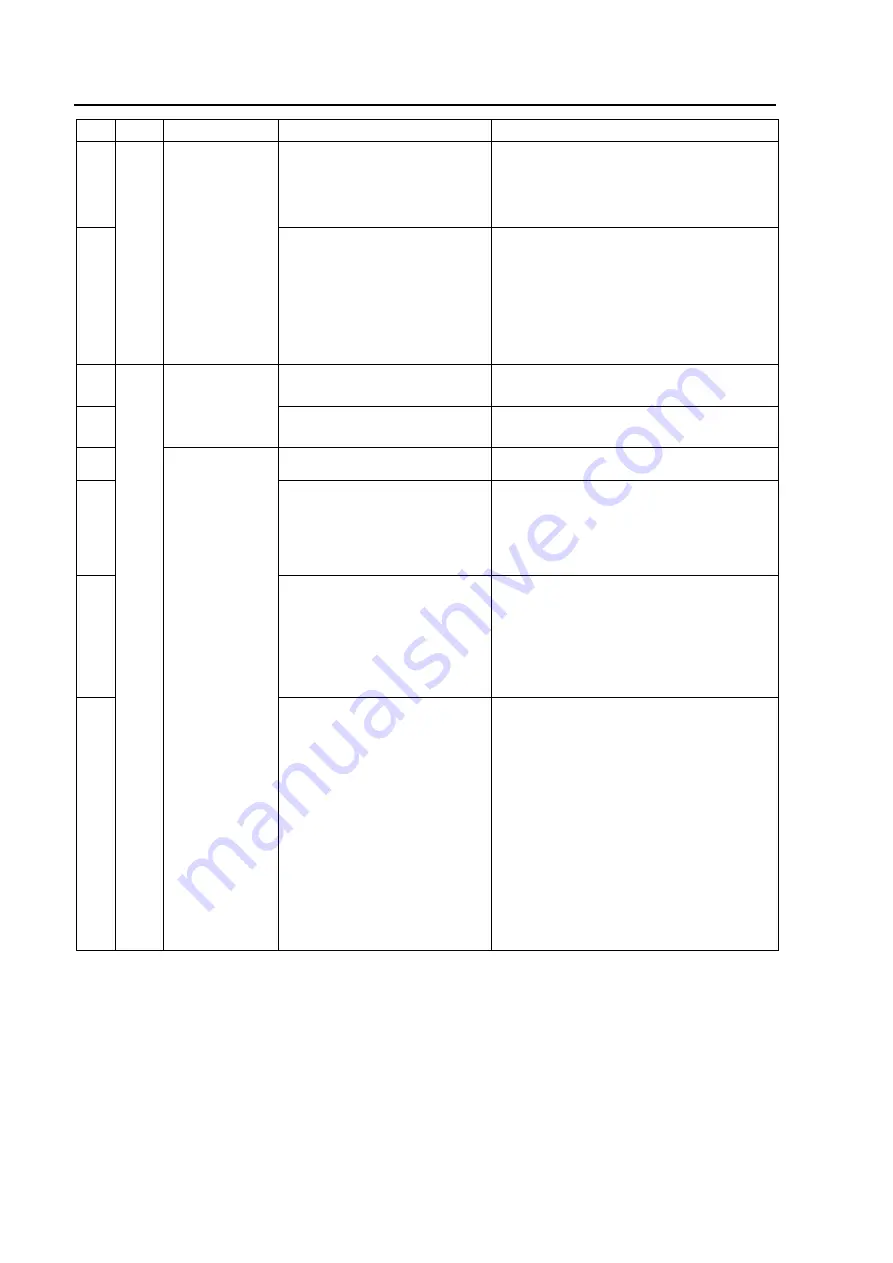
Chapter 5 Troubleshooting
IP-920E/DC
64
No. Class
Status
Description
Recommended action
36.
A
udi
o
Noise is
generated on the
receiving
device.
Is the receiving device operating
normally?
If pulling out the line input cable from the
receiving device does not eliminate the
noise, this equipment can be assumed to be
operating normally. Check the receiving
device.
37.
Is packet loss occurred on the
decoder?
If yes, confirm the followings.
- Is system bit rate exceeding connected
network capacity?
- Are FEC/ARQ settings of this device and
the opposed device correct?
- Are the network device and LAN port
settings (AUTO, Full/half-duplex, etc) the
same?
38.
Ne
two
rk
The LINK/ACT
LED for the
LAN port is not
turned on.
Is the power to the
communication destination
device turned on?
Check the power supply and operation of the
communication destination device.
39.
Are the LINK LEDs on this
device and the hub turned on?
If the LINK LEDs are not ON, the LAN
cable is not connected. Connect the LAN
cable correctly.
40.
Device setting
through a LAN
is disabled.
Is the IP address specified from
the Web browser correct?
Specify a correct IP address from the Web
browser on the control terminal.
41.
Are the network settings (IP
address, subnet mask, etc.) on
the control terminal PC correct?
Make correct settings by referring to the PC
user's guide and OS handbook. If this
device is started with the default settings
made before shipment from the factory, refer
to "Section 3.2, "Device Settings and
Operation," for the network settings for the
control terminal PC.
42.
Is a reply received in response to
a PING command issued to the
IP address of this equipment?
If a reply is not received, turn on the power
to this equipment while holding down the
MNT button to start the system with the
default IP address (10.0.0.1) set before
shipment from the factory. Confirm the IP
address. If the problem persists, check the
status on the LAN. For information on this
startup procedure, refer to Section 3.3,
"Special Use of MNT Button."
43.
Is ALM LED blinking?
IP address mode setting is not proper.
After rebooting this equipment with the
default IP address set before shipment from
the factory, connect to the Web and confirm
these alarm codes.
- L009 DHCP connection failure
Check DHCP-related setting and DHCP
server setting/operation of this device are
correct.
- L00A PPPoE connection failure
Check PPPoE-related setting and PPPoE
server (carrier side) operation of this
device are correct.
For details, please refer to the Software
User’s Guide.
Summary of Contents for IP-920 E/DC
Page 1: ...IP 920E DC Hardware User s Guide ...
Page 2: ... This page is intentionally left blank ...
Page 16: ... This page is intentionally left blank ...
Page 22: ... This page is intentionally left blank ...
Page 54: ......
Page 56: ... This page is intentionally left blank ...
Page 62: ... This page is intentionally left blank ...
Page 66: ...Chapter 4 Cable specifications IP 920E DC 52 4 AUDIO Adapter cable 1 3 ...
Page 72: ... This page is intentionally left blank ...
Page 74: ... This page is intentionally left blank ...
Page 84: ... This page is intentionally left blank ...
Page 85: ...Appendix IP 920E DC 71 A 1 Appearance The appearance of IP 920E DC is shown below A 1 ...
Page 97: ...Glossary and Index Glossary 85 Index 88 CE Conformity Information 90 Glossary and Index ...
Page 98: ... This page is intentionally left blank ...
Page 106: ......
















































