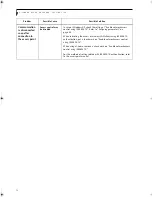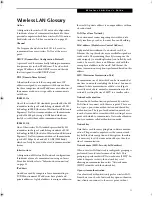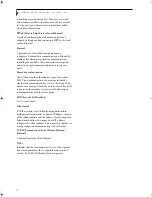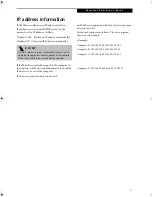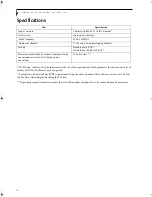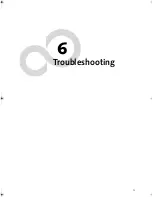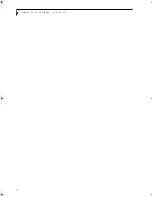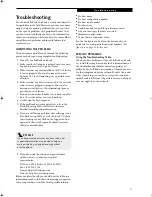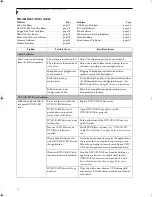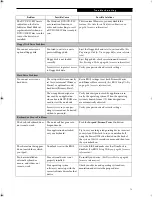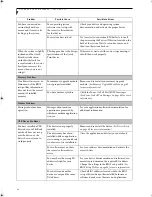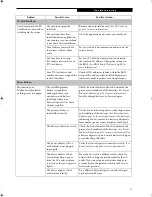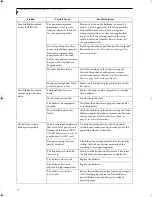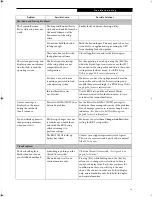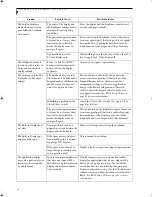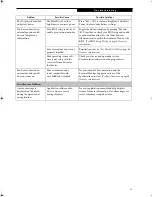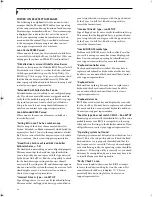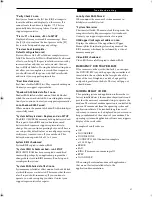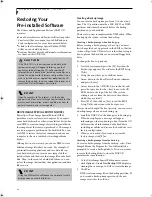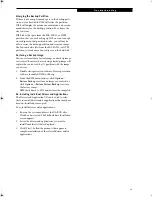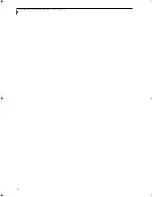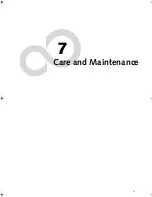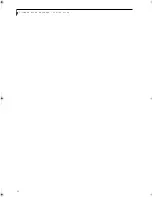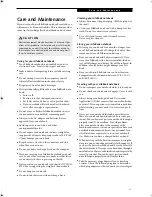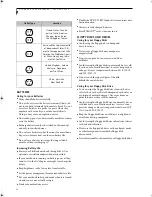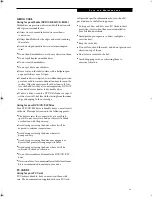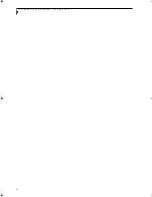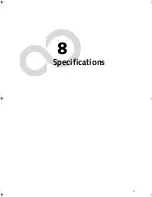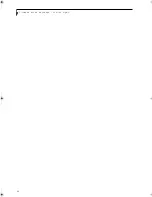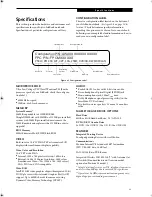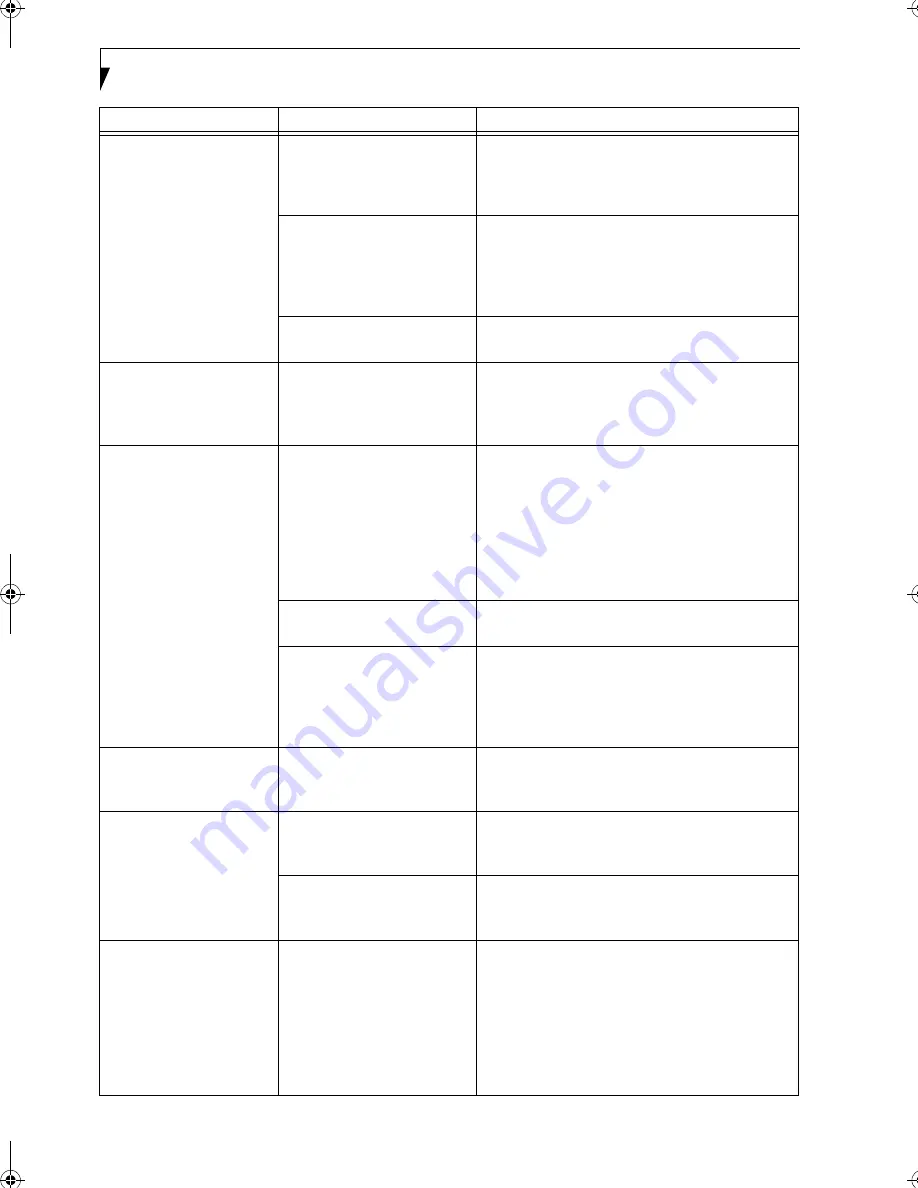
84
L i f e B o o k P 5 0 0 0 N o t e b o o k – S e c t i o n S i x
The built-in display is
blank when you turn on
your LifeBook notebook.
(continued)
The angle of the display and
the brightness settings are not
adequate for your lighting
conditions.
Move the display and the brightness control until
you have adequate visibility.
The power management time-
outs may be set for very short
intervals and you failed to
notice the display come on
and go off again.
Press any button the keyboard, or move the mouse
to restore operation. If that fails, push the Suspend/
Resume button. (The display may be shut off by
Standby mode, Auto Suspend or Video Timeout)
The notebook is set for
S-Video display only.
While holding down the [Fn] key, click on the [F11]
key to toggle the S-Video display off.
The LifeBook notebook
turned on with a series of
beeps and your built-in
display is blank.
Power On Self Test (POST)
has detected a failure which
does not allow the display
to operate.
Contact your support representative.
The display goes blank by
itself after you have been
using it.
The notebook has gone into
Video timeout, Standby mode,
Suspend mode or Hibernation
mode because you have not
used it for a period of time.
Press any button on the keyboard, or move the
mouse to restore operation. If that fails, push the
Suspend/Resume button. Check your power
management settings, or close your applications
and go to the Power Savings menu of the setup
utility to adjust the timeout values to better suit
your operation needs. (See BIOS Setup Utility on
page 25 for more information)
Something is pushing on the
Closed Cover switch.
Check the Closed Cover switch. (See figure 2-5 on
page 6 for location)
The power management time-
outs may be set for very short
intervals and you failed to
notice the display come on
and go off again.
Press any button on the keyboard, or move the mouse
to restore operation. If that fails, push the Suspend/
Resume button. (The display may be shut off by
Standby Mode, Auto Suspend or Video Timeout)
The Built-in Display does
not close.
A foreign object, such as a
paper clip, is stuck between the
display and the keyboard.
Remove all foreign objects from the keyboard.
The Built-in Display has
bright or dark spots.
If the spots are very tiny and
few in number, this is normal
for a large LCD display.
This is normal; do nothing.
If the spots are numerous or
large enough to interfere with
your operation needs.
Display is faulty; contact your support representative.
The application display
uses only a portion of your
screen and is surrounded
by a dark frame.
You are running an application
that does not support 800 x
600/1024 x 768 pixel resolution
display and display compres-
sion is enabled.
Display compression gives a clearer but smaller
display for applications that do not support 800 x
600/1024 x 768 pixel resolution. You can fill the
screen but have less resolution by changing your
display compression setting, (See the Video Features
submenu, located within the Advanced menu of the
BIOS. (See BIOS Setup Utility on page 25 for more
information)
Problem
Possible Cause
Possible Solutions
P5010.book Page 84 Monday, April 7, 2003 6:39 PM
Summary of Contents for FPCM11642 - LB T5010 C2D/2.4 13.3 2GB-160GB DVDR WLS CAM W7P
Page 2: ...L i f e B o o k P 5 0 0 0 N o t e b o o k ...
Page 6: ...L i f e B o o k P 5 0 0 0 N o t e b o o k ...
Page 7: ...1 Preface ...
Page 8: ...L i f e B o o k P 5 0 0 0 N o t e b o o k ...
Page 10: ...2 L i f e B o o k P 5 0 0 0 N o t e b o o k S e c t i o n O n e ...
Page 11: ...3 2 Getting to Know Your LifeBook Notebook ...
Page 12: ...4 L i f e B o o k P 5 0 0 0 N o t e b o o k S e c t i o n T w o ...
Page 28: ...20 L i f e B o o k P 5 0 0 0 N o t e b o o k S e c t i o n T w o ...
Page 29: ...21 3 Getting Started ...
Page 30: ...22 L i f e B o o k P 5 0 0 0 N o t e b o o k S e c t i o n T h r e e ...
Page 37: ...29 4 User Installable Features ...
Page 38: ...30 L i f e B o o k P 5 0 0 0 N o t e b o o k S e c t i o n F o u r ...
Page 56: ...48 L i f e B o o k P 5 0 0 0 N o t e b o o k S e c t i o n F o u r ...
Page 57: ...49 5 Using the Integrated Wireless LAN Optional device ...
Page 58: ...50 L i f e B o o k P 5 0 0 0 N o t e b o o k S e c t i o n F I v e ...
Page 83: ...75 6 Troubleshooting ...
Page 84: ...76 L i f e B o o k P 5 0 0 0 N o t e b o o k S e c t i o n S i x ...
Page 98: ...90 L i f e B o o k P 5 0 0 0 N o t e b o o k S e c t i o n S i x ...
Page 99: ...91 7 Care and Maintenance ...
Page 100: ...92 L i f e B o o k P 5 0 0 0 N o t e b o o k S e c t i o n S e v e n ...
Page 104: ...96 L i f e B o o k P 5 0 0 0 N o t e b o o k S e c t i o n S e v e n ...
Page 105: ...97 8 Specifications ...
Page 106: ...98 L i f e B o o k P 5 0 0 0 N o t e b o o k S e c t i o n E i g h t ...
Page 110: ...102 L i f e B o o k P 5 0 0 0 N o t e b o o k S e c t i o n E i g h t ...
Page 114: ...106 L i f e B o o k P 5 0 0 0 N o t e b o o k S e c t i o n E i g h t ...
Page 115: ...107 9 Glossary ...
Page 116: ...108 L i f e B o o k P 5 0 0 0 N o t e b o o k S e c t i o n N i n e ...