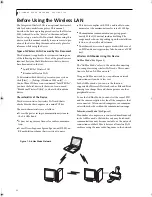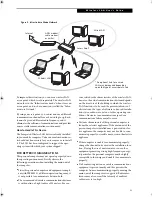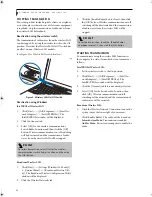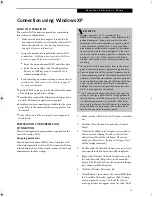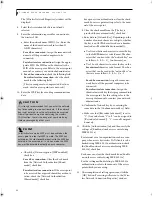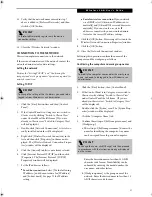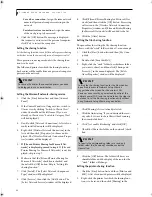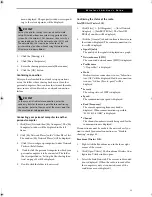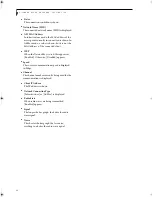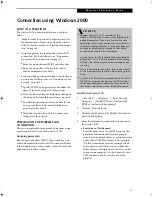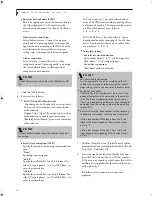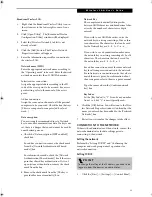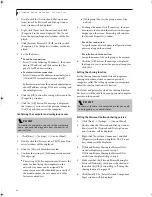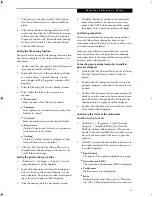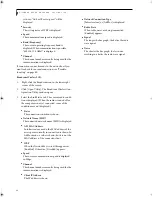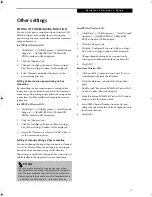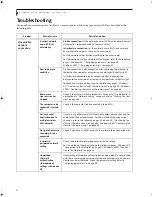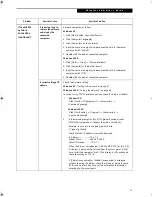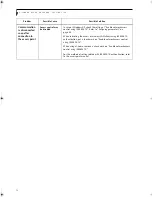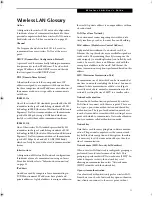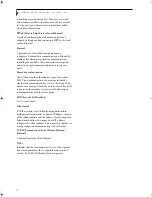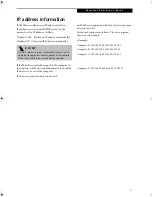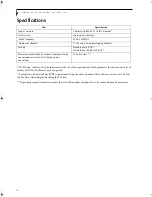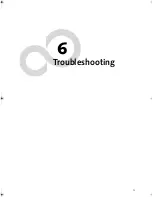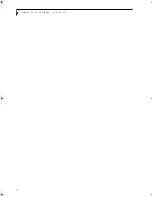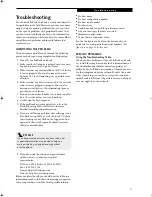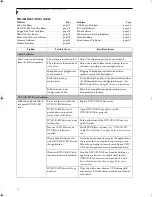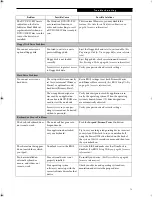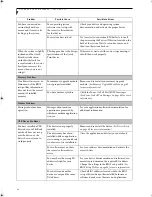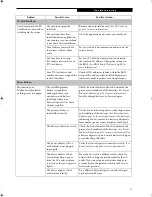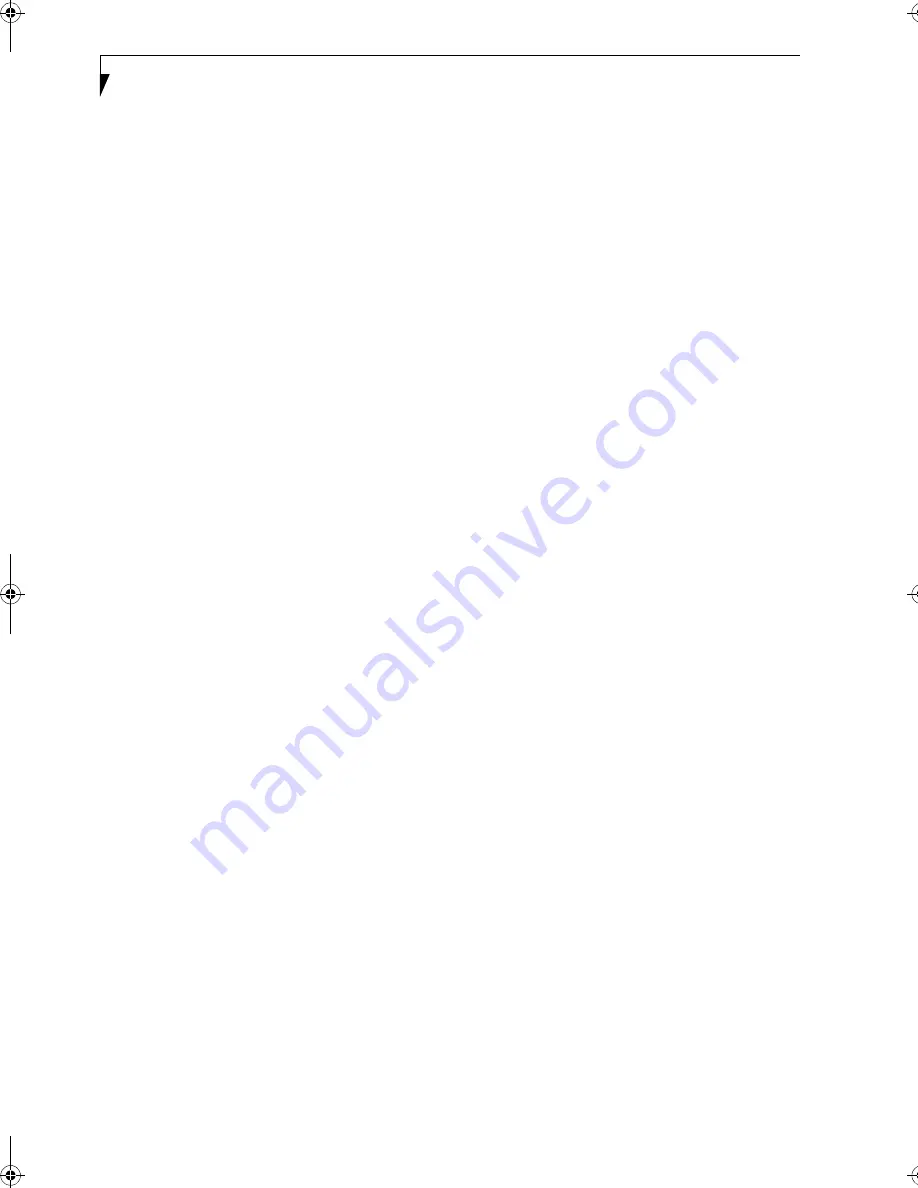
66
L i f e B o o k P 5 0 0 0 N o t e b o o k S e c t i o n F i v e
is in use, "Ad hoc (Peer-to-peer)" will be
displayed.
■
Security
The setting status of WEP is displayed.
■
Speed
The communications speed is displayed.
■
Band (Frequency)
The current operating frequency band is
displayed. When communication is possible,
"802.11b (2.4 GHz)" is displayed.
■
Channel
The channel number currently being used for the
communications is displayed.
If connection cannot be made to the network or if you
want to check for normal connection, see "Trouble-
shooting" on page 68.
Broadcom Wireless LAN:
1.
Right-click the Broadcom icon in the lower right
corner of the screen.
2.
Click [Open Utility]. The Broadcom Wireless Con-
figuration Utility window opens.
3.
Select the Link Status tab. The current radio condi-
tion is displayed. (When the radio is turned off or
the computer is not yet connected, some of the
conditions are not displayed.)
■
Status
The connection condition is shown.
■
Network Name (SSID)
The connected network name (SSID) is displayed.
■
AP’s MAC Address
In infrastructure mode, the MAC address of the
access point currently in connection is shown. In
Ad Hoc mode, a value is shown, but it is not the
MAC address of the connected client.
■
WEP
When the Network key is used, this appears as
[Enabled]. Otherwise, [Disabled] appears.
■
Speed
The current communications speed is displayed
in Mbps.
■
Channel
The channel number currently being used for the
communications is displayed.
■
Client IP Address
The IP address is shown.
■
Network Connection Type
[Infrastructure] or [Ad Hoc] is displayed.
■
Radio State
When radio waves are being transmitted,
[Enabled] appears.
■
Signal
The longer the bar graph, the better the radio
wave signal.
■
Noise
The shorter the bar graph, the less noise,
resulting in a better the radio wave signal.
P5010.book Page 66 Monday, April 7, 2003 6:39 PM
Summary of Contents for FPCM11642 - LB T5010 C2D/2.4 13.3 2GB-160GB DVDR WLS CAM W7P
Page 2: ...L i f e B o o k P 5 0 0 0 N o t e b o o k ...
Page 6: ...L i f e B o o k P 5 0 0 0 N o t e b o o k ...
Page 7: ...1 Preface ...
Page 8: ...L i f e B o o k P 5 0 0 0 N o t e b o o k ...
Page 10: ...2 L i f e B o o k P 5 0 0 0 N o t e b o o k S e c t i o n O n e ...
Page 11: ...3 2 Getting to Know Your LifeBook Notebook ...
Page 12: ...4 L i f e B o o k P 5 0 0 0 N o t e b o o k S e c t i o n T w o ...
Page 28: ...20 L i f e B o o k P 5 0 0 0 N o t e b o o k S e c t i o n T w o ...
Page 29: ...21 3 Getting Started ...
Page 30: ...22 L i f e B o o k P 5 0 0 0 N o t e b o o k S e c t i o n T h r e e ...
Page 37: ...29 4 User Installable Features ...
Page 38: ...30 L i f e B o o k P 5 0 0 0 N o t e b o o k S e c t i o n F o u r ...
Page 56: ...48 L i f e B o o k P 5 0 0 0 N o t e b o o k S e c t i o n F o u r ...
Page 57: ...49 5 Using the Integrated Wireless LAN Optional device ...
Page 58: ...50 L i f e B o o k P 5 0 0 0 N o t e b o o k S e c t i o n F I v e ...
Page 83: ...75 6 Troubleshooting ...
Page 84: ...76 L i f e B o o k P 5 0 0 0 N o t e b o o k S e c t i o n S i x ...
Page 98: ...90 L i f e B o o k P 5 0 0 0 N o t e b o o k S e c t i o n S i x ...
Page 99: ...91 7 Care and Maintenance ...
Page 100: ...92 L i f e B o o k P 5 0 0 0 N o t e b o o k S e c t i o n S e v e n ...
Page 104: ...96 L i f e B o o k P 5 0 0 0 N o t e b o o k S e c t i o n S e v e n ...
Page 105: ...97 8 Specifications ...
Page 106: ...98 L i f e B o o k P 5 0 0 0 N o t e b o o k S e c t i o n E i g h t ...
Page 110: ...102 L i f e B o o k P 5 0 0 0 N o t e b o o k S e c t i o n E i g h t ...
Page 114: ...106 L i f e B o o k P 5 0 0 0 N o t e b o o k S e c t i o n E i g h t ...
Page 115: ...107 9 Glossary ...
Page 116: ...108 L i f e B o o k P 5 0 0 0 N o t e b o o k S e c t i o n N i n e ...