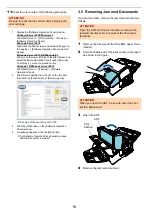Reviews:
No comments
Related manuals for fi-760PRB

Phaser 7750
Brand: Xerox Pages: 16

7760DN - Phaser Color Laser Printer
Brand: Xerox Pages: 6

imageRUNNER 4570
Brand: Canon Pages: 154

C931dn
Brand: Oki Pages: 320

AD-8116
Brand: A&D Pages: 8

IMAGE M4100 Series
Brand: G&G Pages: 147

B-470-QQ Series
Brand: TEC Pages: 32

Duplicator 5
Brand: WANHAO Pages: 18

RPT008
Brand: 3nStar Pages: 44

KDIP-2
Brand: Kimo Pages: 2

Ditto Pro
Brand: Tinkerine Studio Pages: 17

imagePROGRAF PRO-6600
Brand: Canon Pages: 939

MX-6500N
Brand: Sharp Pages: 38

Pixma TS201
Brand: Canon Pages: 189

PIXMA TS3160
Brand: Canon Pages: 293

PIXMA TS302
Brand: Canon Pages: 341

PIXMA TS3520
Brand: Canon Pages: 387

PIXMA TS3355
Brand: Canon Pages: 396