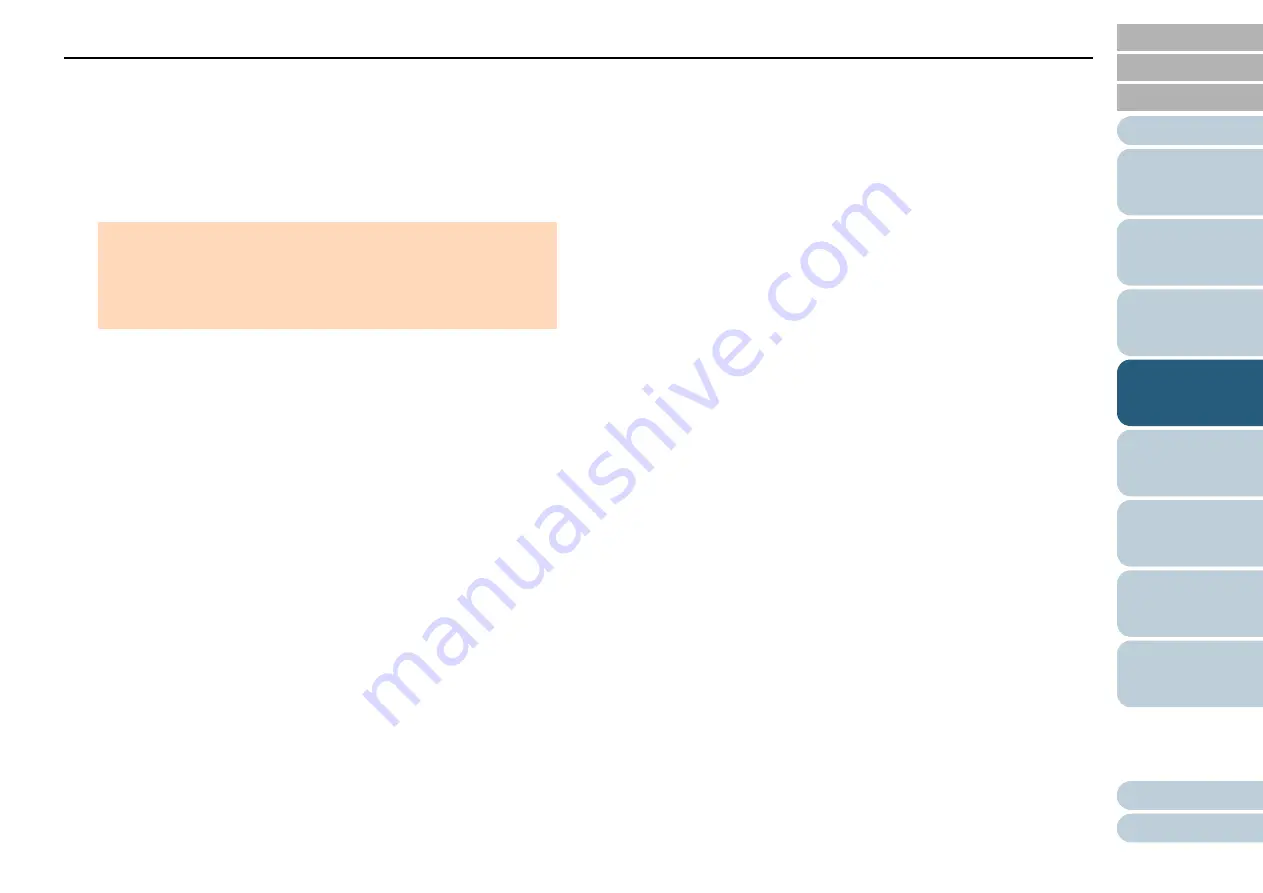
Chapter 4 Various Ways to Scan
71
4
Press the [Function] button and confirm that the function
number flashing is faster, and then either press the [Scan/Stop]
button or perform a scan from the computer.
From this point, note that the function number flashing speed
switches between "slower"
"faster" every time you press the
[Function] button. When the flashing speed is set to faster, the
scanner operates in each mode as follows:
Manual mode (Bypass by front panel button)
Scans the next sheet without multifeed detection, and from the
second sheet, multifeeds are detected based on the setting
configured in the scanner driver or the Software Operation Panel.
Auto mode 1 (Bypass by combination of length and position)
Memorizes the length and location of the paper attachment that
was detected as multifeed, and continues scanning. When a paper
attachment of a similar pattern is detected, multifeed detection is
automatically suppressed.(*1)(*2)
Auto mode 2 (Bypass by length)
Memorizes the length of the longest paper attachment that was
detected as multifeed, and continues scanning. When a paper
attachment of the same length or shorter is detected, multifeed
detection is automatically suppressed.(*1)(*2)
*1: Eight overlap patterns can be memorized in this mode.
When it exceeds this limit, the first pattern that was
memorized is erased from the memory.
*2: To erase the memorized overlap patterns and the longest
overlap length, hold down the [Function] button for five
seconds or more while the function number is flashing. After
erasing is completed, the function number display shows
"
□
".
This allows you to erase multifeed patterns and the longest
overlap length that were not supposed to be memorized. Be
careful with this operation because all memorized patterns
will be erased.
ATTENTION
When switching the flashing speed between "slower"
"faster" by
pressing the [Function] button, do not hold down the button for five
seconds or more. Doing so may erase the memorized overlap
pattern and longest overlap length.






























