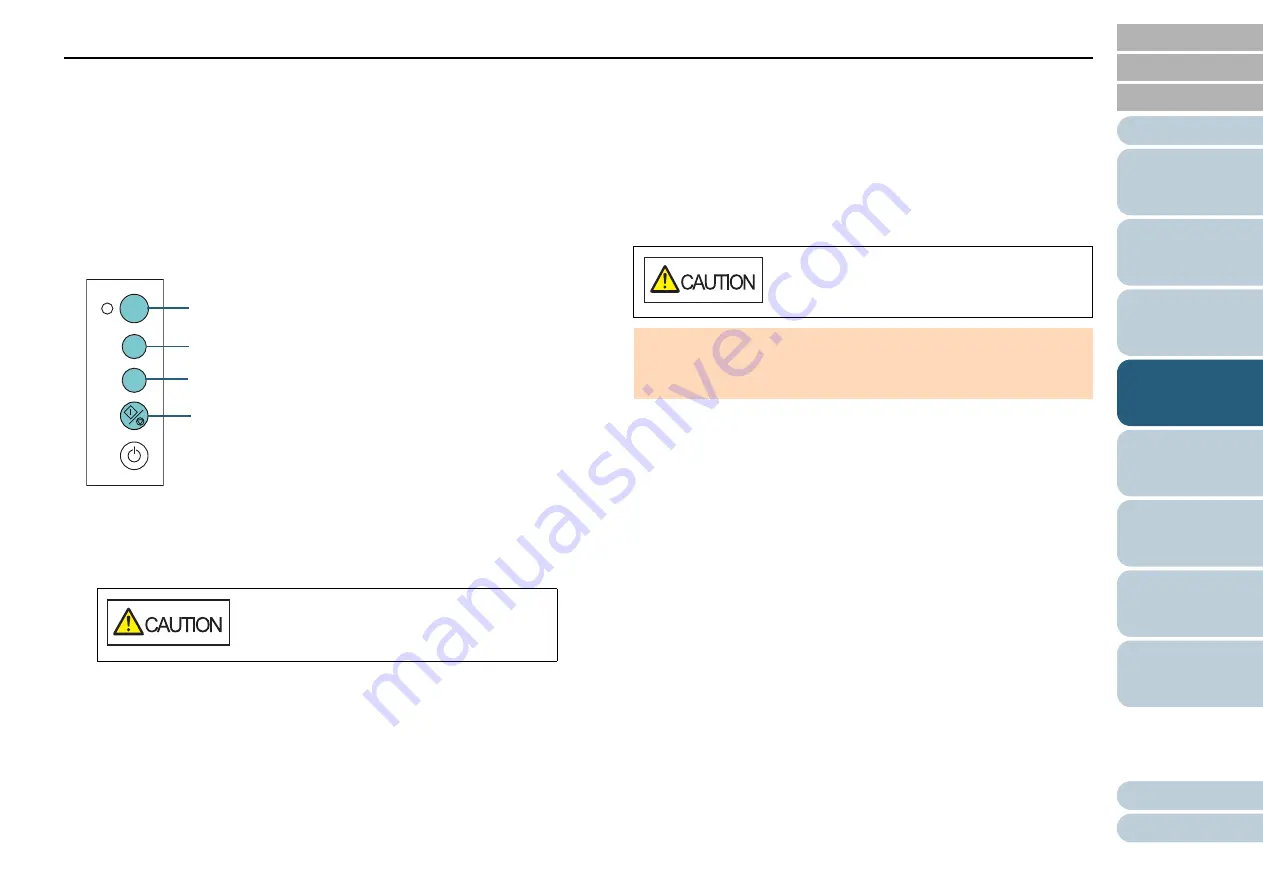
Chapter 4 Various Ways to Scan
70
Preparation Before Using This Function
Before using this function, configure [Check Overlapping (Ultrasonic)] or
[Check Overlapping and length] for multifeed detection method by
performing one of following:
Configure the setting in the scanner driver.
For details, refer to the scanner driver's Help.
Configure the setting in the Software Operation Panel.
For details, refer to
"Specifying a Multifeed Detection Method
Operational Procedure
1
After a multifeed error occurs, either press the [Send to]
button to eject the document from the paper path or open
the ADF to remove the document.
2
If you open the ADF to remove the document, close it.
For details, refer to
"1.4 Opening/Closing the ADF" (page 25)
.
When the ADF is closed, indication on the function number display of
the operator panel changes as follows:
When a multifeed occurs
"J" and "2" appear alternately.
When a document is ejected
The function number flashes.
3
Load the documents back in the ADF paper chute
(feeder).
If a multifeed by difference in length is detected,
either press the [Scan/Stop] button or perform a scan from the
computer (do not press the [Function] button).
If there is an attachment which is likely to be the cause of the
multifeed error, then proceed to the next step.
When the ADF is open, it might close
accidentally. Be careful not to get your fingers
caught.
Check
Function
Send to
Scan
/Stop
Power
[Scan/Stop] Button
[Function] Button
Function Number Display
[Send to] Button
Be careful not to get your fingers caught when
closing the ADF.
ATTENTION
Confirm that the ADF is closed properly. Otherwise, the document
may not be fed into the ADF.






























