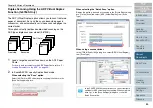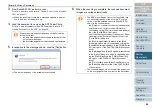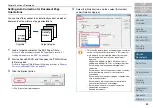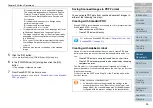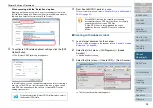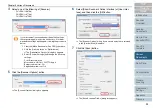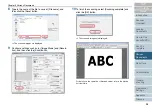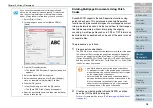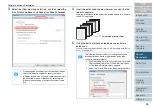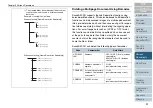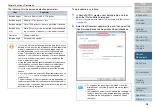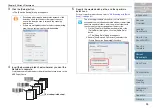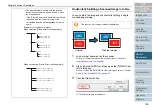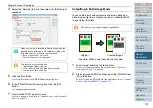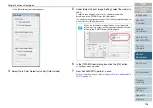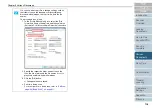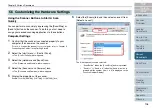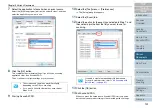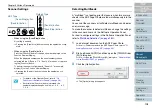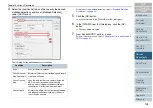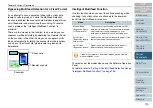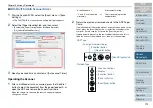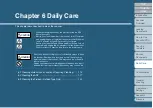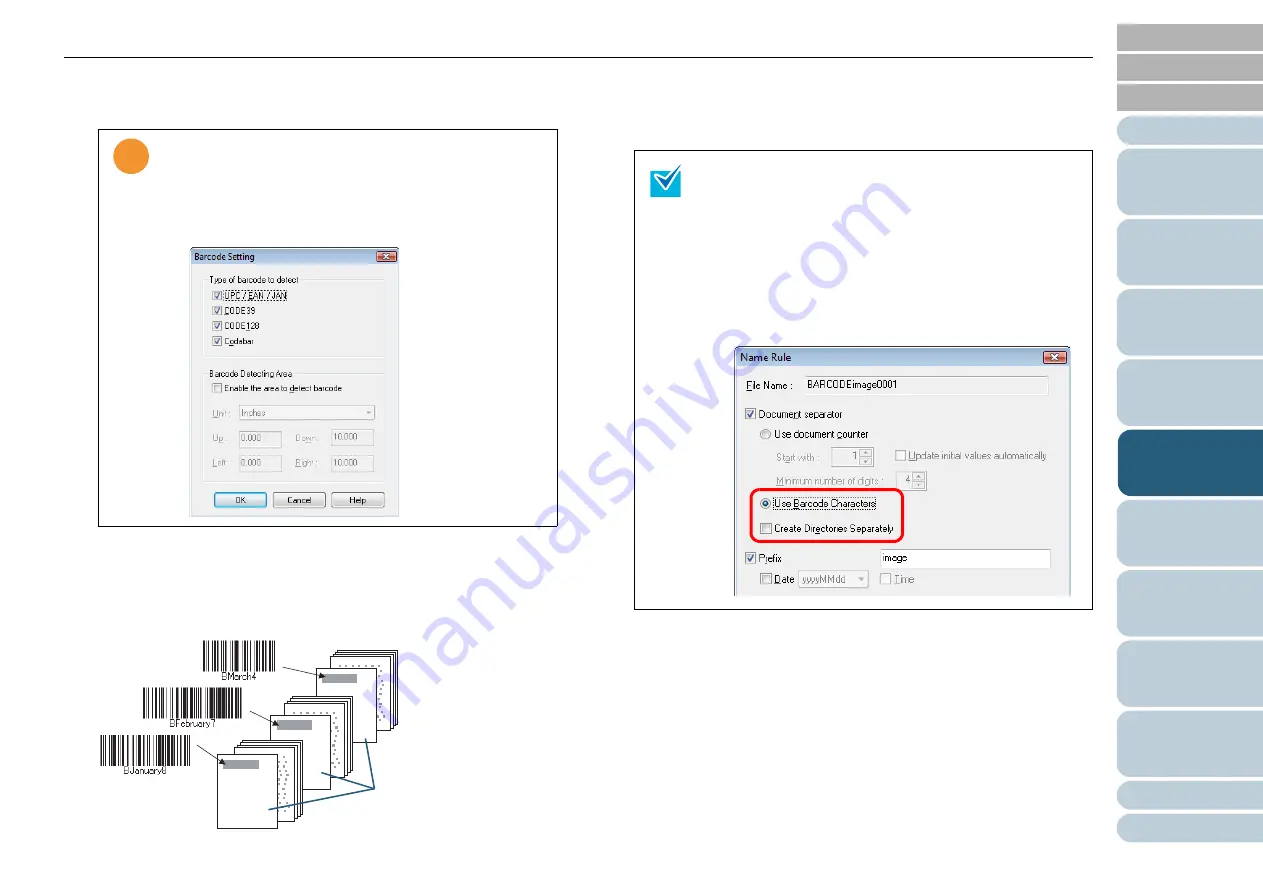
Chapter 5 Various Documents
99
3
Click the [Setup] button.
⇒
The [Barcode Setting] dialog box appears.
4
Insert the barcode-printed sheets wherever you want the
file/folder to separate.
Load the document with the barcode-printed sheets face down on the
ADF Paper Chute.
5
Specify the created batch profile, and then perform a
batch scan.
For how to perform a batch scan, refer to
.
!
!
!
•
If scanning performance deteriorates because of the
barcodes used, limit the barcode types to sense or
narrow the barcode area to improve the scanning
performance.
•
If there are multiple barcodes in the barcode detecting
area, the one recognized first will be enabled.
Barcode printed sheet
The following procedure shows how to store each of
scanned document sheets separated with barcode-printed
sheets in separate folders, and to name the folders with
the character string recognized from the barcode:
1 On the [File format and
N
ame scheme] tab of the
[Profile Editor] dialog box, click the [
N
ame Rule]
button.
⇒
The [
N
ame Rule] dialog box appears.
2 Enable [Use Barcode Characters] and select the
[Create Directories Separately] checkbox.