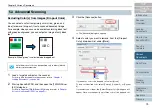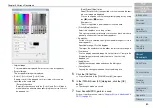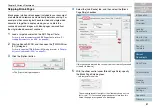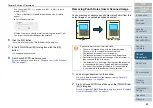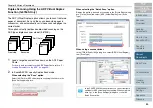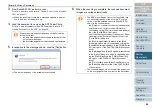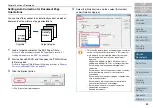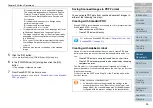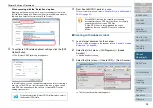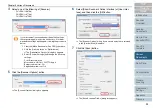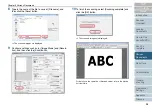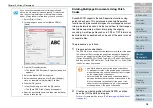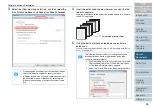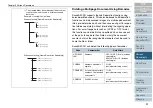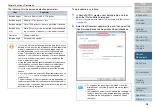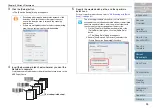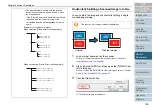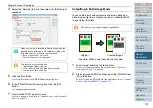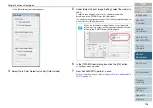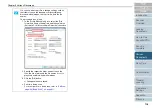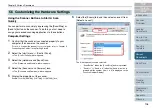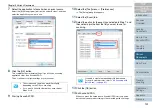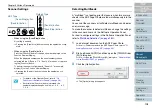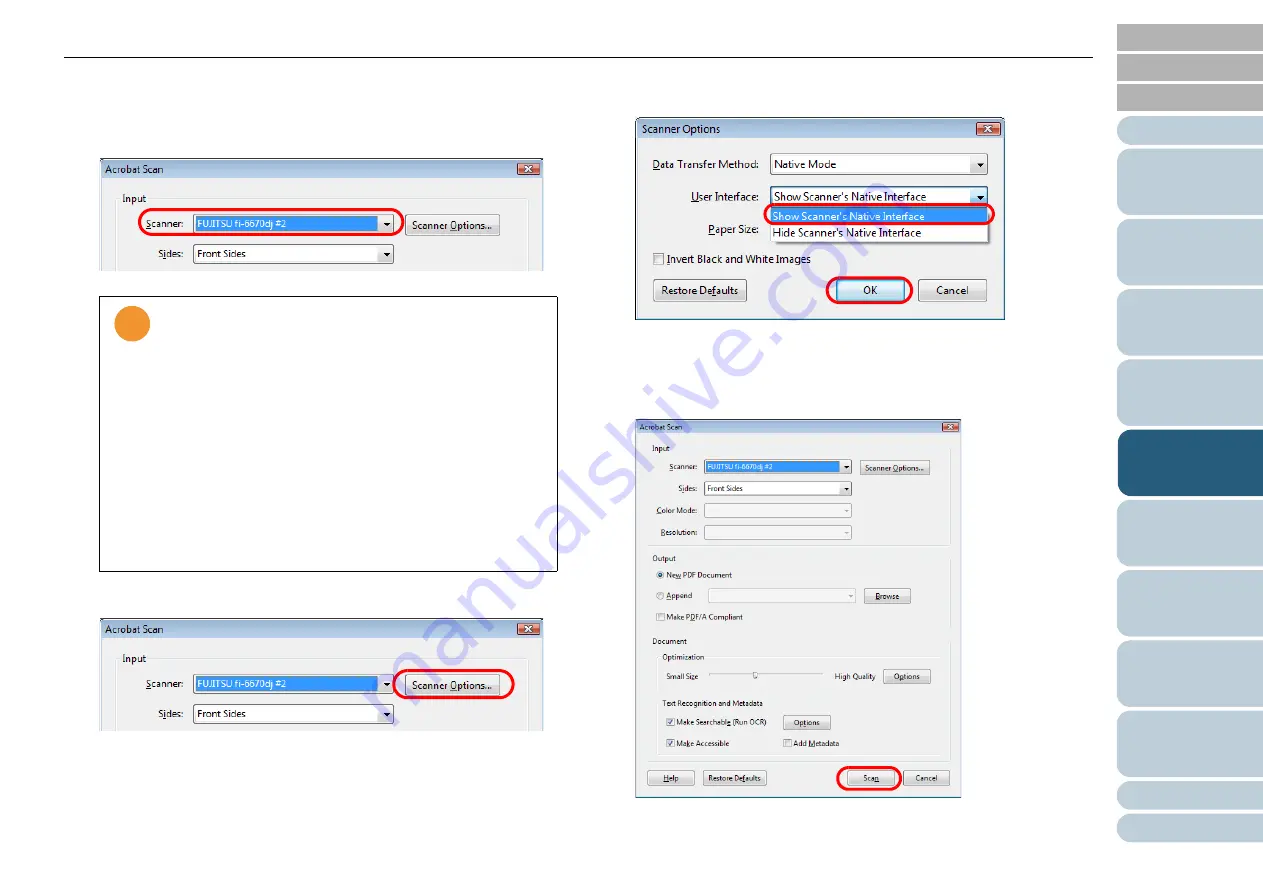
Chapter 5 Various Documents
93
4
Select one of the following at [Scanner].
-
FUJITSU fi-6670dj
-
FUJITSU fi-6770dj
-
FUJITSU fi-6750Sj
5
Click the [Scanner Options] button.
⇒
The [Scanner Options] dialog box appears.
6
Select [Show Scanner’s
N
ative Interface] at [User Inter-
face], and then click the [OK] button.
⇒
The [Scanner Options] dialog box is closed and you are returned
to the [Acrobat Scan] dialog box.
7
Click the [Scan] button.
⇒
The [Save Scanned File As] dialog box appears.
!
!
!
If your document is scanned under the default settings,
the output image(s) may not be satisfactory. It is recom-
mended the settings be changed, following the procedure
below:
1 Clear the [Make Searchable (Run OCR)] checkbox.
2 Click the [Options] button for [Optimization].
D
The [Optimization Options] dialog box appears.
3 Select [Custom Settings] and change the following
settings:
- Color/Grayscale: none
- Monochrome: JBIG2 or CCITT Group 4
- Background removal: Off
- Edge shadow removal: Off