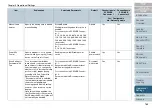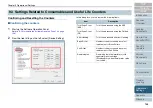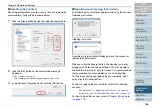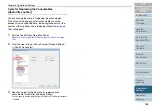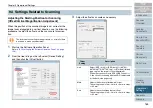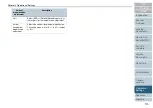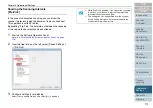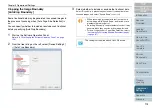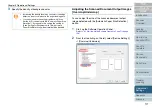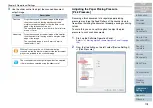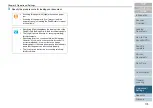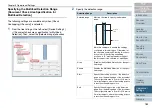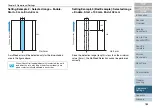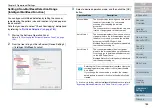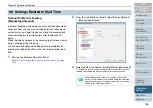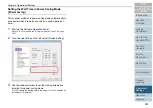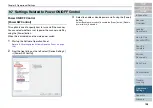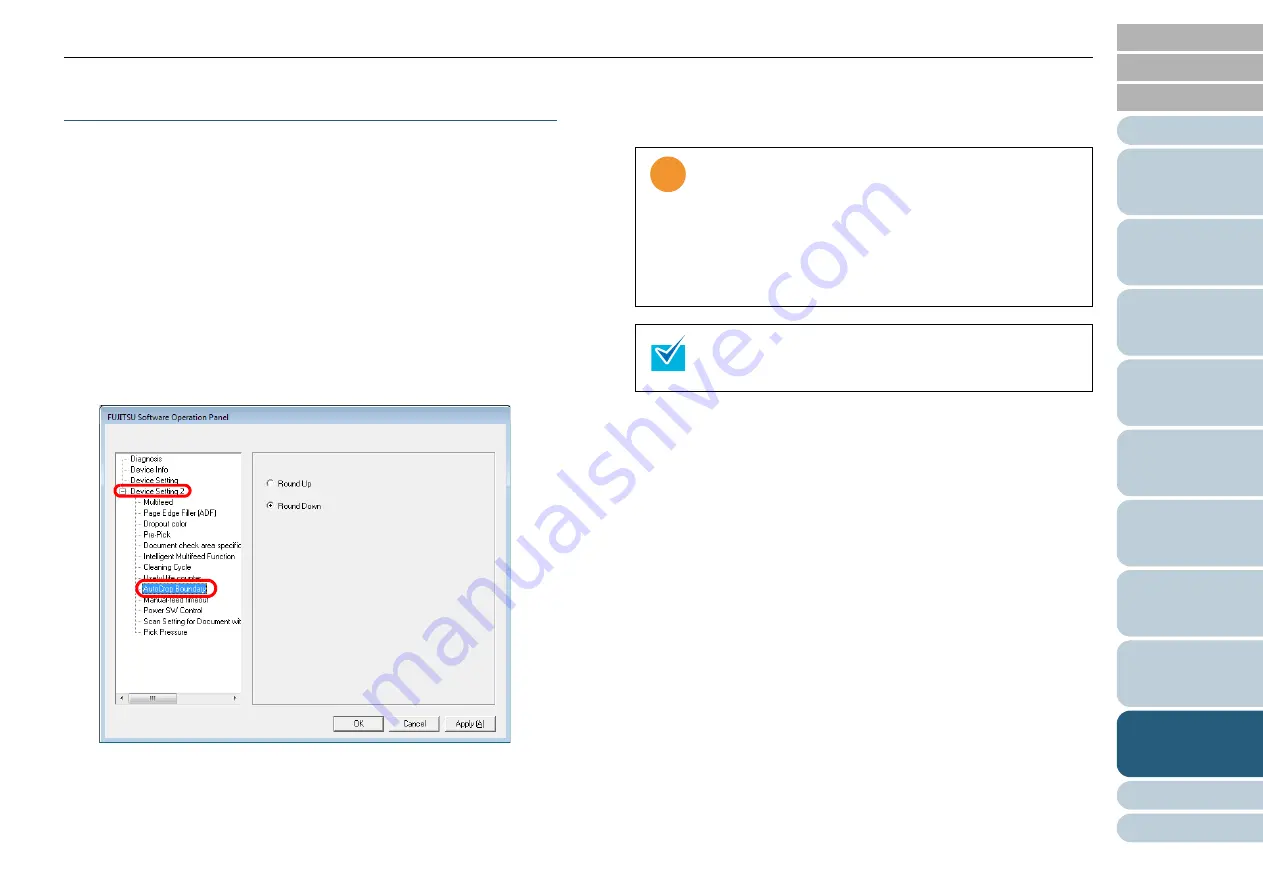
Chapter 9 Operational Settings
174
Cropping the Image Boundary
[AutoCrop Boundary]
Some fractional data may be generated in scanned images in
the process of scanning when [Auto Page Size Detection] is
on.
You can specify whether to include or exclude such fractional
data by specifying [AutoCrop Boundary].
1
Start up the Software Operation Panel.
Refer to
"9.1 Starting Up the Software Operation Panel" (on page
2
From the tree listing on the left, select [Device Setting 2]
D
[AutoCrop Boundary].
3
Select whether to include or exclude the fractional data.
Select "Round Up" to prevent any exclusion of fractional data from
scanned images, and select "Round Down" to cut it off.
!
!
!
•
When scanning a document with text just across its
bottom edge while "Round Down" is selected, some
pixel data there may be lost.
•
Selecting "Round Up" can prevent data loss, but it may
generate black lines near the bottom edge, instead.
•
For how to specify Auto Paper Size Detection, refer to
"Automatically Correcting Skewed Document Images"
(on page
.
This setting is not applied when Kofax VRS is used.